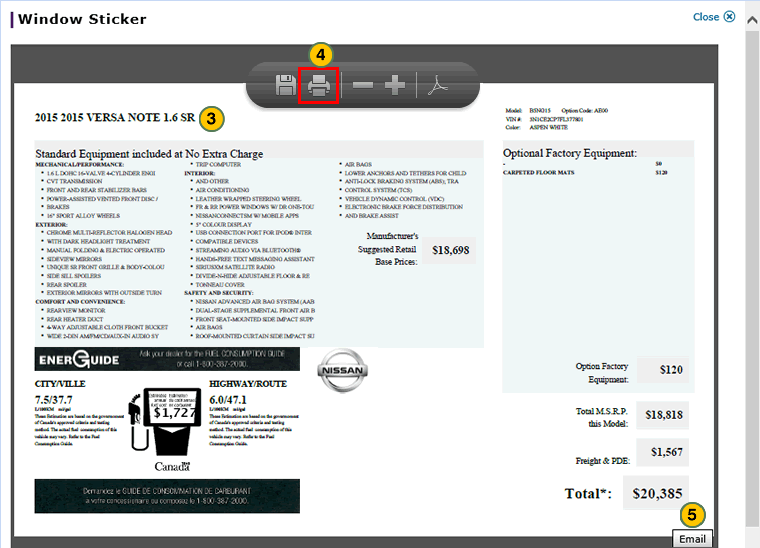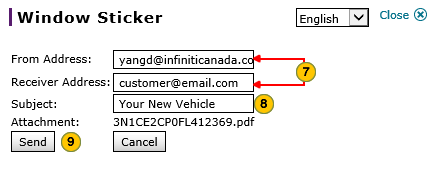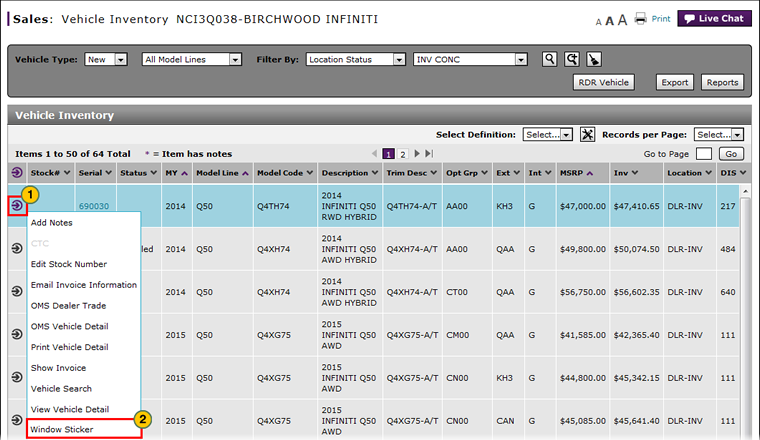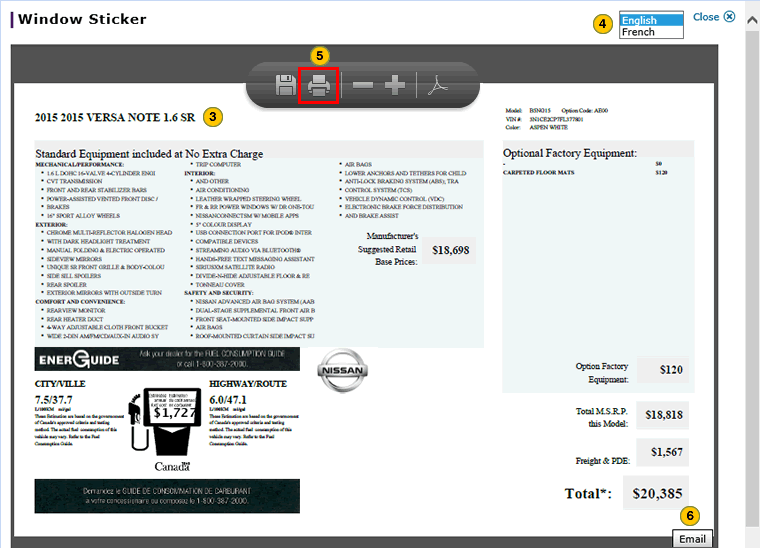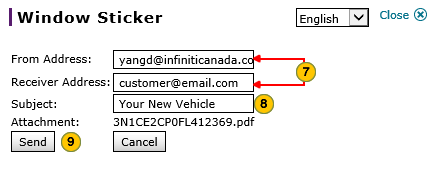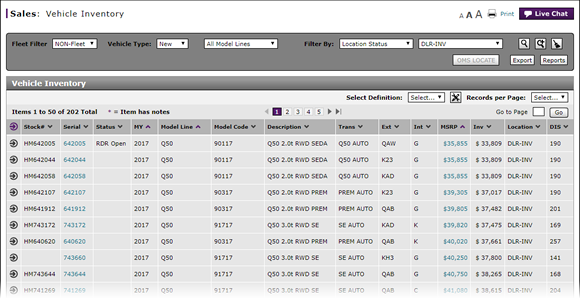
View, Print, or Email Window Sticker from Vehicle Inventory
View, Print, or Email Window Sticker from Vehicle Inventory
|
To view, print, or email the window sticker from the Vehicle Inventory page:
|
|
To view, print, or email the window sticker from the Vehicle Inventory page:
|
View, Print, or Email Window Sticker from Vehicle Inventory
View, Print, or Email Window Sticker from Vehicle Inventory
To view, print, or email the Window Sticker:
- Move your mouse pointer over the Action icon for the selected vehicle.
- From the Action menu, select the Window Sticker option.
Note: The window sticker opens. - View the window sticker.
- To print the window sticker, click the Print icon.
- To email the window sticker, click the Email button located at the bottom of the page.
Note: A window opens for you to address the email. - Type the recipient's email address in the Receiver Address field and type a subject in the Subject field. Click the Send button.
- To close the window sticker, click the Cancel button.
- About the Vehicle Inventory Page
- Access OMS to Trade a Vehicle
- Access Reports
- Access the Inventory Search Page from Vehicle Inventory
- Access the RDR Vehicle Page from Vehicle Inventory
- Edit Vehicle Stock Number
- Export Vehicle Inventory Information
- Filter Vehicle Inventory
- Manage Vehicle Notes from Vehicle Inventory
- Print Information
- Use the Sales Menu
- View Campaign Information for a Vehicle
- View Campaign Report Information
- View, Print, or Email Window Sticker from Inventory Search
|
|
NCI refers to the Window Sticker as the Vehicle Pricing Sticker. |
|
|
You must have Adobe® Reader® (.pdf) installed on your computer to view the window sticker. |
View, Print, or Email Window Sticker from Vehicle Inventory
|
To view, print, or email the window sticker from the Vehicle Inventory page:
|
|
To view, print, or email the window sticker from the Vehicle Inventory page:
|