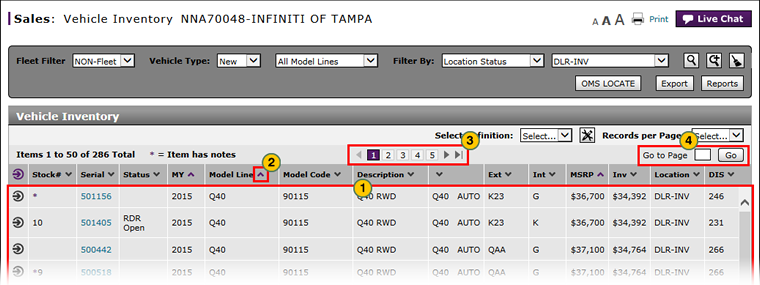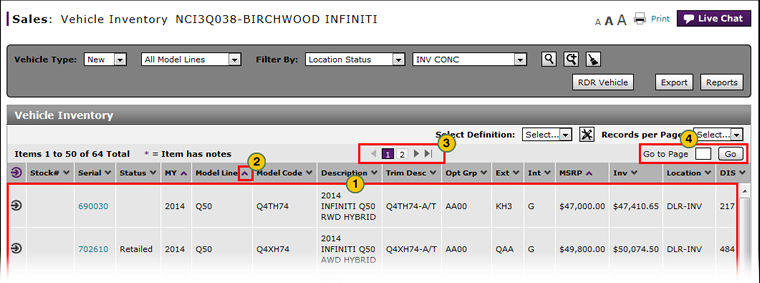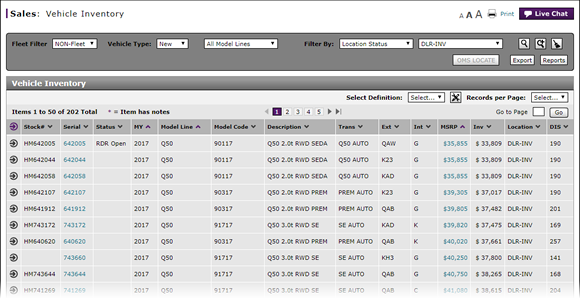
About the Vehicle Inventory Page
About the Vehicle Inventory Page
|
|
|
|
To view vehicle inventory summary and detail:
|
|
If a vehicle has a note, a purple "*" appears beside the stock number. |
|
|
View the list of vehicles. |
|
|
To sort the displayed information, click the arrow beside a column title. |
|
|
If multiple pages exist, click a page number or click the forward or backward arrow to navigate from page to page. |
|
|
To view a specific page, in the Go to Page field, type a page number, and then click the Go button. |
|
|
Move your cursor over the exterior color code (Ext) or the interior color code (Int) to view a description of the color. |
|
|
The default sort order for this page is: Model Line (ascending), Model Year (ascending), and then Days in Stock (descending). |
About the Vehicle Inventory Page
About the Vehicle Inventory Page
To view vehicle inventory:
- View the list of vehicles.
-
To sort the displayed information, click the arrow beside a column title.
- If multiple pages exist, click a page number or click the forward or backward arrow to navigate from page to page.
-
To view a specific page, in the Go to Page field, type a page number, and then click the Go button.
- About Vehicle Inventory: What You Need to Know
- Access OMS to Locate a Vehicle
- Access OMS to Trade a Vehicle
- Access OMS to View OMS Vehicle Detail
- Access the Inventory Search Page from Vehicle Inventory
- Access the RDR Vehicle Page from Vehicle Inventory
- Edit Vehicle Stock Number
- Export Vehicle Inventory Information
- Filter Vehicle Inventory
- Filter Vehicle Inventory Using an Advanced Filter
- Manage Vehicle Notes from Vehicle Inventory
- Print RDR Detail
- View Campaign Information for a Vehicle
- View Campaign Report Information
- View Vehicle Detail from Vehicle Inventory
- View Vehicle Invoice from Vehicle Inventory
- View, Print, or Email Window Sticker from Vehicle Inventory
|
|
If a vehicle has a note, a red "*" appears beside the stock number. |
|
|
Move your cursor over the exterior color code or the interior color code to view a description of the color. |
|
|
The default sort order for this page is: Model Line (ascending), Model Year (ascending), and then Days in Stock (descending). |
About the Vehicle Inventory Page
|
|
|
|
To view vehicle inventory summary and detail:
|
|
If a vehicle has a note, a purple "*" appears beside the stock number. |
|
|
View the list of vehicles. |
|
|
To sort the displayed information, click the arrow beside a column title. |
|
|
If multiple pages exist, click a page number or click the forward or backward arrow to navigate from page to page. |
|
|
To view a specific page, in the Go to Page field, type a page number, and then click the Go button. |
|
|
Move your cursor over the exterior color code (Ext) or the interior color code (Int) to view a description of the color. |
|
|
The default sort order for this page is: Model Line (ascending), Model Year (ascending), and then Days in Stock (descending). |