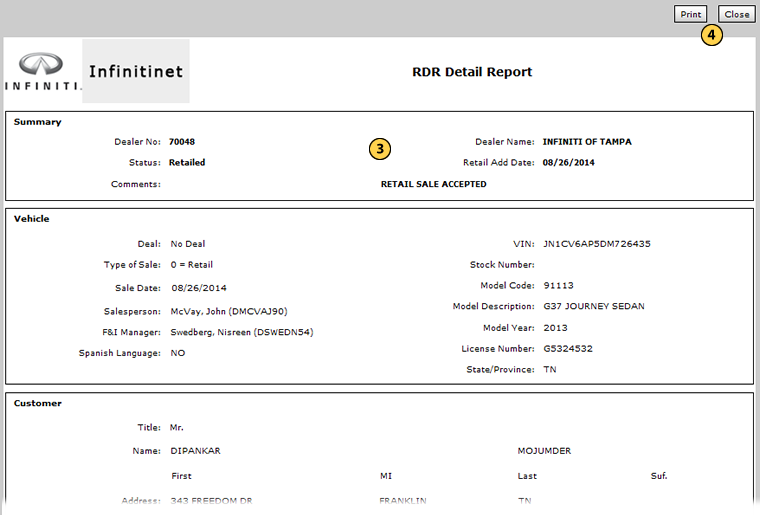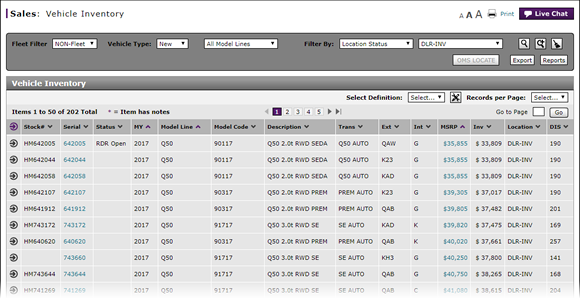
Print RDR Detail
Print RDR Detail

|
|
Inventory updates occur every 30 minutes. Vehicles with a status of "Retailed" status will be moved to the RDR History screen. |
To print RDR detail:
|
|
Move your mouse pointer over the Action icon for the selected vehicle. |
|
|
From the Action menu, select the Print RDR Detail option. |
|
|
View the report. |
|
|
To print the report, click the Print button and follow the prompts as you normally do to print a file. |
Print RDR Detail
Print RDR Detail
To print RDR detail:
- Move your mouse pointer over the Action icon for the selected vehicle.
Note: RDR Detail is only available for vehicles with a status of "Retailed". - From the Action menu, select the Print RDR Detail option.
Note: The RDR Detail Report opens in a separate window. - View the report.
- To print the report, click the Print button and follow the prompts as you normally do to print a file.
Note: To close the window without printing, click the Close button.
|
|
Inventory updates occur every 30 minutes. Vehicles with a status of "Retailed" status will be moved to the RDR History screen. |
Print RDR Detail

|
|
Inventory updates occur every 30 minutes. Vehicles with a status of "Retailed" status will be moved to the RDR History screen. |
To print RDR detail:
|
|
Move your mouse pointer over the Action icon for the selected vehicle. |
|
|
From the Action menu, select the Print RDR Detail option. |
|
|
View the report. |
|
|
To print the report, click the Print button and follow the prompts as you normally do to print a file. |