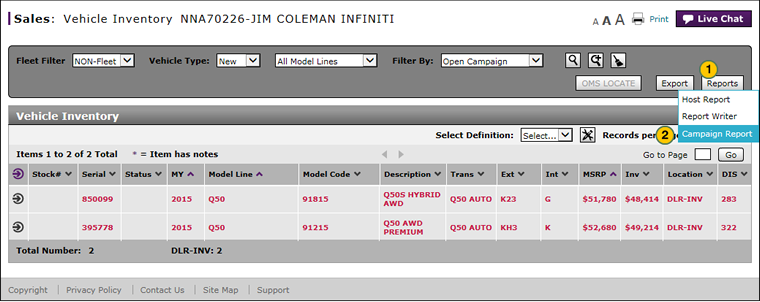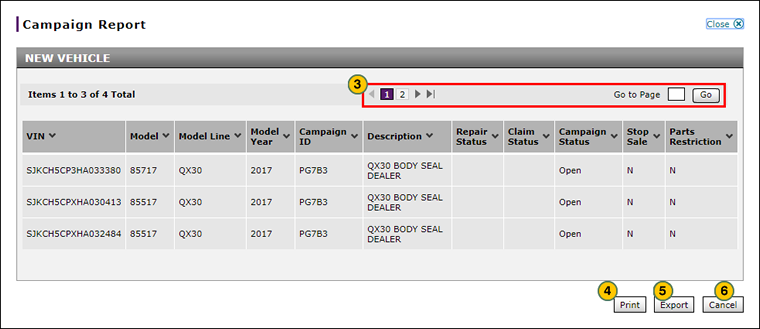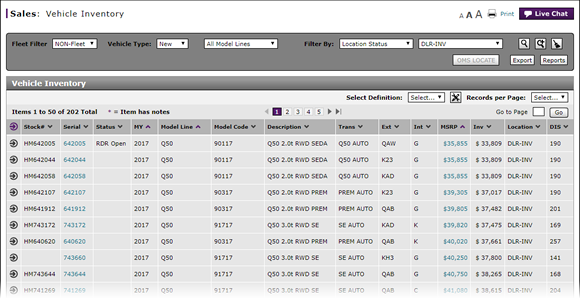
View Campaign Report Information
View Campaign Report Information
Note: Internal users who want to view campaign information for other dealerships should use the Campaign Report page, available from the Sales menu.
To view the dealer campaign report:
|
|
Click the Reports button. |
|
|
Select the Campaign Report menu option. |
|
|
If displayed, use the page navigation buttons or the Go to Page field to navigate within the Campaign Report window. |
|
|
If desired, click the Print button to print the report information. |
|
|
If desired, click the Export button and follow your browser-specific instructions to download a Microsoft© Excel© spreadsheet of the report information. |
|
|
Click the Cancel button to close the Campaign Report window and return to the Vehicle Inventory page. |
View Campaign Report Information
View Campaign Report Information
Note: Internal users who want to view campaign information for other dealerships should use the Campaign Report page, available from the Sales menu.
To view the dealer campaign report:
- Click the Reports button.
- Select the Campaign Report menu option.
- Use the page navigation buttons or the Go to Page field to navigate within the Campaign Report window.
- If desired, click the Print button to print the report information.
- If desired, click the Export button and follow your browser-specific instructions to download a Microsoft® Excel® spreadsheet of the report information.
- Click the Cancel button to close the Campaign Report window and return to the Vehicle Inventory page.
View Campaign Report Information
Note: Internal users who want to view campaign information for other dealerships should use the Campaign Report page, available from the Sales menu.
To view the dealer campaign report:
|
|
Click the Reports button. |
|
|
Select the Campaign Report menu option. |
|
|
If displayed, use the page navigation buttons or the Go to Page field to navigate within the Campaign Report window. |
|
|
If desired, click the Print button to print the report information. |
|
|
If desired, click the Export button and follow your browser-specific instructions to download a Microsoft© Excel© spreadsheet of the report information. |
|
|
Click the Cancel button to close the Campaign Report window and return to the Vehicle Inventory page. |