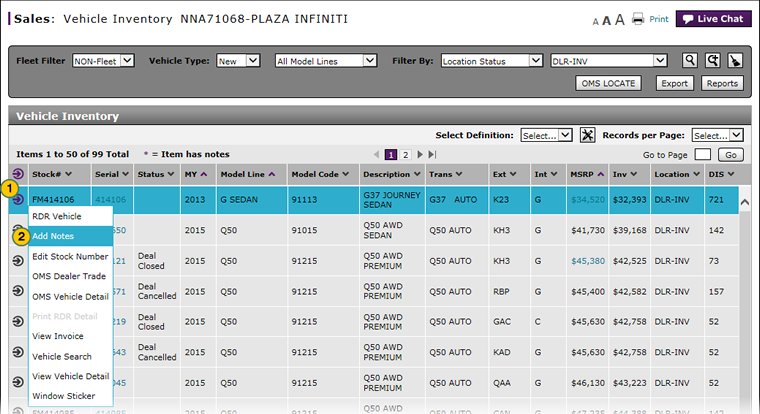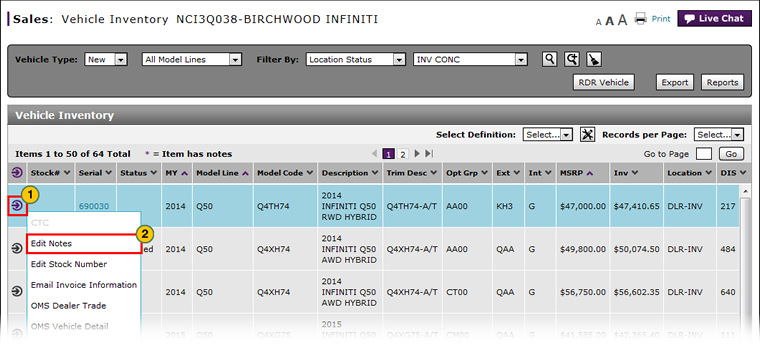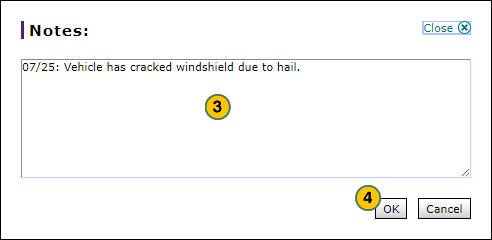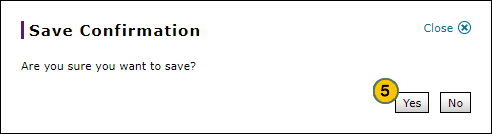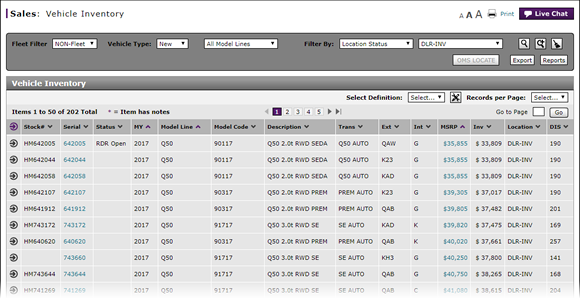
Manage Vehicle Notes from Vehicle Inventory
Manage Vehicle Notes
|
|
|
|
To manage vehicle notes:
|
|
Move your mouse pointer over the Action icon for the selected vehicle. |
|
|
From the Action menu, select the Add Notes option or the Edit Notes option. |
|
|
View the existing notes, type a new note, or edit existing notes created at your dealership. |
|
|
Click the OK button to save your changes, or click the Cancel button to close without saving. |
|
|
Click the Yes button to confirm your choice, or click the No button to close the window without confirming. |
|
|
|
If a vehicle has a note, a purple "*" appears beside the stock number. |
|
|
On the Vehicle Inventory page, to take a quick look at an existing note for a vehicle, hover your mouse over the note indicator (the purple *). The note displays in a pop-up window. |
Manage Vehicle Notes from Vehicle Inventory
Manage Vehicle Notes from Vehicle Inventory
To manage vehicle notes:
- Move your mouse pointer over the Action icon for the selected vehicle.
- From the Action menu, select the Add Notes option or the Edit Notes option, as appropriate.
Note: The Notes window appears. - View the existing notes, type a new note, or edit an existing note created at your dealership.
Note: Anyone can view system generated notes. Notes created by users at your dealership are only visible to other users at your dealership. You cannot view notes created at other dealerships.
Note: You cannot edit system generated notes.
Note: To delete a note, highlight the text and press the Delete key on your keyboard. - Click the OK button to save your changes, or click the Cancel button to close without saving.
Note: A confirmation message appears. - Click the Yes button to confirm your choice, or click the No button to close the window without confirming.
- About the Vehicle Inventory Page
- Access OMS to Trade a Vehicle
- Access the Inventory Search Page from Vehicle Inventory
- Access the RDR Vehicle Page from Vehicle Inventory
- Edit Vehicle Stock Number
- Export Vehicle Inventory Information
- Filter Vehicle Inventory
- View, Print, or Email Window Sticker from Vehicle Inventory
|
|
If a vehicle is pre-sold, or if an investment proposal, F&I deal, or RDR is available for the vehicle, the identification of the item, date, and customer address and phone number are automatically added to the note. You cannot edit system generated information. |
|
|
If a vehicle has a note, a purple "*" appears beside the stock number. |
|
|
On the Vehicle Inventory page, to take a quick look at an existing note for a vehicle, hover your mouse over the note indicator (the purple *). The note displays in a pop-up window. |
Manage Vehicle Notes
|
|
|
|
To manage vehicle notes:
|
|
Move your mouse pointer over the Action icon for the selected vehicle. |
|
|
From the Action menu, select the Add Notes option or the Edit Notes option. |
|
|
View the existing notes, type a new note, or edit existing notes created at your dealership. |
|
|
Click the OK button to save your changes, or click the Cancel button to close without saving. |
|
|
Click the Yes button to confirm your choice, or click the No button to close the window without confirming. |
|
|
|
If a vehicle has a note, a purple "*" appears beside the stock number. |
|
|
On the Vehicle Inventory page, to take a quick look at an existing note for a vehicle, hover your mouse over the note indicator (the purple *). The note displays in a pop-up window. |