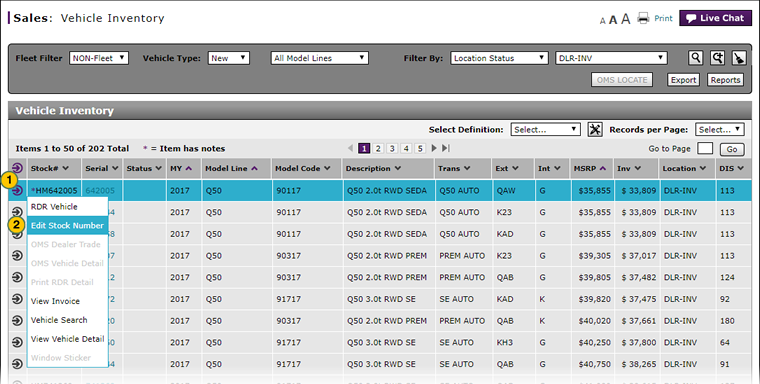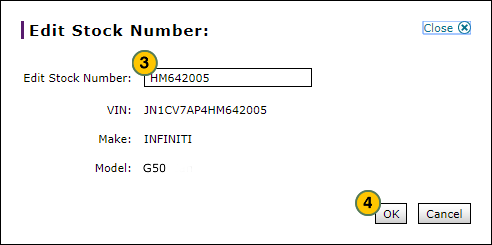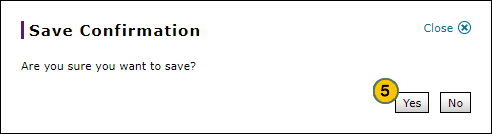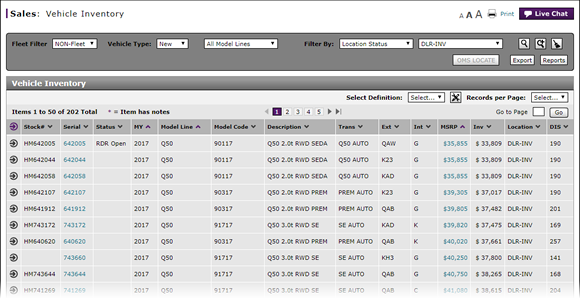
Edit Vehicle Stock Number
Edit Vehicle Stock Number
|
|
|
|
|
|
DBS interfaces with most dealer management systems (DMS) and automatically updates stock numbers. If your DMS is not certified and does not interface with DBS, you can update the stock number manually in DBS. |
To edit the vehicle stock number:
|
|
Move your mouse pointer over the Action icon for the select a vehicle. |
|
|
From the Action menu, select the Edit Stock Number option. |
|
|
In the Edit Stock Number field, type the vehicle stock number. |
|
|
Click the OK button to save your changes, or click the Cancel button to close without saving. |
|
|
Click Yes to save your edits, or click the No button to close the window without saving. |
Edit Vehicle Stock Number
Edit Vehicle Stock Number
To edit the vehicle stock number:
- Move your mouse pointer over the Action icon for the selected vehicle.
- From the Action menu, select the Edit Stock Number option.
Note: The Edit Stock Number window appears. - Type the vehicle stock number.
- Click the OK button to delete, or click the Cancel button to close the message without deleting.
- About the Vehicle Inventory Page
- Access OMS to Trade a Vehicle
- Access Reports
- Access the Inventory Search Page from Vehicle Inventory
- Access the RDR Vehicle Page from Vehicle Inventory
- Export Vehicle Inventory Information
- Filter Vehicle Inventory
- Manage Vehicle Notes from Vehicle Inventory
- Print Information
- Use the Sales Menu
- View, Print, or Email Window Sticker from Vehicle Inventory
|
|
DBS interfaces with most dealer management systems (DMS) and automatically updates stock numbers. If your DMS is not certified and does not interface with DBS, you can update the stock number manually in DBS. |
Edit Vehicle Stock Number
|
|
|
|
|
|
DBS interfaces with most dealer management systems (DMS) and automatically updates stock numbers. If your DMS is not certified and does not interface with DBS, you can update the stock number manually in DBS. |
To edit the vehicle stock number:
|
|
Move your mouse pointer over the Action icon for the select a vehicle. |
|
|
From the Action menu, select the Edit Stock Number option. |
|
|
In the Edit Stock Number field, type the vehicle stock number. |
|
|
Click the OK button to save your changes, or click the Cancel button to close without saving. |
|
|
Click Yes to save your edits, or click the No button to close the window without saving. |