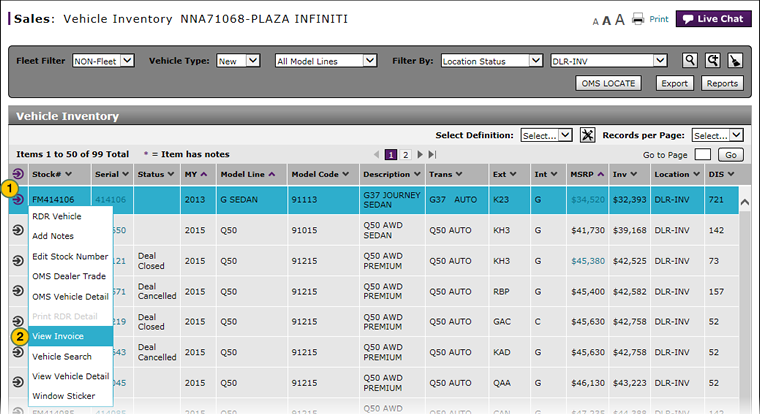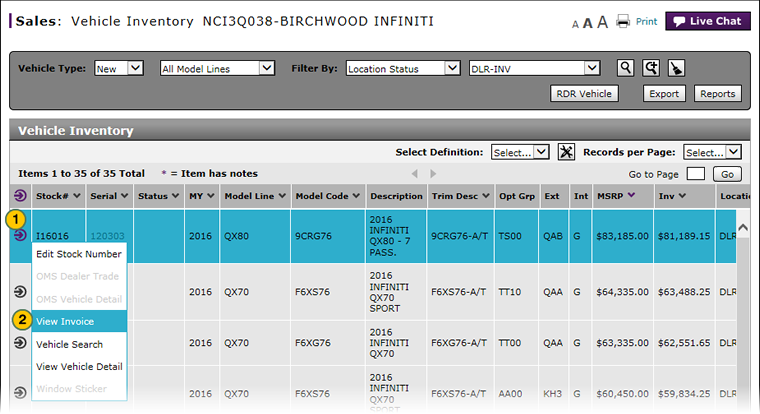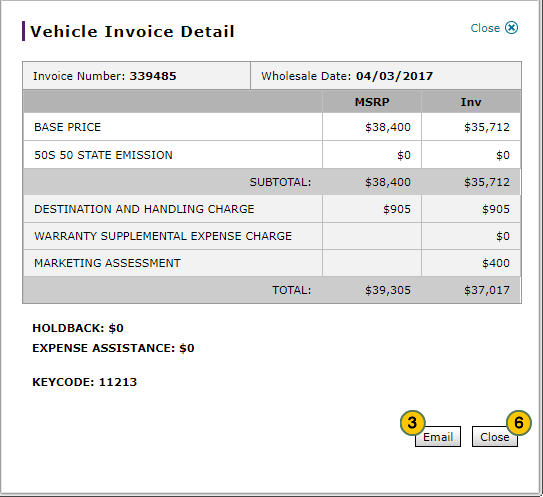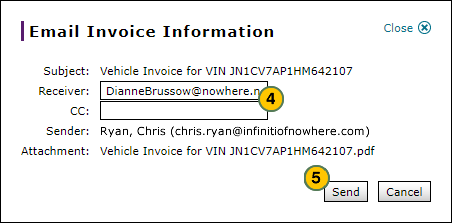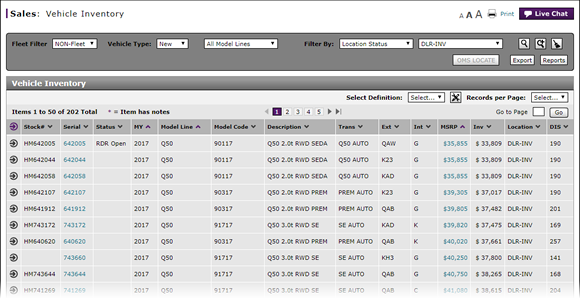
View Vehicle Invoice from Vehicle Inventory
View Invoice
|
|
|
|
To show invoice:
|
|
Move your mouse pointer over the Action icon for the selected vehicle. |
|
|
From the Action menu, select the View Invoice option. |
|
|
To email the vehicle invoice detail, click the Email button. |
|
|
In the Receiver and CC (Carbon Copy) fields, type the email address of each person who should receive a copy of the invoice. |
|
|
Click the Send button to send the message, or click the Cancel button to close the email message without sending. |
|
|
To close the vehicle invoice detail, click the Close button. |
View Vehicle Invoice from Vehicle Inventory
View Vehicle Invoice from Vehicle Inventory
To view the invoice from the Vehicle Inventory page:
- Move your mouse pointer over the Action icon for the selected vehicle.
- From the Action menu, select the View Invoice option.
Note: The Vehicle Invoice Detail windows appears. - View the invoice detail.
Note: To print the vehicle inventory detail, click the Print button and follow the prompts.Note: To email the vehicle inventory detail, click the Email button and follow the prompts.
-
To close the invoice detail window, click the Close button.
- About the Vehicle Inventory Page
- Access the Inventory Search Page from Vehicle Inventory
- Access the RDR Vehicle Page from Vehicle Inventory
- Edit Vehicle Stock Number
- Export Vehicle Inventory Information
- Filter Vehicle Inventory
- Manage Vehicle Notes from Vehicle Inventory
- View Campaign Information for a Vehicle
- View Campaign Report Information
- View Vehicle Detail from Vehicle Inventory
- View, Print, or Email Window Sticker from Vehicle Inventory
View Invoice
|
|
|
|
To show invoice:
|
|
Move your mouse pointer over the Action icon for the selected vehicle. |
|
|
From the Action menu, select the View Invoice option. |
|
|
To email the vehicle invoice detail, click the Email button. |
|
|
In the Receiver and CC (Carbon Copy) fields, type the email address of each person who should receive a copy of the invoice. |
|
|
Click the Send button to send the message, or click the Cancel button to close the email message without sending. |
|
|
To close the vehicle invoice detail, click the Close button. |