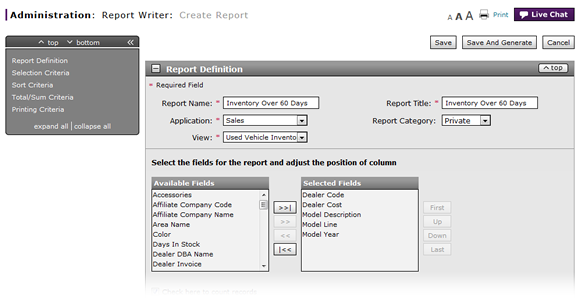
Complete the Report Definition Section
Complete the Report Definition Section
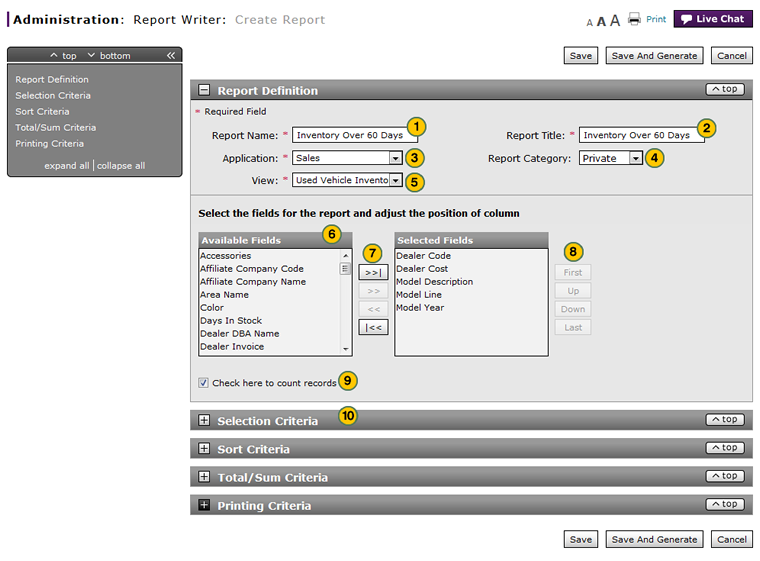
To complete the Report Definition section:
|
|
In the Report Name field, type the report name. |
|
|
In the Report Title field, type the report title. |
|
|
From the Application drop-down list, select an application. |
|
|
From the Report category drop-down list, select a report category. |
|
|
From the View drop-down list, select a view. |
|
|
From the Available Fields list, select the fields for the report. |
|
|
Click the Move button. |
|
|
To adjust the position of a column in the report, select one or more items in the Selected Fields list and use the First, Up, Down, and Last buttons. |
|
|
To add a count of records to the report, select the Check here to count records checkbox. |
|
Select the criteria operators for each field you want to filter. Click here for instructions to select criteria operators. |
Complete the Report Definition Section
Complete the Report Definition Section
To complete the Report Definition section:
- Type the report name.
- Type the report title.
- Select an application.
- Select a report category.
- Select a view.
- Select the fields for the report.
Note: To select multiple items, press and hold the CTRL key while selecting items. - Click the Move button.
Note: To move all fields into the Available Fields list, click the Move All button. - To adjust the position of a column in the report, select one or more items in the Selected Fields list and use the First, Up, Down, and Last buttons.
- To add a count of records to the report, select the Check here to count records checkbox.
- Select the criteria operators for each field you want to filter. Click here for instructions to select criteria operators.
Complete the Report Definition Section
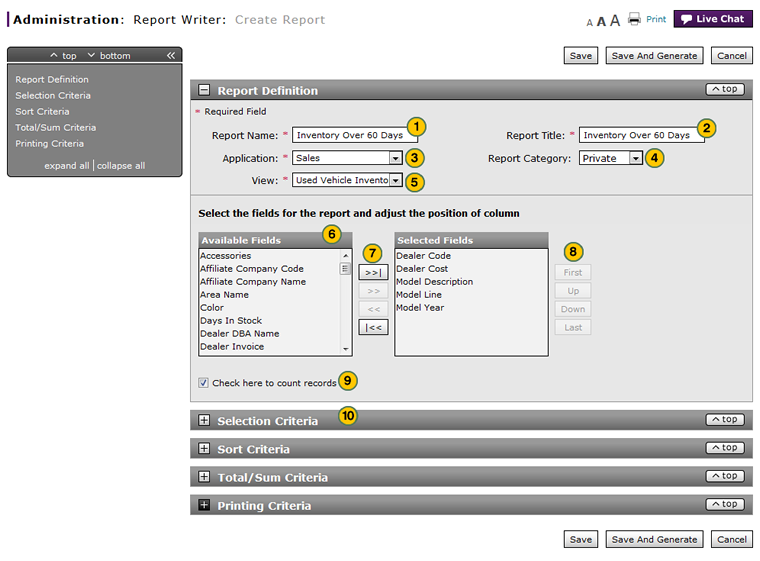
To complete the Report Definition section:
|
|
In the Report Name field, type the report name. |
|
|
In the Report Title field, type the report title. |
|
|
From the Application drop-down list, select an application. |
|
|
From the Report category drop-down list, select a report category. |
|
|
From the View drop-down list, select a view. |
|
|
From the Available Fields list, select the fields for the report. |
|
|
Click the Move button. |
|
|
To adjust the position of a column in the report, select one or more items in the Selected Fields list and use the First, Up, Down, and Last buttons. |
|
|
To add a count of records to the report, select the Check here to count records checkbox. |
|
Select the criteria operators for each field you want to filter. Click here for instructions to select criteria operators. |








