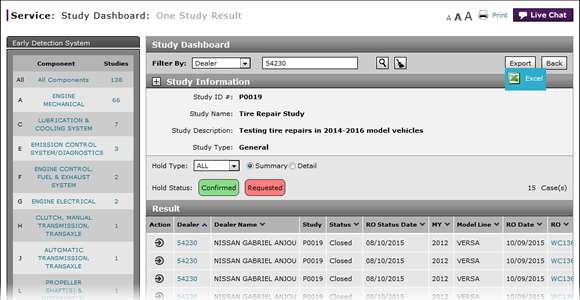
View Dealer Study Results
View a Dealer's Study Results
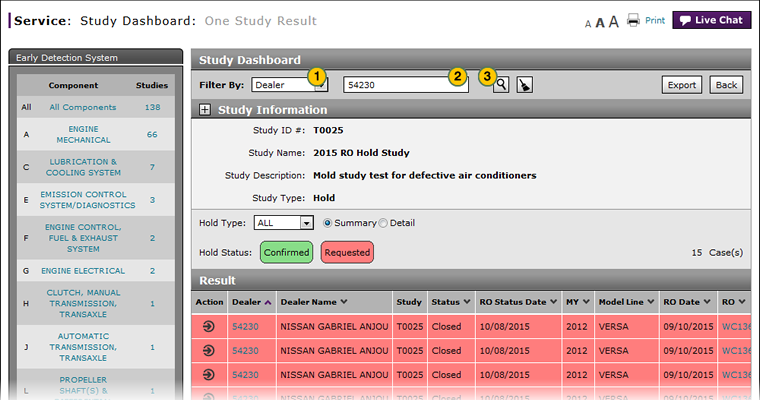
To view a dealer's study results:
|
|
From the Filter By drop-down list, select "Dealer". |
|
|
In the text box, type the appropriate dealer number. |
|
|
Click the Search icon. |
View Dealer Study Results
View Dealer Study Results
To view a dealer's Study results:
- From the Filter By drop-down list, select "Dealer".
- In the text box, type the appropriate dealer number.
- Click the Search icon.
Note: The Result section lists the results for the selected dealer.
- Access a Study to View Results
- Access One Dealer's Study Results
- Access the Create Study Page to Create a Study
- Access the Hold Study Result Page
- Access the Modify Study Page
- Create or Modify a Study
- Delete a Study
- Export Dealer Study Results Information
- Export Hold Status Summary Information
- Export Study Dashboard Information
- Filter Hold Status Summary
- Filter the One Study Result Page to Display a Dealer's Results
- Release a Vehicle from Dealer Hold
- Remove a Repair Order Job Line from a Study
- Restart a Study
- Study Dashboard Page Overview
- Suspend a Study
- View a Repair Order for Vehicle in a Study
- View NSH for a Vehicle in a Study
- View One Study Result
- View the Study Dashboard
View a Dealer's Study Results
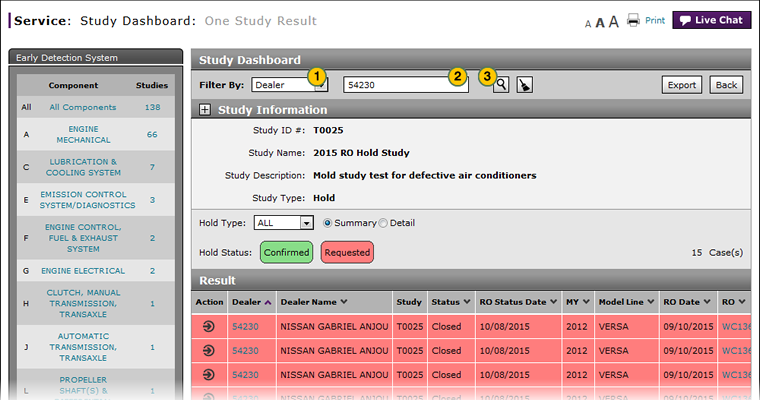
To view a dealer's study results:
|
|
From the Filter By drop-down list, select "Dealer". |
|
|
In the text box, type the appropriate dealer number. |
|
|
Click the Search icon. |


