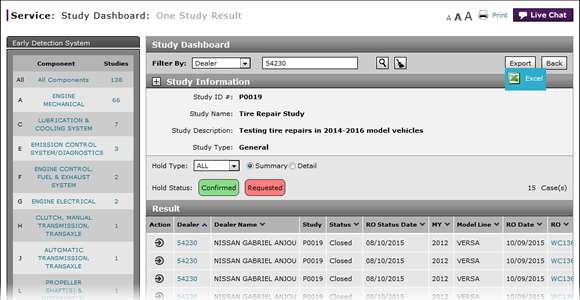
Export Dealer Study Results Information
Export Dealer Study Results Information
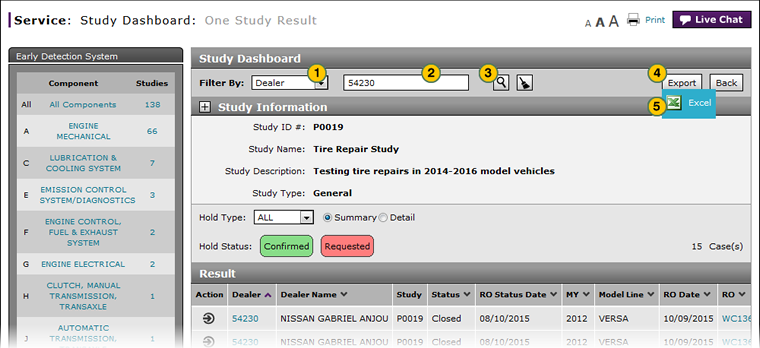
To export One Study results for a dealer:
|
|
From the Filter By drop-down list, select "Dealer". |
|
|
In the text box, type the applicable dealer number. |
|
|
Click the Search icon. |
|
|
Click the Export button. |
|
|
Select Excel. |
|
|
Save the file to your local drive. |
|
|
You can filter, sort, and print the data if you export the information to Microsoft® Excel®. |
Export Dealer Study Results Information
Export Dealer Study Results Information
To export One Study results for a dealer:
- From the Filter By drop-down list, select "Dealer".
- In the text box, type the applicable dealer number.
- Click the Search icon.
- Click the Export button.
- Select Excel.
- Save the file to your local drive.
- Access a Study to View Results
- Access One Dealer's Study Results
- Access the Create Study Page to Create a Study
- Access the Hold Study Result Page
- Access the Modify Study Page
- Create or Modify a Study
- Delete a Study
- Export Hold Status Summary Information
- Export Study Dashboard Information
- Filter Hold Status Summary
- Filter the One Study Result Page to Display a Dealer's Results
- Release a Vehicle from Dealer Hold
- Remove a Repair Order Job Line from a Study
- Restart a Study
- Study Dashboard Page Overview
- Suspend a Study
- View a Repair Order for Vehicle in a Study
- View Dealer Study Results
- View NSH for a Vehicle in a Study
- View One Study Result
- View the Study Dashboard
|
|
You can filter, sort, and print the data if you export the information to Microsoft® Excel®. |
Export Dealer Study Results Information
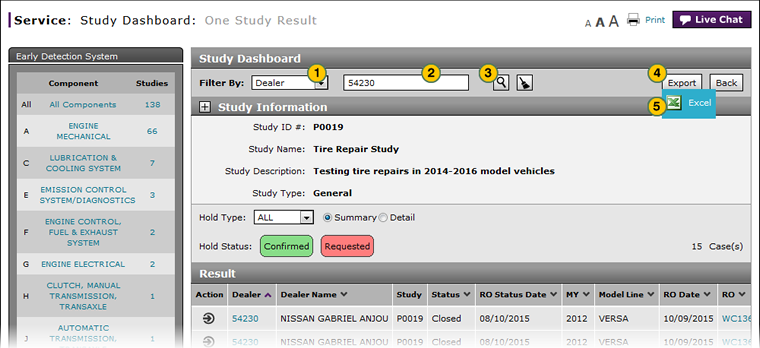
To export One Study results for a dealer:
|
|
From the Filter By drop-down list, select "Dealer". |
|
|
In the text box, type the applicable dealer number. |
|
|
Click the Search icon. |
|
|
Click the Export button. |
|
|
Select Excel. |
|
|
Save the file to your local drive. |
|
|
You can filter, sort, and print the data if you export the information to Microsoft® Excel®. |






