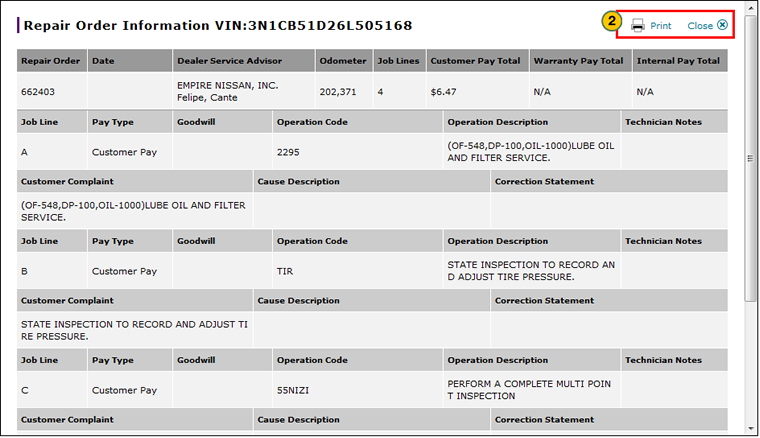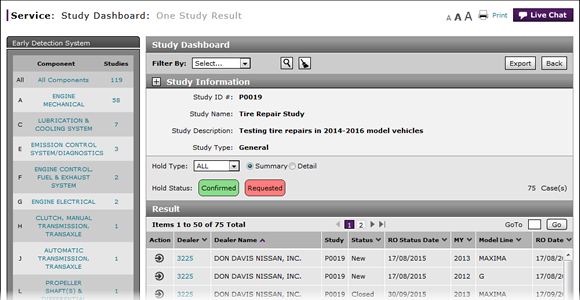
View Repair Order for Vehicle in a Study
View Repair Order Information for a Vehicle in a Study

To view repair order (RO) information for a vehicle in a study:
|
|
In the RO column, click the repair order number link. |
|
|
View the RO details. |
View a Repair Order for Vehicle in a Study
View a Repair Order for Vehicle in a Study
To view repair order (RO) information for a vehicle in a study:
- In the RO column, click the repair order number link.
Note: You may have to scroll to the right to view the RO column. -
View the RO details.
Note: To print the RO, click the Print button. To close, click the Close button.
- Access a Study to View Results
- Access One Dealer's Study Results
- Access the Create Study Page to Create a Study
- Access the Hold Study Result Page
- Access the Modify Study Page
- Create or Modify a Study
- Delete a Study
- Export Dealer Study Results Information
- Export Hold Status Summary Information
- Export Study Dashboard Information
- Filter Hold Status Summary
- Filter the One Study Result Page to Display a Dealer's Results
- Release a Vehicle from Dealer Hold
- Remove a Repair Order Job Line from a Study
- Restart a Study
- Study Dashboard Page Overview
- Suspend a Study
- View Dealer Study Results
- View NSH for a Vehicle in a Study
- View One Study Result
- View the Study Dashboard
|
|
In DBS, you can view repair order (RO) information in multiple ways. |
View Repair Order Information for a Vehicle in a Study

To view repair order (RO) information for a vehicle in a study:
|
|
In the RO column, click the repair order number link. |
|
|
View the RO details. |