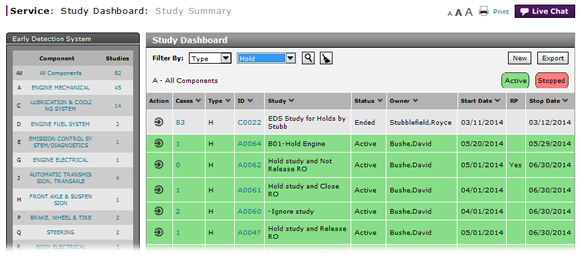
Release a Vehicle from Dealer Hold
Release a Vehicle from Dealer Hold
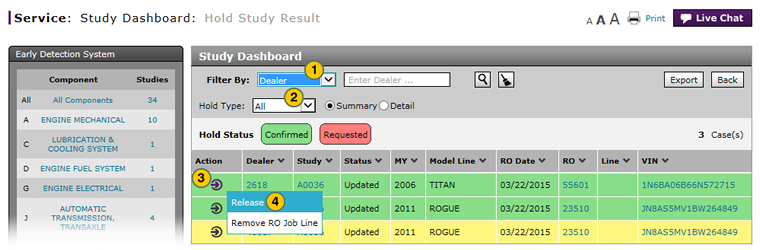
To release a vehicle from dealer hold:
|
|
At the bottom of the Early Detection System pane, click the Hold Status Summary link. |
|
|
For the vehicle you want to release, move your mouse pointer over the Action icon. |
|
|
From the Action menu, select the Release option. |
|
|
Click the Release button to confirm. |
|
|
The Release Vehicle option is only available for vehicles that have been confirmed as held by the servicing dealer. |
Release a Vehicle from Dealer Hold
Release a Vehicle from Dealer Hold
To release a vehicle from dealer hold, from the Service tab, select EDS: Study Dashboard:
- At the bottom of the Early Detection System pane, click the Hold Status Summary link.
Note: The Hold Study Result page opens with a list of vehicles that are included in Hold Studies. - For the vehicle you want to release, move your mouse pointer over the Action icon.
- From the Action menu, select the Release option.
Note: The Release window opens. - Click the Release button to confirm.
Note: The vehicle is released from the dealer hold.
- Access a Study to View Results
- Access One Dealer's Study Results
- Access the Create Study Page to Create a Study
- Access the Hold Study Result Page
- Access the Modify Study Page
- Create or Modify a Study
- Delete a Study
- Export Dealer Study Results Information
- Export Hold Status Summary Information
- Export Study Dashboard Information
- Filter Hold Status Summary
- Filter the One Study Result Page to Display a Dealer's Results
- Remove a Repair Order Job Line from a Study
- Restart a Study
- Study Dashboard Page Overview
- Suspend a Study
- View a Repair Order for Vehicle in a Study
- View Dealer Study Results
- View NSH for a Vehicle in a Study
- View One Study Result
- View the Study Dashboard
|
|
The Release Vehicle option is only available for vehicles that have been confirmed as held by the servicing dealer. |
Release a Vehicle from Dealer Hold
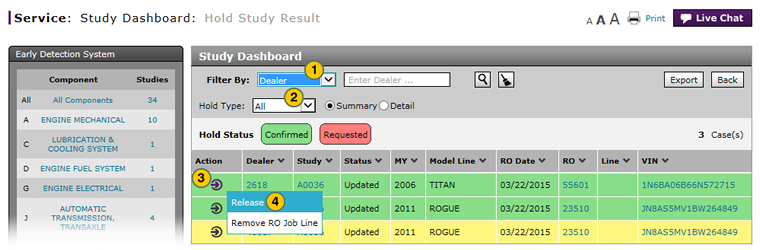
To release a vehicle from dealer hold:
|
|
At the bottom of the Early Detection System pane, click the Hold Status Summary link. |
|
|
For the vehicle you want to release, move your mouse pointer over the Action icon. |
|
|
From the Action menu, select the Release option. |
|
|
Click the Release button to confirm. |
|
|
The Release Vehicle option is only available for vehicles that have been confirmed as held by the servicing dealer. |




