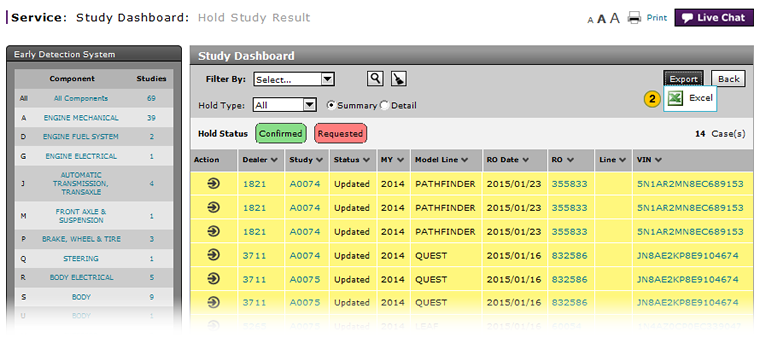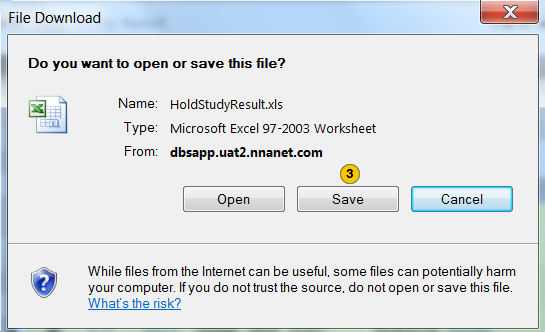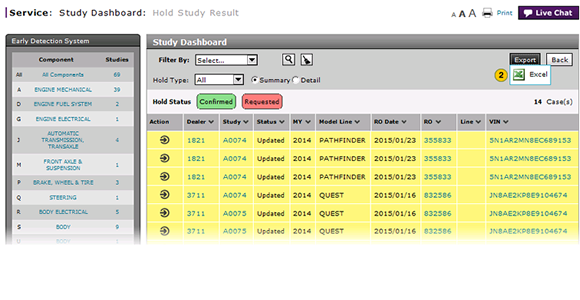
Export Hold Status Summary Information
Export Hold Status Summary Information
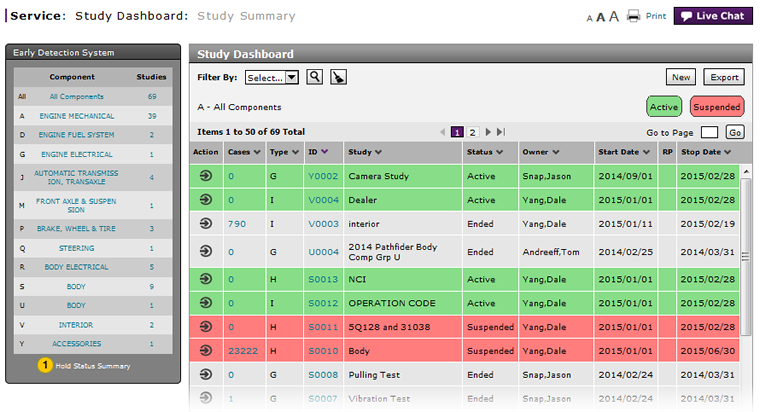
To export hold status summary information:
|
|
At the bottom of the Early Detection System panel, click the Hold Status Summary link. |
|
|
Click the Export button and select Excel. |
|
|
Click the Save button and proceed as you normally would to save the file to your local drive. |
|
|
You can filter, sort, and print the data if you export the information to Microsoft® Excel®. |
Export Hold Status Summary Information
Export Hold Status Summary Information
To export hold status summary information:
- Click the Export button and select Excel.
Note: The File Download window opens. - Click the Save button and proceed as you normally would to save the file to your local drive.
- Access a Study to View Results
- Access One Dealer's Study Results
- Access the Create Study Page to Create a Study
- Access the Hold Study Result Page
- Access the Modify Study Page
- Create or Modify a Study
- Delete a Study
- Export Dealer Study Results Information
- Export Study Dashboard Information
- Filter Hold Status Summary
- Filter the One Study Result Page to Display a Dealer's Results
- Release a Vehicle from Dealer Hold
- Remove a Repair Order Job Line from a Study
- Restart a Study
- Study Dashboard Page Overview
- Suspend a Study
- View a Repair Order for Vehicle in a Study
- View Dealer Study Results
- View NSH for a Vehicle in a Study
- View One Study Result
- View the Study Dashboard
|
|
You can filter, sort, and print the data if you export the information to Microsoft® Excel®. |
Export Hold Status Summary Information
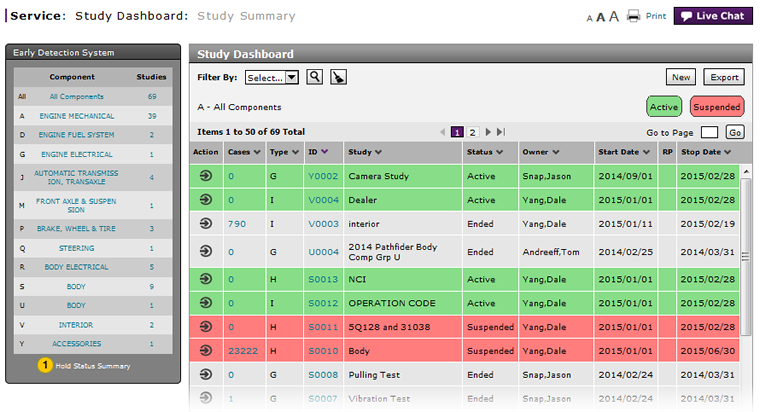
To export hold status summary information:
|
|
At the bottom of the Early Detection System panel, click the Hold Status Summary link. |
|
|
Click the Export button and select Excel. |
|
|
Click the Save button and proceed as you normally would to save the file to your local drive. |
|
|
You can filter, sort, and print the data if you export the information to Microsoft® Excel®. |