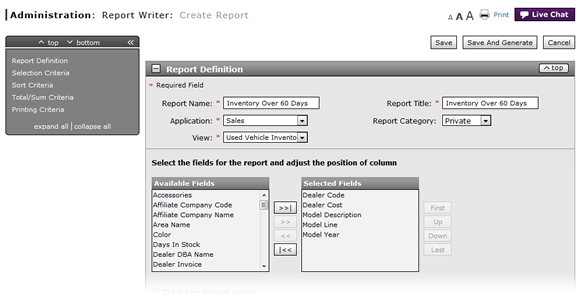
View a Report Definition
View a Report Definition
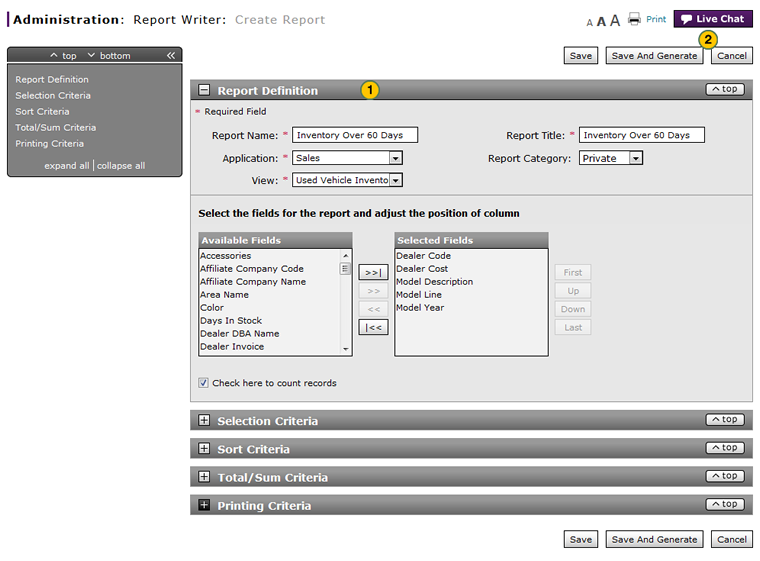
To view a report definition:
|
|
View each section on the View Report page. |
|
|
When you are finished viewing the definition, click the Cancel button. |
|
|
If you specify a grouping, the report will be broken into sections based on the first sort field selected. |
|
|
If you specify a grouping and specify a total, a total line appears at the end of each grouping section. A total line appears at the end of the report for the entire report contents. |
|
|
If you do not specify a grouping but specify a total, a total line appears at the end of the report for the entire report contents. |
|
|
If you specify a grouping and specify a count, a count line appears at the end of each grouping section. A count line appears at the end of the report for the entire report contents. |
|
|
If you do not specify a grouping but specify a count, a count line appears at the end of the report for the entire report contents. |
View a Report Definition
View a Report Definition
To view a report definition:
- View each section on the View Report page.
Note: You cannot change any information on the View Report page. - When you have finished viewing the definition, click the Cancel button.
- Access the Create Report Page
- Access the Generate Report Page
- Access the Modify Report Page
- Access the Replicate Report Page
- Access the View Report Page
- Change a Report Definition to Public or Private
- Change User in Report Writer
- Copy a Report Definition
- Copy All of a User's Report Definitions
- Create, Modify, or Replicate a Report Definition
- Delete a Report Definition
- Delete All of a User's Report Definitions
- Filter Report Writer List of Reports
- Transfer a Report Definition
- Transfer All of a User's Report Definitions
- View the Reports List
- View the Reports List
|
|
If you specify a grouping, the report will be broken into sections based on the first sort field selected. |
|
|
If you specify a grouping and specify a total, a total line appears at the end of each grouping section. A total line appears at the end of the report for the entire report contents. |
|
|
If you do not specify a grouping but specify a total, a total line appears at the end of the report for the entire report contents. |
|
|
If you specify a grouping and specify a count, a count line appears at the end of each grouping section. A count line appears at the end of the report for the entire report contents. |
|
|
If you do not specify a grouping but specify a count, a count line appears at the end of the report for the entire report contents. |
View a Report Definition
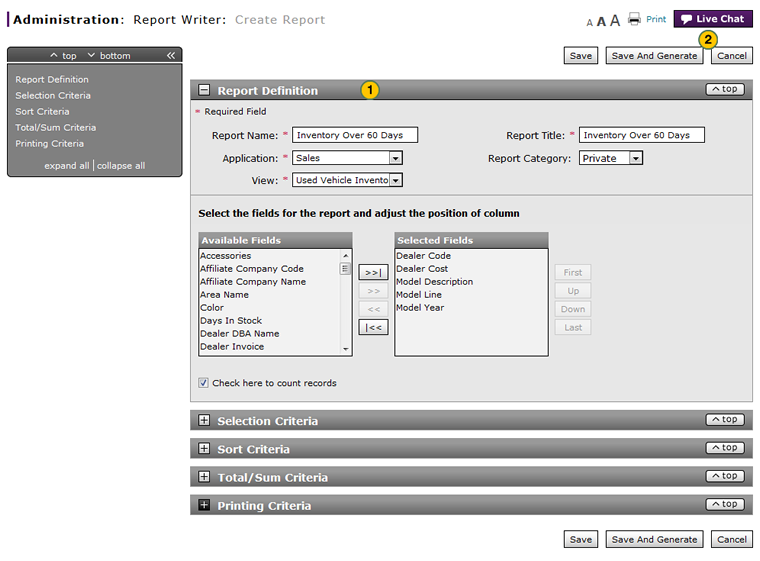
To view a report definition:
|
|
View each section on the View Report page. |
|
|
When you are finished viewing the definition, click the Cancel button. |
|
|
If you specify a grouping, the report will be broken into sections based on the first sort field selected. |
|
|
If you specify a grouping and specify a total, a total line appears at the end of each grouping section. A total line appears at the end of the report for the entire report contents. |
|
|
If you do not specify a grouping but specify a total, a total line appears at the end of the report for the entire report contents. |
|
|
If you specify a grouping and specify a count, a count line appears at the end of each grouping section. A count line appears at the end of the report for the entire report contents. |
|
|
If you do not specify a grouping but specify a count, a count line appears at the end of the report for the entire report contents. |


