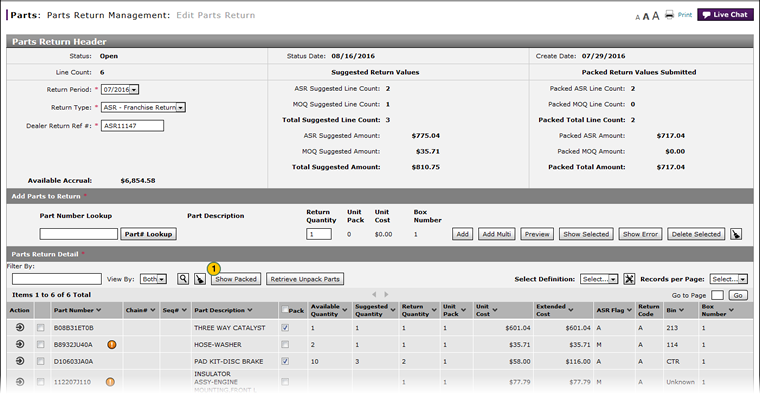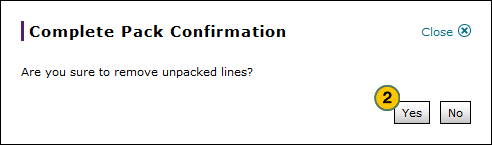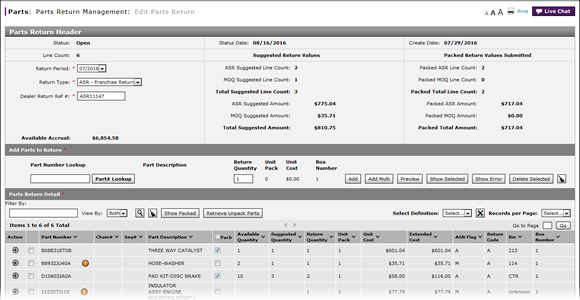
Show Packed Parts
Show Packed Parts
|
|
Showing packed parts removes all unpacked lines from the return. If you remove the unpacked lines in error, click the Cancel button to return to the Parts Return Management page. |
To show packed parts and complete the parts return pack:
|
|
Click the Show Packed button. |
|
|
Click the Yes button to remove the unpacked parts from the parts return. |
|
|
Click the Save button to save the return, or click the Cancel button to close the return without saving. |
Show Packed Parts
Show Packed Parts
|
|
Showing packed parts removes all unpacked lines from the return. If you remove the unpacked lines in error, click the Cancel button to return to the Parts Return Management page. |
To show packed parts and complete the parts return pack:
- Click the Show Packed button.
Note: The Complete Pack Confirmation message appears. - Click the Yes button to remove the unpacked parts from the parts return.
- Click the Save button to save the return, or click the Cancel button to close the return without saving.
- Add a Part to a Return
- Add Multiple Parts to a Return
- Delete a Part from a Return
- Edit a Parts Return
- Filter Parts Return Detail
- Look Up a Part from the Edit Parts Return Page
- Modify a Detail Line on a Return
- Request Cancellation of a Parts Return from the Edit Parts Return Page
- Retrieve Unpacked Parts
- Submit a Parts Return from the Edit Parts Return Page
- View ASR Data for a Part on a Parts Return
|
|
Showing packed parts removes all unpacked lines from the return. If you complete the parts return pack in error, click the Cancel button to return to the Parts Return Management page. |
Show Packed Parts
|
|
Showing packed parts removes all unpacked lines from the return. If you remove the unpacked lines in error, click the Cancel button to return to the Parts Return Management page. |
To show packed parts and complete the parts return pack:
|
|
Click the Show Packed button. |
|
|
Click the Yes button to remove the unpacked parts from the parts return. |
|
|
Click the Save button to save the return, or click the Cancel button to close the return without saving. |