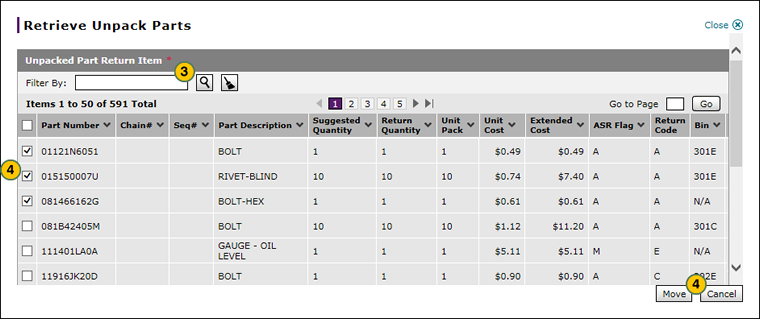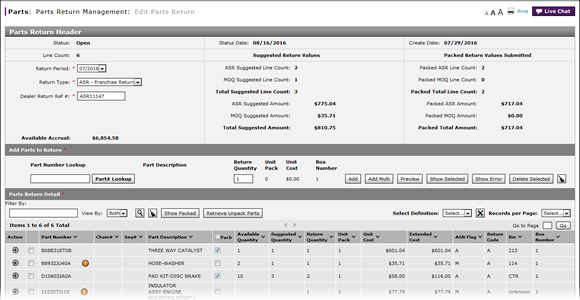
Retrieve Unpacked Parts
Retrieve Unpacked Parts
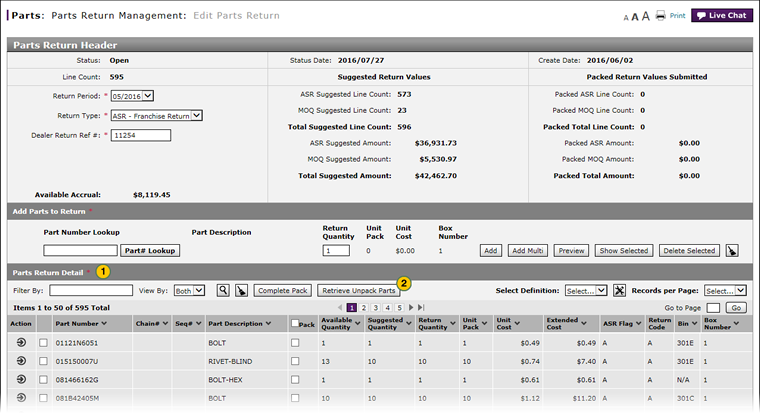
To view a list of unpacked parts:
|
|
Click the Retrieve Unpack Parts button. |
|
|
To filter the list of unpacked parts, in the Filter By field, type the part number you want to view and then click the Search icon. |
|
|
To move a part to the list of packed parts, select the check box next to the part number, and then click the Move button. |
Retrieve Unpacked Parts
Retrieve Unpacked Parts
To view a list of unpacked parts:
- Click the Retrieve Unpack Parts button.
Note:The Retrieve Unpack Parts window opens. - To filter the list of unpacked parts, in the Filter By field, type the part number you want to view and then click the Search icon.
- To move a part to the list of packed parts, select the check box next to the part number, and then click the Move button.
- About the Parts Return Management Page
- Access a Submitted Parts Return
- Access the Create Parts Order Page
- Access the Edit Parts Order Page
- Delete a Part from a Return
- Export Parts Return Management Information
- Filter Parts Return Management Summary
- Request Cancellatiion of a Parts Return from the Parts Return Management Page
- Show Packed Parts
Retrieve Unpacked Parts
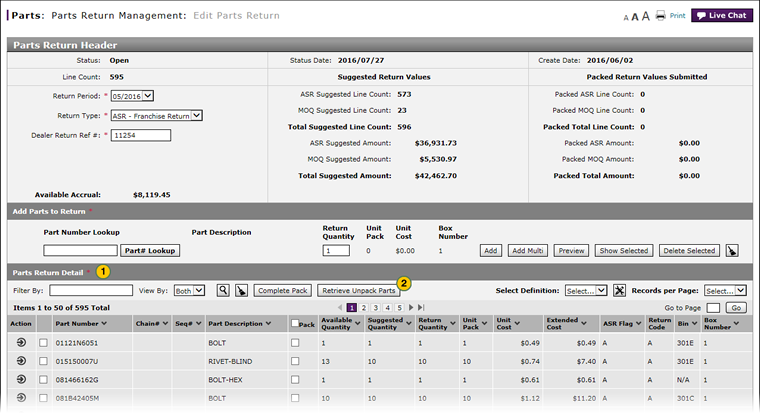
To view a list of unpacked parts:
|
|
Click the Retrieve Unpack Parts button. |
|
|
To filter the list of unpacked parts, in the Filter By field, type the part number you want to view and then click the Search icon. |
|
|
To move a part to the list of packed parts, select the check box next to the part number, and then click the Move button. |