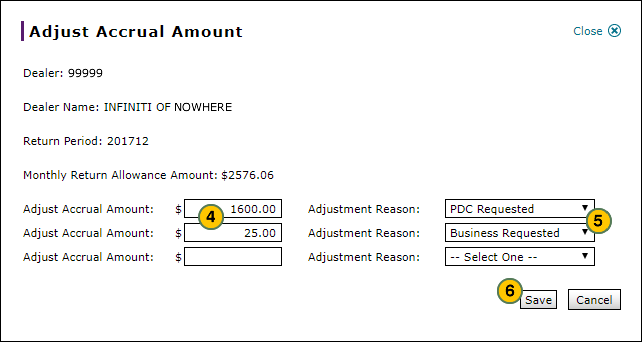Adjust the Accrual Amount for a Parts Return
Adjust the Accrual Amount for a Parts Return
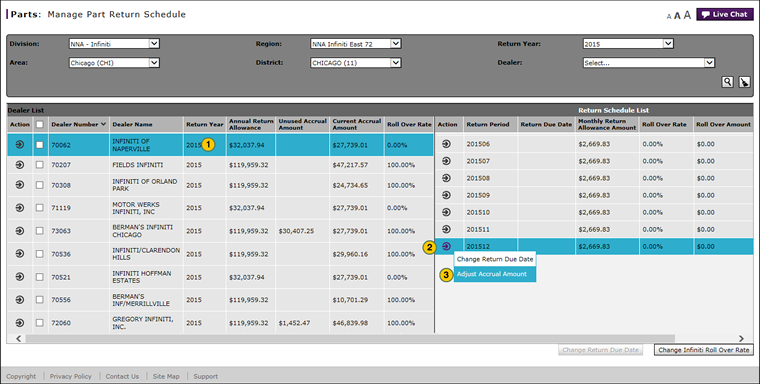
To adjust the accrual amount for a parts return:
|
|
In the Dealer List section, select the row for you want to change. |
|
|
In the Return Schedule List section, move your mouse pointer over the Action icon for parts return schedule you want to change. |
|
|
From the Action menu, select the Adjust Accrual Amount option. |
|
|
In the New Adjust Accrual Amount fields, type one or more accrual adjustment amounts. |
|
|
From the Adjustment Reason drop-down lists, select and adjustment reason for each accrual adjustment amount entered. |
|
|
Click Save. |
Adjust the Accrual Amount for a Parts Return
Adjust the Accrual Amount for a Parts Return
- In the Dealer List section, select the row for you want to change.
Note: The Return Schedule List section on the right updates to display the return schedule for the selected dealer. - In the Return Schedule List section, move your mouse pointer over the Action icon for parts return schedule you want to change.
Note: If necessary, scroll to the right to view the Return Schedule List section, and scroll down in the Return Schedule List section if the schedule you want to modify is not displayed. - From the Action menu, select the Adjust Accrual Amount option.
- In the New Adjust Accrual Amount fields, type one or more accrual adjustment amounts.
Note: Format the accrual adjustment amount as shown in the image below. DBS accepts up to five digits, followed by a period and then an additional two digits. - From the Adjustment Reason drop-down lists, select and adjustment reason for each accrual adjustment amount entered.
Note: Authorized users can maintain the adjustment reasons displayed in the drop-down list. Click here for additional information. - Click Save.
- Change the Parts Return Due Date
- Change the Parts Return Schedule for Multiple Dealers
- Change the Rollover Rate
- Filter the Manage Part Return Schedule Page
- Manage Part Return Schedule Page Overview
- Manage Parts Return Cancellation Reasons
- Manage Parts Return Schedule Adjustment Reasons
- View the Accrual Adjustment History for a Dealer
Adjust the Accrual Amount for a Parts Return
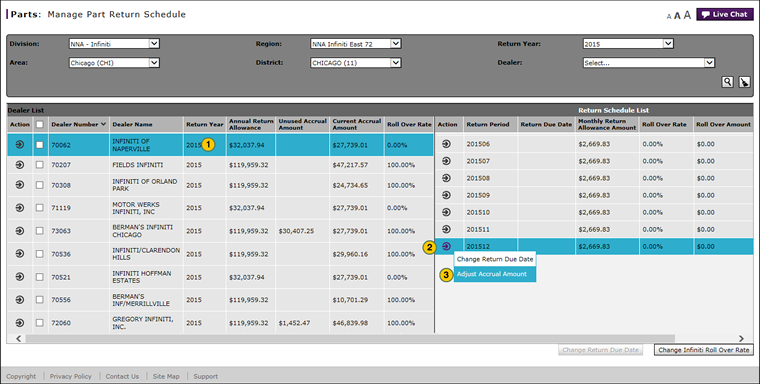
To adjust the accrual amount for a parts return:
|
|
In the Dealer List section, select the row for you want to change. |
|
|
In the Return Schedule List section, move your mouse pointer over the Action icon for parts return schedule you want to change. |
|
|
From the Action menu, select the Adjust Accrual Amount option. |
|
|
In the New Adjust Accrual Amount fields, type one or more accrual adjustment amounts. |
|
|
From the Adjustment Reason drop-down lists, select and adjustment reason for each accrual adjustment amount entered. |
|
|
Click Save. |