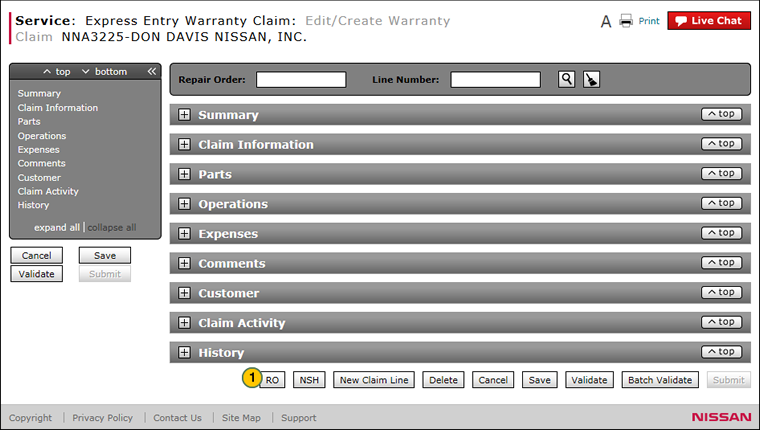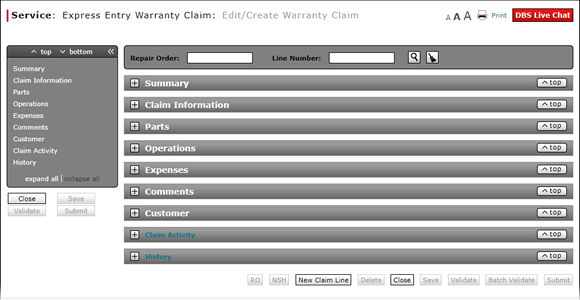
View a Repair Order from the Express Entry Warranty Claim Page
View a Repair Order from the Express Entry Warranty Claim Page
|
|
|
|
To view a repair order (RO) from the Express Entry Warranty Claim page:
|
|
At the bottom of the page, click the RO button. |
|
|
Click the Print button to print the RO, or click the Close button to return to the previous screen. |
View a Repair Order from the Express Entry Warranty Claim Page
View a Repair Order from the Express Entry Warranty Claim Page
To view a repair order from the Express Entry Warranty Claim page:
- At the bottom of the page, click the RO button.
Note: The Repair Order Information window opens. - Click the Print button to print the RO, or click the Close button to return to the previous screen.
- Add a New Claim Line on an Express Entry Warranty Claim
- Complete the Comments Section of an Express Entry Warranty Claim
- Complete the Operations Section of an Express Entry Warranty Claim
- Complete the Parts Section of an Express Entry Warranty Claim
- Complete the Summary Section of an Express Entry Warranty Claim
- Create an Express Entry Warranty Claim
- Delete a Warranty Claim from the Express Entry Warranty Claim Page
- Express Entry Warranty Claim Page Overview
- Submit a Warranty Claim
- Validate a Warranty Claim
View a Repair Order from the Express Entry Warranty Claim Page
|
|
|
|
To view a repair order (RO) from the Express Entry Warranty Claim page:
|
|
At the bottom of the page, click the RO button. |
|
|
Click the Print button to print the RO, or click the Close button to return to the previous screen. |