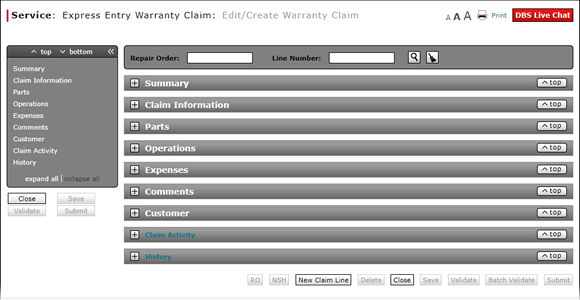
Complete the Operations Section of an Express Entry Warranty Claim
Complete the Operations Section of an Express Entry Warranty Claim

To complete the Operations section of an express warranty claim:
Note: If you search for a repair order and line number, the information in the Operations section is populated with the repair order information. Add additional information as necessary.
|
|
From the Sub drop-down list, select "Y" if the labor was outsourced or sublet to a third party. |
|
|
If the labor was not outsourced or sublet to a third party, in the Tech field, type the technician name. |
|
|
In the Op Code field, type the six-character operation code that specifies the type of repair performed. |
|
|
In the Req Hrs field, type the amount of time the dealer is allowed to perform the specific operation for the operation code. |
|
|
In the Req Amt field, type the requested monetary labor amount. |
|
|
If necessary, in the Coverage 1 Code field, update the coverage code. |
|
|
In the Coverage 1 Amt field, enter the amount covered for the operation. |
|
|
If the coverage amount is split between or among coverage types, complete the Coverage 2 and Coverage 3 fields as appropriate. |
|
|
If the operation code is for labor to perform a diagnostic test, in the DTC column, click the N link to add a diagnostic test code. |
|
If the selected operation should be set as the primary operation, select the PO checkbox. |
|
|
As appropriate, click the Plus icon to add additional operations. |
Warranty Claim Actions - express
Take Action on an Express Entry Warranty Claim

When you have entered warranty claim data, take action on an express entry warranty claim:
|
|
To delete a saved claim, click the Delete button. |
|
|
To cancel a claim after data has been validated, click the Cancel button. |
|
|
To save a claim in progress or a claim with errors, click the Save button. |
|
|
To validate claim entries, click the Validate button. |
|
|
To send the claim to the batch validation queue, click the Batch Validate button. |
|
|
To submit a validated claim with no errors, click the Submit button. |
Complete the Operations Section of an Express Entry Warranty Claim
Complete the Operations Section of an Express Entry Warranty Claim
To complete the Operations section of an express entry warranty claim:
Note: If you search for a repair order and line number, the information in the Operations section is populated with the repair order information. Add additional information as necessary.
- From the Sub drop-down list, select "Y" if the operation or labor was outsourced to a third party.
- If the labor was not outsourced or sublet to a third party, in the Tech field, type the technician name.
- In the Op Code field, type the applicable operation code.
- In the Req Hrs field, type the amount of time the dealer is allowed to perform the specific operation for the operation code.
- In the Req Amt field, type the requested monetary labor amount.
- If necessary, in the Coverage 1 Code field, update the coverage code.
Note: The coverage code is automatically populated based on information entered in the Claim Information section. - In the Coverage 1 Amt field, enter the amount covered for the operation.
- If the coverage amount is split between or among coverage types, complete the Coverage 2 and Coverage 3 fields as appropriate.
- In the DTC column, click the N link to add a diagnostic test code.
- If the selected operation should be set as the primary operation, select the PO checkbox.
- As appropriate, click the Plus icon to add additional operations.
Note: To save a claim with errors or warnings, click the Save button. To validate the information in the claim, click the Validate button. To submit a claim with no errors, click the Submit button.
- Complete the Claim Information Section of an Express Entry Warranty Claim
- Complete the Comments Section of an Express Entry Warranty Claim
- Complete the Customer Section of an Express Entry Warranty Claim
- Complete the Expenses Section of an Express Entry Warranty Claim
- Complete the Summary Section of an Express Entry Warranty Claim
- Express Entry Warranty Claim Page Overview
|
|
The Sub (Sublet) field displays a default value of "N". A value of "Y" indicates this operation or labor was outsourced to a third party. |
|
|
If the line type in the Claim Information section is PO, select the PO checkbox for the operation code that describes the labor operation necessary to correct the primary complaint. |
Complete the Operations Section of an Express Entry Warranty Claim

To complete the Operations section of an express warranty claim:
Note: If you search for a repair order and line number, the information in the Operations section is populated with the repair order information. Add additional information as necessary.
|
|
From the Sub drop-down list, select "Y" if the labor was outsourced or sublet to a third party. |
|
|
If the labor was not outsourced or sublet to a third party, in the Tech field, type the technician name. |
|
|
In the Op Code field, type the six-character operation code that specifies the type of repair performed. |
|
|
In the Req Hrs field, type the amount of time the dealer is allowed to perform the specific operation for the operation code. |
|
|
In the Req Amt field, type the requested monetary labor amount. |
|
|
If necessary, in the Coverage 1 Code field, update the coverage code. |
|
|
In the Coverage 1 Amt field, enter the amount covered for the operation. |
|
|
If the coverage amount is split between or among coverage types, complete the Coverage 2 and Coverage 3 fields as appropriate. |
|
|
If the operation code is for labor to perform a diagnostic test, in the DTC column, click the N link to add a diagnostic test code. |
|
If the selected operation should be set as the primary operation, select the PO checkbox. |
|
|
As appropriate, click the Plus icon to add additional operations. |
Warranty Claim Actions - express
Take Action on an Express Entry Warranty Claim

When you have entered warranty claim data, take action on an express entry warranty claim:
|
|
To delete a saved claim, click the Delete button. |
|
|
To cancel a claim after data has been validated, click the Cancel button. |
|
|
To save a claim in progress or a claim with errors, click the Save button. |
|
|
To validate claim entries, click the Validate button. |
|
|
To send the claim to the batch validation queue, click the Batch Validate button. |
|
|
To submit a validated claim with no errors, click the Submit button. |









