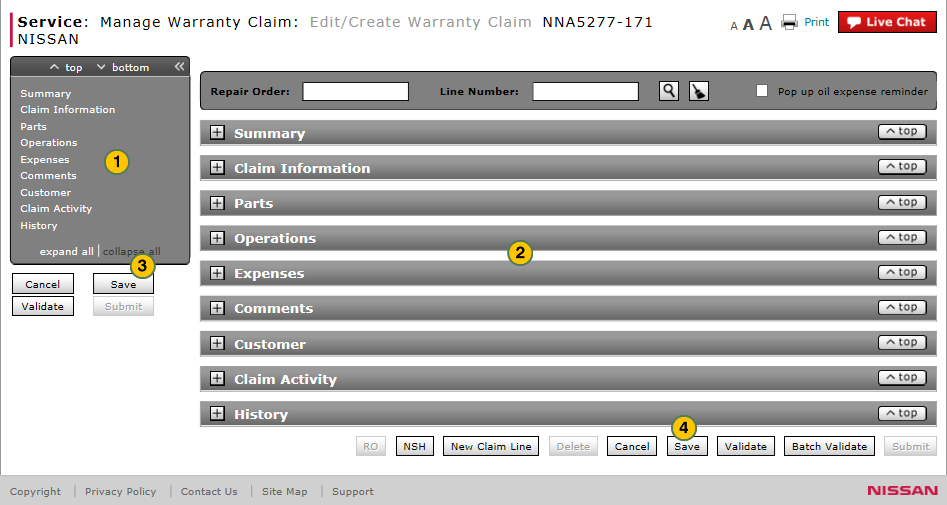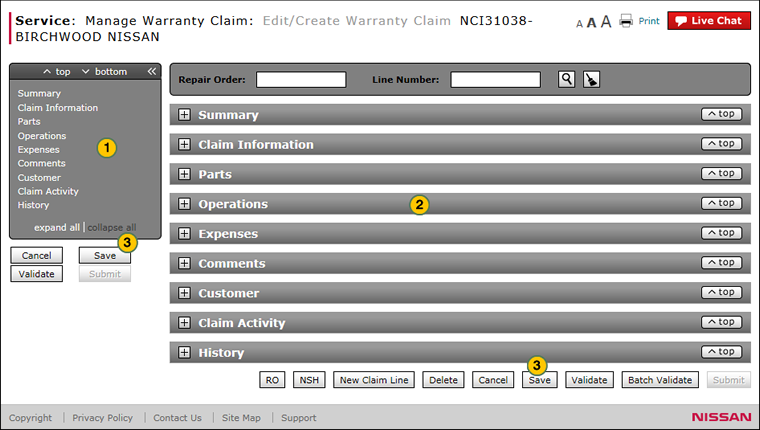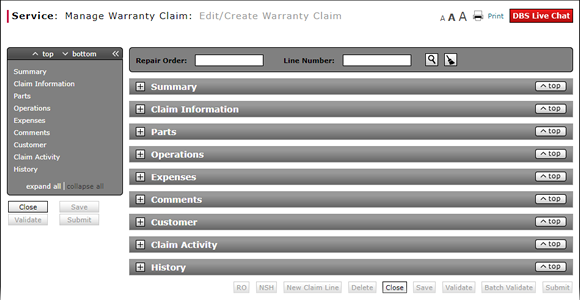
Edit a Warranty Claim
Edit a Warranty Claim
|
|
|
|
As of February 1, 2018 - dealers will no longer need to submit warranty claims for PDI fuel and labor charges. All PDI charges will automatically be paid to the dealer when the vehicle is invoiced to the retailer. Dealers should review the Automated PDI Payments Quick Reference Guide and/or contact the PDI help desk at 615-725-0588 with any questions or concerns.
Note: Any warranty claims submitted for PDI charges after February 1st will be automatically suspended.
To edit a warranty claim:
|
|
The Edit/Create Warranty Claim page displays a Quick Jump menu on the left-hand side of the page. Use the Quick Jump menu to jump from section to section without scrolling. |
||||
|
|
Complete the following sections of the claim. Click the links below for instructions on how to complete/view these sections.
|
||||
|
|
Click the Save button. |
Navigate Using Quick Keys
Use the quick keys below to navigate the sections of a warranty claim.
- CTRL+2 = Claim Info
- CTRL+3 = Parts
- CTRL+4 = Operations
- CTRL+5 = Expenses
- CTRL+6 = Comments
- CTRL+7 = Customer
|
|
You can only edit claims that have a New, Open, Warning, Error, Rejected, or Suspended-Dealer status. |
Edit or Create a Warranty Claim
Edit or Create a Warranty Claim
As of February 1, 2018 - dealers will no longer need to submit warranty claims for PDI fuel and labor charges. All PDI charges will automatically be paid to the dealer when the vehicle is invoiced to the retailer. Dealers should review the Automated PDI Payments Quick Reference Guide and/or contact the PDI help desk at 615-725-0588 with any questions or concerns.
Note: Any warranty claims submitted for PDI charges after February 1st will be automatically suspended.
To edit a warranty claim:
- Use the Quick Jump menu to jump from section to section without scrolling. Click here for instructions to use the Quick Jump menu.
Note: The number beside the section name is the number of warnings or errors in that section. - Complete the following sections of the claim. Click the links below for instructions on how to complete/view these sections.
- Summary
- Claim Information
- Parts
- Operations
- Expenses
- Comments
- Customer
- Claim Activity (View Only)
- History (View Only)
- Summary
- Claim Information
- Parts
- Operations
- Expenses
- Comments
- Customer
- Claim Activity (View Only)
- History (View Only)
- Click the Save button to save your changes, or click the Cancel button to close without saving.
Note: You can save a warranty claim with warnings and error messages.
Note: DBS updates the claim status when you save the claim.
- About Warranty Claims: What You Need to Know
- Access the Edit Warranty Claim Page
- Batch Validate a Warranty Claim
- Complete the Claim Information Section of a Claim
- Complete the Comments Section of a Claim
- Complete the Customer Section of a Claim
- Complete the Expenses Section of a Claim
- Complete the Operations Section of a Claim
- Complete the Summary Section of a Claim
- Edit or Create Warranty Claim Page Overview
- Look Up a Part
- Look Up an Operation Code
- Print a Warranty Claim
- Submit a Warranty Claim
- Use the Quick Jump Menu in a Warranty Claim
- Validate a Warranty Claim
- View NSH for a Warranty Claim
- View Repair Order from Edit/Create Warranty Claim Page
|
|
You can only edit claims that have a New, Open, Warning, Error, Rejected, or Suspended-Dealer status. |
|
|
For additional assistance with warranty information, contact the Warranty Claims Help Desk: Nissan 1-800-258-7008 opt 7, Infiniti 1-800-933-3712 opt 7, NCI 1-866-297-1734 |
Edit a Warranty Claim
|
|
|
|
As of February 1, 2018 - dealers will no longer need to submit warranty claims for PDI fuel and labor charges. All PDI charges will automatically be paid to the dealer when the vehicle is invoiced to the retailer. Dealers should review the Automated PDI Payments Quick Reference Guide and/or contact the PDI help desk at 615-725-0588 with any questions or concerns.
Note: Any warranty claims submitted for PDI charges after February 1st will be automatically suspended.
To edit a warranty claim:
|
|
The Edit/Create Warranty Claim page displays a Quick Jump menu on the left-hand side of the page. Use the Quick Jump menu to jump from section to section without scrolling. |
||||
|
|
Complete the following sections of the claim. Click the links below for instructions on how to complete/view these sections.
|
||||
|
|
Click the Save button. |
Navigate Using Quick Keys
Use the quick keys below to navigate the sections of a warranty claim.
- CTRL+2 = Claim Info
- CTRL+3 = Parts
- CTRL+4 = Operations
- CTRL+5 = Expenses
- CTRL+6 = Comments
- CTRL+7 = Customer
|
|
You can only edit claims that have a New, Open, Warning, Error, Rejected, or Suspended-Dealer status. |