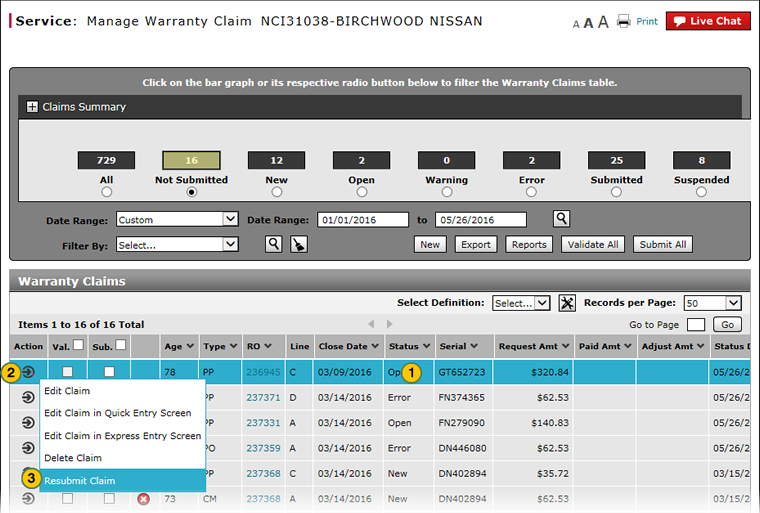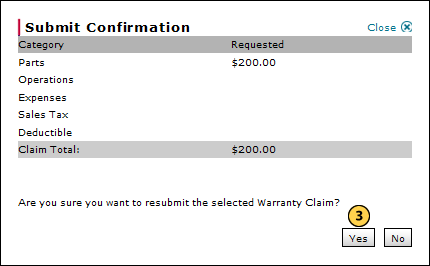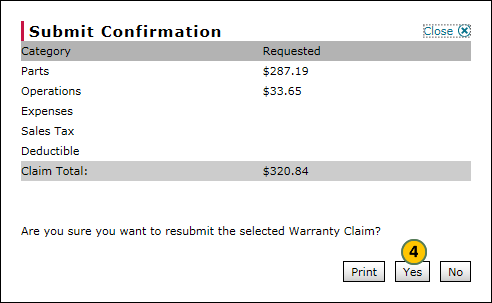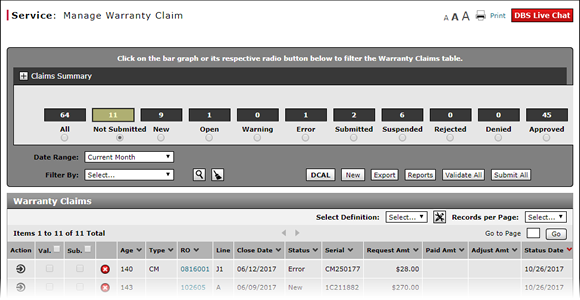
Resubmit Warranty Claim
Resubmit Warranty Claim
|
|
|
|
To resubmit a warranty claim:
|
|
Select the warranty claim you want to resubmit. |
||||
|
|
Move your mouse pointer over the Action icon for the desired claim. |
||||
|
|
From the Action menu, select the Resubmit Claim menu option. |
||||
|
|
Click the Yes button to resubmit the claim.
|
Resubmit Warranty Claim
Resubmit Warranty Claim
To resubmit a warranty claim:
- Move your mouse pointer over the Action icon for the desired claim.
- From the Action menu, select the Resubmit Claim menu option.
Note: The Submit Confirmation window opens. - Click the Yes button to resubmit the claim.
Note: DBS validates, saves and, if error-free, submits the warranty claim for processing.
- About Warranty Claims: What You Need to Know
- Access the Edit Warranty Claim Page
- Delete Warranty Claim from Manage Warranty Claims
- Display the Warranty Claims Graph
- Edit a Warranty Claim on the Express Entry Warranty Claim Page
- Edit a Warranty Claim on the Quick Entry Warranty Claim Page
- Export Warranty Claims List
- Filter Warranty Claims List
- Manage Warranty Claims Page Basics
- Submit a Warranty Claim from the Manage Warranty Claim Page
- View a Warranty Claim
- View DCAL
Resubmit Warranty Claim
|
|
|
|
To resubmit a warranty claim:
|
|
Select the warranty claim you want to resubmit. |
||||
|
|
Move your mouse pointer over the Action icon for the desired claim. |
||||
|
|
From the Action menu, select the Resubmit Claim menu option. |
||||
|
|
Click the Yes button to resubmit the claim.
|