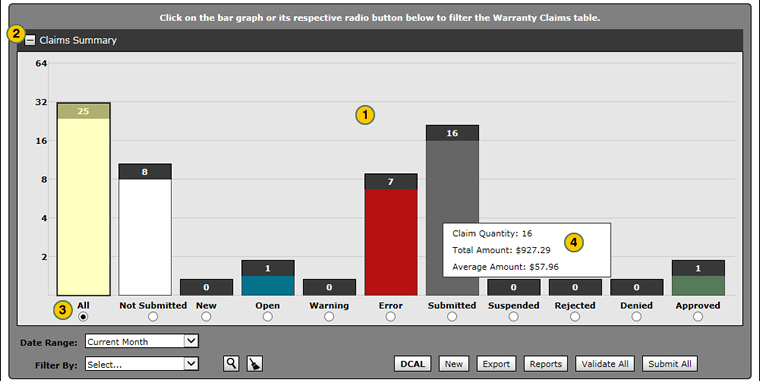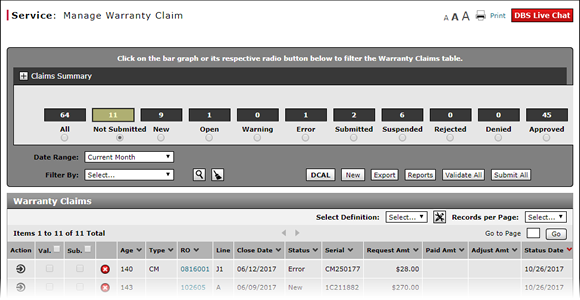
Display the Warranty Claims Graph
Display the Warranty Claims Graph
To display the warranty claims graph:
|
|
Review the warranty claims graph. |
|
|
To minimize the warranty claims graph, click the Minus Sign (-) at the top-left of the graph. To expand the display, click the Plus Sign (+). |
|
|
The radio button under each bar in the graph identifies the category by claim status and displays the number of claims in that category. Click the desired radio button to filter the summary display to show only those claims with the selected status. |
|
|
To view additional details about a claim status, move your mouse pointer over the bar for that claim status. |
|
|
Data for the Approved bar includes claims data for both Approved and Approved-Adjusted status. Data for the Suspended bar includes data for Suspended-Dealer, Suspended-Region, and Suspended-National status. |
Display the Warranty Claims Graph
Display the Warranty Claims Graph
To display the warranty claims graph:
- Review the warranty claims graph.
- To minimize the warranty claims graph, click the Minus Sign (-) at the top-left of the graph. To expand the display, click the Plus Sign (+).
- The radio button under each bar in the graph identifies the category by claim status and displays the number of claims in that category. Click the desired radio button to filter the summary display to show only those claims with the selected status.
- To view additional details about a claim status, move your mouse pointer over the bar for that claim status.
Note: The additional details include the number of claims, total dollar amount of claims, and average dollar amount per claim for the selected status type.
- About Warranty Claims: What You Need to Know
- Access the Create Warranty Claim Page
- Access the Edit Warranty Claim Page
- Edit a Warranty Claim on the Express Entry Warranty Claim Page
- Edit a Warranty Claim on the Quick Entry Warranty Claim Page
- Export Warranty Claims List
- Filter Warranty Claims List
- Manage Warranty Claims Page Basics
- Resubmit Warranty Claim
- Submit a Warranty Claim from the Manage Warranty Claim Page
- View DCAL
|
|
Data for the Approved bar includes claims data for both Approved and Approved-Adjusted status. Data for the Suspended bar includes data for Suspended-Dealer, Suspended-Region, and Suspended-National status. |
Display the Warranty Claims Graph
To display the warranty claims graph:
|
|
Review the warranty claims graph. |
|
|
To minimize the warranty claims graph, click the Minus Sign (-) at the top-left of the graph. To expand the display, click the Plus Sign (+). |
|
|
The radio button under each bar in the graph identifies the category by claim status and displays the number of claims in that category. Click the desired radio button to filter the summary display to show only those claims with the selected status. |
|
|
To view additional details about a claim status, move your mouse pointer over the bar for that claim status. |
|
|
Data for the Approved bar includes claims data for both Approved and Approved-Adjusted status. Data for the Suspended bar includes data for Suspended-Dealer, Suspended-Region, and Suspended-National status. |