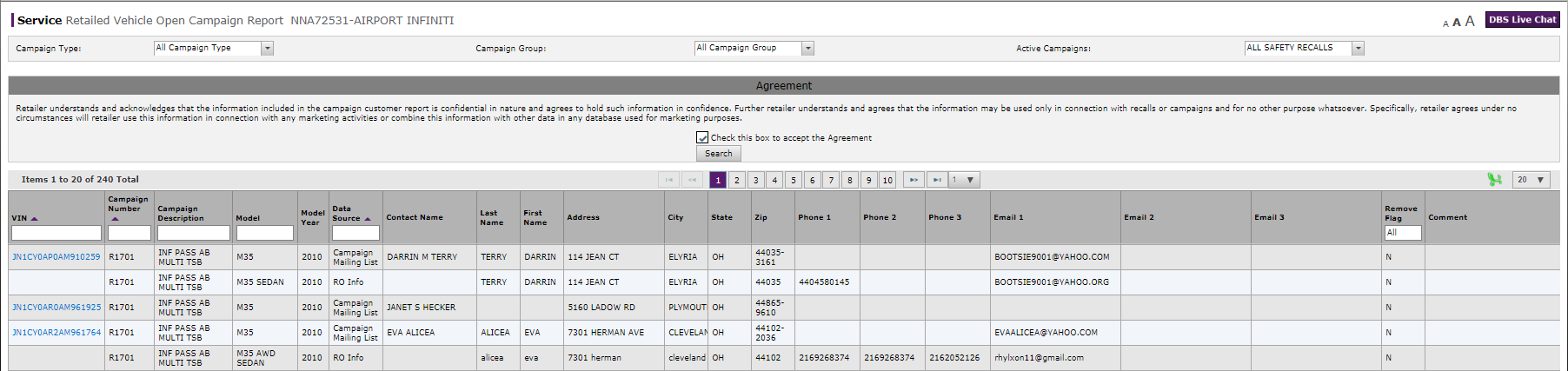
Export Information from the Retailed Vehicle Open Campaign Report Page
Export Information from the Retailed Vehicle Open Campaign Report Page

To export information from the Retailed Vehicle Open Campaign Report page:
|
|
If desired, select filter criteria to limit the results displayed. |
|
|
Click the checkbox to accept the usage agreement, then click the Search button to display those results which match the filter criteria you selected. |
|
|
Search for specific information, sort or filter the results, apply row edits, or re-arrange the order of the columns as desired. |
|
|
Click the Excel icon to export the displayed information in Microsoft® Excel® format. |
|
|
Follow your browser-specific instructions to open, save, or print the Excel file. |
Export Information from the Retailed Vehicle Open Campaign Report Page
Export Information from the Retailed Vehicle Open Campaign Report Page
To export information from the Retailed Vehicle Open Campaign Report page:
- If desired, select filter criteria to limit the results displayed.
- Click the checkbox to accept the usage agreement, then click the Search button to display those results which match the filter criteria you selected.
- Search for specific information, sort or filter the results, apply row edits, or re-arrange the order of the columns as desired.
- Click the Excel icon to export the displayed information in Microsoft® Excel® format.
- Follow your browser-specific instructions to open, save, or print the Excel file.
- About the Retailed Vehicle Open Campaign Report Page
- Edit Information on the Retailed Vehicle Open Campaign Report Page
- Retailed Vehicle Open Campaign Report Page Overview
- Search for Information on the Retailed Vehicle Open Campaign Report Page
- View a TSB for a Vehicle Listed on the Retailed Vehicle Open Campaign Report Page
- View NSH for a Vehicle Listed on the Retailed Vehicle Open Campaign Report Page
Export Information from the Retailed Vehicle Open Campaign Report Page

To export information from the Retailed Vehicle Open Campaign Report page:
|
|
If desired, select filter criteria to limit the results displayed. |
|
|
Click the checkbox to accept the usage agreement, then click the Search button to display those results which match the filter criteria you selected. |
|
|
Search for specific information, sort or filter the results, apply row edits, or re-arrange the order of the columns as desired. |
|
|
Click the Excel icon to export the displayed information in Microsoft® Excel® format. |
|
|
Follow your browser-specific instructions to open, save, or print the Excel file. |




