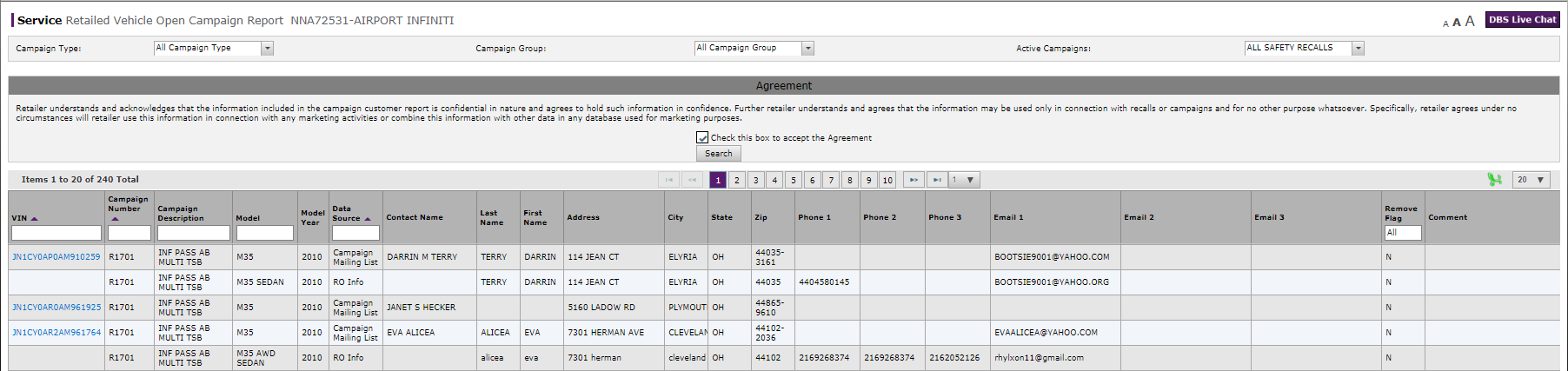
Search for Information on the Retailed Vehicle Open Campaign Report Page
Search for Information on the Retailed Vehicle Open Campaign Report Page
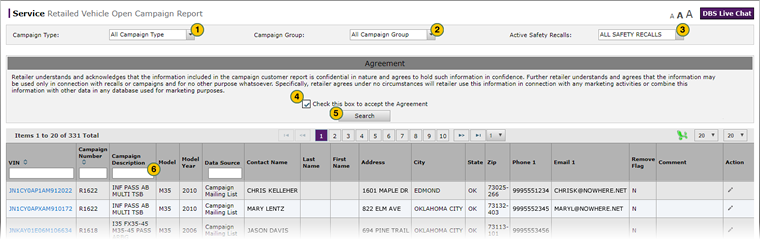
|
|
Apply any overall search criteria first. You must accept the usage agreement any time you want to click the Search button, so if you search first and then apply search or filter criteria, you are duplicating effort. |
|
|
For the best results, select only one filter in the header area. |
To search for information on the Retailed Vehicle Open Campaign Report page:
|
|
If desired, from the Campaign Type drop-down list, select a campaign type. |
|
|
If desired, from the Campaign Group drop-down list, select a campaign group. |
|
|
If desired, from the Active Safety Recalls drop-down list, select a specific safety recall. |
|
|
In the Agreement section, select the Click this box to accept the Agreement checkbox. |
|
|
Click the Search button. |
|
|
To further limit the results displayed, begin typing in one of the search boxes in the Summary section. |
Search for Information on the Retailed Vehicle Open Campaign Report Page
Search for Information on the Retailed Vehicle Open Campaign Report Page
|
|
Apply any overall search criteria first. You must accept the usage agreement any time you want to click the Search button, so if you search first and then apply search or filter criteria, you are duplicating effort. |
|
|
For the best results, select only one filter in the header area. |
To search for information on the Retailed Vehicle Open Campaign Report page:
- If desired, from the Campaign Type drop-down list, select a campaign type.
- If desired, from the Campaign Group drop-down list, select a campaign group.
- If desired, from the Active Safety Recalls drop-down list, select a specific safety recall.
- In the Agreement section, select the Click this box to accept the Agreement checkbox.
- Click the Search button.
- To further limit the results displayed, begin typing in one of the search boxes in the Summary section.
Note: The summary results update automatically as you type to display only those results which contained the characters entered.
- About the Retailed Vehicle Open Campaign Report Page
- Edit Information on the Retailed Vehicle Open Campaign Report Page
- Export Information from the Retailed Vehicle Open Campaign Report Page
- Retailed Vehicle Open Campaign Report Page Overview
- View a TSB for a Vehicle Listed on the Retailed Vehicle Open Campaign Report Page
- View NSH for a Vehicle Listed on the Retailed Vehicle Open Campaign Report Page
Search for Information on the Retailed Vehicle Open Campaign Report Page
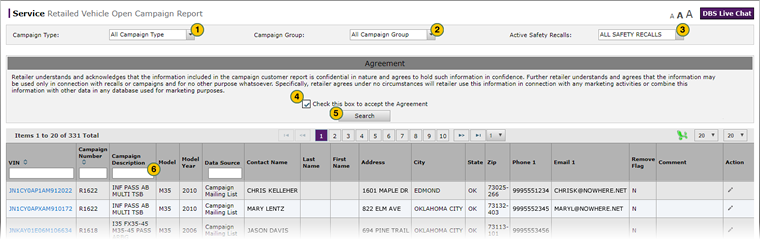
|
|
Apply any overall search criteria first. You must accept the usage agreement any time you want to click the Search button, so if you search first and then apply search or filter criteria, you are duplicating effort. |
|
|
For the best results, select only one filter in the header area. |
To search for information on the Retailed Vehicle Open Campaign Report page:
|
|
If desired, from the Campaign Type drop-down list, select a campaign type. |
|
|
If desired, from the Campaign Group drop-down list, select a campaign group. |
|
|
If desired, from the Active Safety Recalls drop-down list, select a specific safety recall. |
|
|
In the Agreement section, select the Click this box to accept the Agreement checkbox. |
|
|
Click the Search button. |
|
|
To further limit the results displayed, begin typing in one of the search boxes in the Summary section. |






