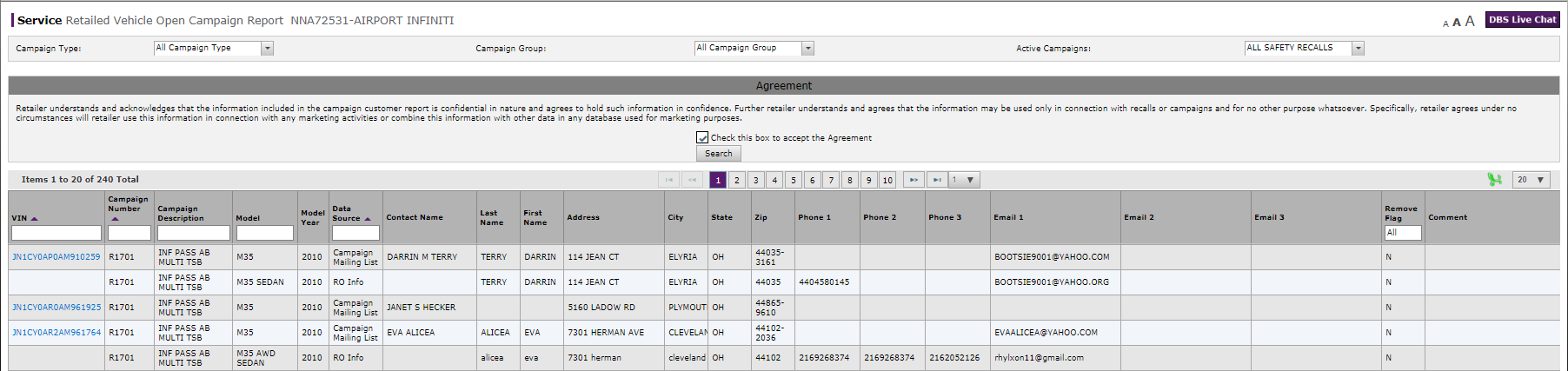
About the Retailed Vehicle Open Campaign Report Page
About the Retailed Vehicle Open Campaign Report Page
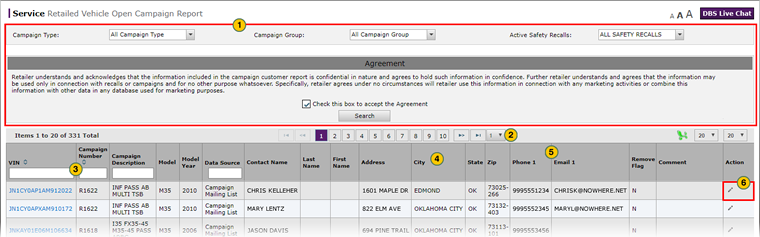
To use the new features of DBS on the Retailed Vehicle Open Campaign Report page:
|
|
By default, the Summary section displays all results for the dealership. If desired, select a filter from the Filter section, then click the check box to accept the usage agreement. Finally, click the Search button to view the filtered results. |
|
|
A new drop-down list of pages allows you to quickly navigate directly to the page you need when more than one page is available. |
|
|
Filter content using drop-downs and text entry fields. |
|
|
Click and drag a column header to a new location, then drop it in place to customize the summary area display. |
|
|
Click and drag the line between columns to change the column width. |
|
|
You no longer have to migrate from the summary page to a secondary page to edit items. Click the Edit icon for a line item to edit the information displayed. |
About the Retailed Vehicle Open Campaign Report Page
About the Retailed Vehicle Open Campaign Report Page
|
|
The updated user experience allows users to more quickly accomplish tasks in DBS. Pages will migrate to the new user experience over several months, and announcements will be made as new pages are made available. |
To use the new features of DBS on the Retailed Vehicle Open Campaign Report page:
- By default, the Summary section displays all results for the dealership. If desired, select a filter from the Filter section, then click the check box to accept the usage agreement. Finally, click the Search button to view the filtered results.
- A new drop-down list of pages allows you to quickly navigate directly to the page you need when more than one page is available.
- Filter content using drop-downs and text entry fields.
Note: Click here for more information on how to search for information using the advanced filter features of the new user experience. - Click and drag a column header to a new location, then drop it in place to customize the summary area display.
- Click and drag the line between columns to change the column width.
- You no longer have to migrate from the summary page to a secondary page to edit items. Click the Edit icon for a line item to edit the information displayed.
Note: Click here for more information on how to edit information on the Retailed Vehicle Open Campaign Report Page.
- Edit Information on the Retailed Vehicle Open Campaign Report Page
- Export Information from the Retailed Vehicle Open Campaign Report Page
- Retailed Vehicle Open Campaign Report Page Overview
- Search for Information on the Retailed Vehicle Open Campaign Report Page
- View a TSB for a Vehicle Listed on the Retailed Vehicle Open Campaign Report Page
- View NSH for a Vehicle Listed on the Retailed Vehicle Open Campaign Report Page
About the Retailed Vehicle Open Campaign Report Page
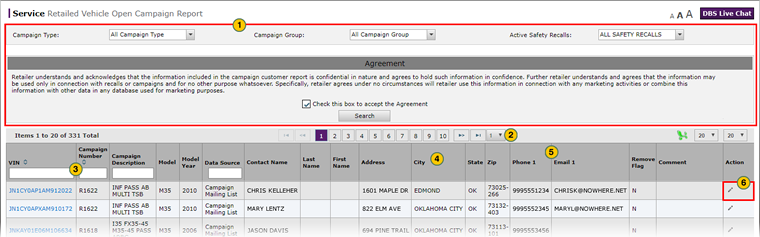
To use the new features of DBS on the Retailed Vehicle Open Campaign Report page:
|
|
By default, the Summary section displays all results for the dealership. If desired, select a filter from the Filter section, then click the check box to accept the usage agreement. Finally, click the Search button to view the filtered results. |
|
|
A new drop-down list of pages allows you to quickly navigate directly to the page you need when more than one page is available. |
|
|
Filter content using drop-downs and text entry fields. |
|
|
Click and drag a column header to a new location, then drop it in place to customize the summary area display. |
|
|
Click and drag the line between columns to change the column width. |
|
|
You no longer have to migrate from the summary page to a secondary page to edit items. Click the Edit icon for a line item to edit the information displayed. |






