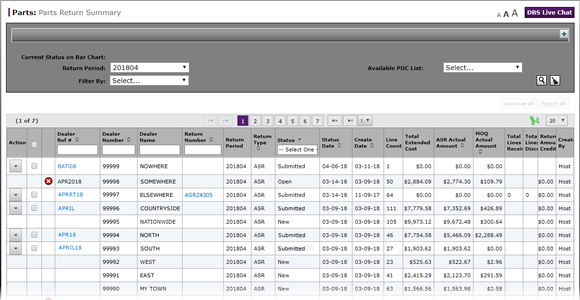
Search for Information on the Parts Return Summary Page
Search for Information on the Parts Return Summary Page
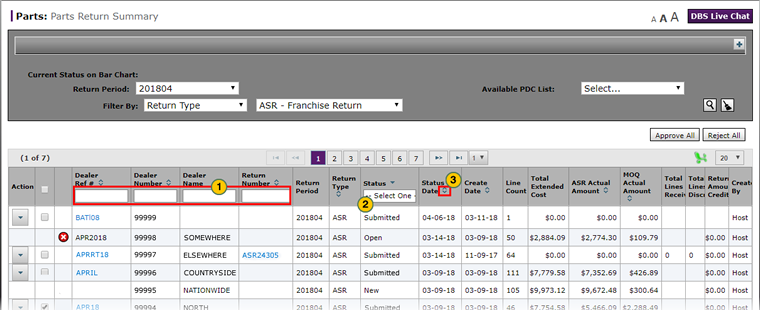
To search for information on the Parts Return Summary page:
|
|
In one of the search fields, type one or more characters contained within the information you want to find. |
|
|
When available, use a quick filter to filter a column based on the available options. |
|
|
To sort the data, click the sort icons to sort the information in ascending order. Click the sort icons a second time to sort the data in descending order. |
Search for Information on the Parts Return Summary Page
Search for Information on the Parts Return Summary Page
To search for information on the Parts Return Summary page:
- In one of the search fields, type one or more characters contained within the information you want to find.
Note: DBS automatically updates the summary display as you type to show only those items which contain the characters you entered. - When available, use a quick filter to filter a column based on the available options.
- To sort the data, click the sort icons to sort the information in ascending order. Click the sort icons a second time to sort the data in descending order.
- Approve a Parts Return on the Parts Return Summary Page
- Approve All Returns on the Parts Return Summary Page
- Export Information on the Parts Return Summary Page
- Filter the Parts Return Summary Page
- Parts Return Summary Page Overview
- Reject a Parts Return on the Parts Return Summary Page
- Reject All Returns on the Parts Return Summary Page
- View Parts Return Details from the Parts Return Summary Page
- View the Parts Return Summary Graph
Search for Information on the Parts Return Summary Page
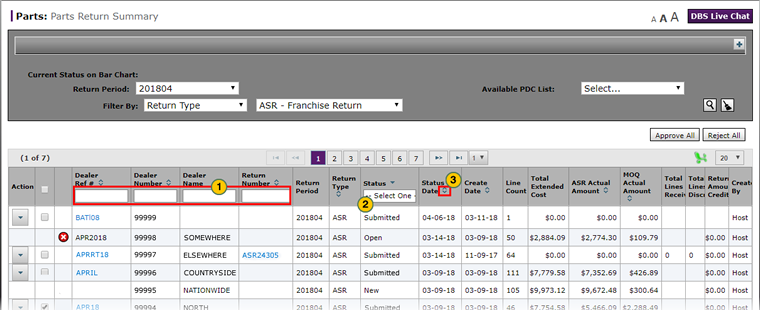
To search for information on the Parts Return Summary page:
|
|
In one of the search fields, type one or more characters contained within the information you want to find. |
|
|
When available, use a quick filter to filter a column based on the available options. |
|
|
To sort the data, click the sort icons to sort the information in ascending order. Click the sort icons a second time to sort the data in descending order. |


