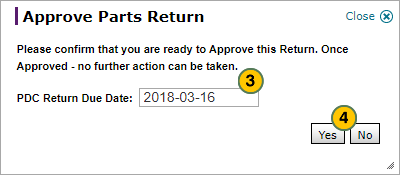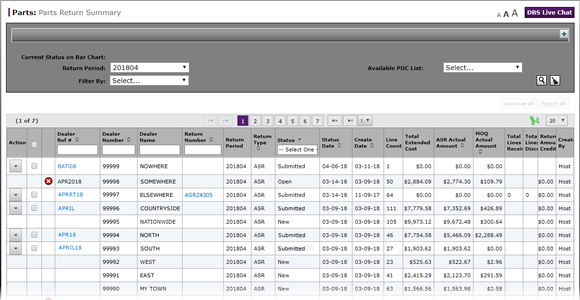
Approve a Parts Return on the Parts Return Summary Page
Approve a Parts Return on the Parts Return Summary Page
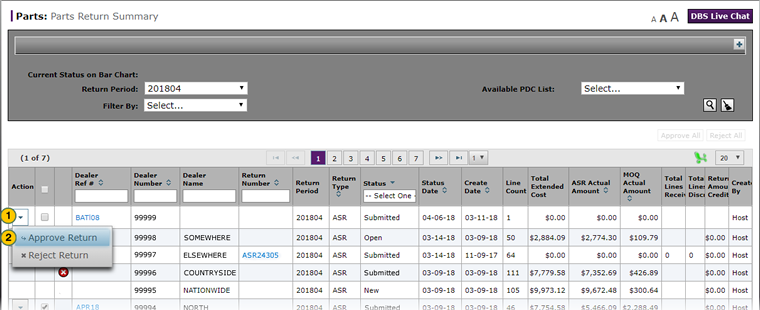
To approve a single parts return on the Parts Return Summary page:
|
|
Move your cursor over the Action icon for the parts return you want to approve. |
|
|
From the Action menu, select the Approve Return menu option. |
|
|
In the PDC Return Due Date field, use the calendar to select the date by which parts must be returned to the PDC. |
|
|
Click the Yes button to confirm the approval, or click the No button to close the dialog box without approving the parts returns. |
Approve a Parts Return on the Parts Return Summary Page
Approve a Parts Return on the Parts Return Summary Page
To approve a single parts return on the Parts Return Summary page:
- Move your cursor over the Action icon for the parts return you want to approve.
- From the Action menu, select the Approve Return menu option.
Note: The Approve Parts Return dialog box appears. - In the PDC Return Due Date field, use the calendar to select the date by which parts must be returned to the PDC.
Note: The PDC return due date must be at least one weekday past the current date. Holidays are excluded from the due date calendar. - Click the Yes button to confirm the approval, or click the No button to close the dialog box without approving the parts returns.
- Approve All Returns on the Parts Return Summary Page
- Export Information on the Parts Return Summary Page
- Filter the Parts Return Summary Page
- Parts Return Summary Page Overview
- Reject a Parts Return on the Parts Return Summary Page
- Reject All Returns on the Parts Return Summary Page
- Search for Information on the Parts Return Summary Page
- View Parts Return Details from the Parts Return Summary Page
- View the Parts Return Summary Graph
Approve a Parts Return on the Parts Return Summary Page
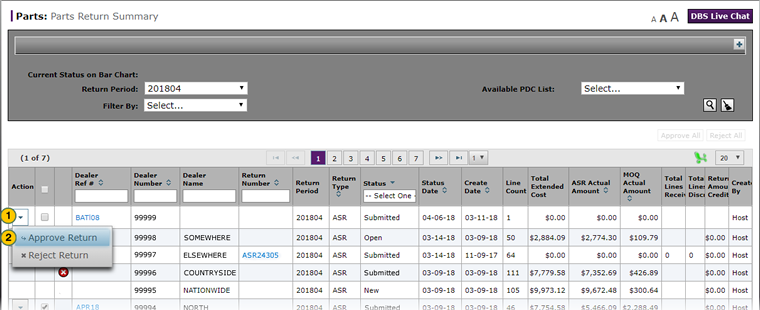
To approve a single parts return on the Parts Return Summary page:
|
|
Move your cursor over the Action icon for the parts return you want to approve. |
|
|
From the Action menu, select the Approve Return menu option. |
|
|
In the PDC Return Due Date field, use the calendar to select the date by which parts must be returned to the PDC. |
|
|
Click the Yes button to confirm the approval, or click the No button to close the dialog box without approving the parts returns. |