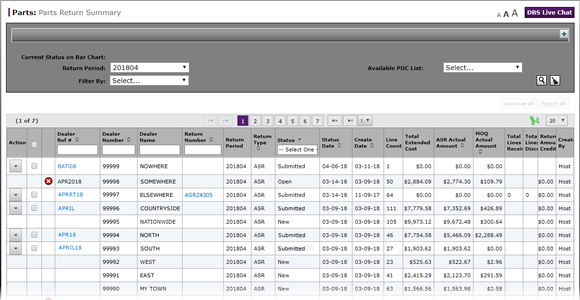
Filter the Parts Return Summary Page
Filter the Parts Return Summary Page

|
|
Where available, use a quick filter in the header of the summary (see the Status column for example) section to easily and quickly view specific content. |
To filter the Parts Return Summary page:
|
|
If desired, from the Return Period drop-down list, select a return period. |
|
|
To limit the summary display by PDC, from the Available PDC List drop-down, select a PDC. |
|
|
From the Filter By drop-down list, select the primary filter criteria. |
|
|
From the secondary filter criteria list, select the secondary filter criteria. |
|
|
Click the Search icon. |
Filter the Parts Return Summary Page
Filter the Parts Return Summary Page
|
|
Where available, use a quick filter in the header of the summary (see the Status column for example) section to easily and quickly view specific content. |
To filter the Parts Return Summary page:
- If desired, from the Return Period drop-down list, select a return period.
Note: By default, the current period is selected as the return period. - To limit the summary display by PDC, from the Available PDC List drop-down, select a PDC.
Note: Only those PDCs for which you have permissions display in the list. If you need access to another PDC, contact your system administrator. - From the Filter By drop-down list, select the primary filter criteria.
- From the secondary filter criteria list, select the secondary filter criteria.
- Click the Search icon.
Note: The summary list updates to display only those parts returns which match the filter criteria you entered.
- Approve a Parts Return on the Parts Return Summary Page
- Approve All Returns on the Parts Return Summary Page
- Export Information on the Parts Return Summary Page
- Parts Return Summary Page Overview
- Reject a Parts Return on the Parts Return Summary Page
- Reject All Returns on the Parts Return Summary Page
- Search for Information on the Parts Return Summary Page
- View Parts Return Details from the Parts Return Summary Page
- View the Parts Return Summary Graph
Filter the Parts Return Summary Page

|
|
Where available, use a quick filter in the header of the summary (see the Status column for example) section to easily and quickly view specific content. |
To filter the Parts Return Summary page:
|
|
If desired, from the Return Period drop-down list, select a return period. |
|
|
To limit the summary display by PDC, from the Available PDC List drop-down, select a PDC. |
|
|
From the Filter By drop-down list, select the primary filter criteria. |
|
|
From the secondary filter criteria list, select the secondary filter criteria. |
|
|
Click the Search icon. |





