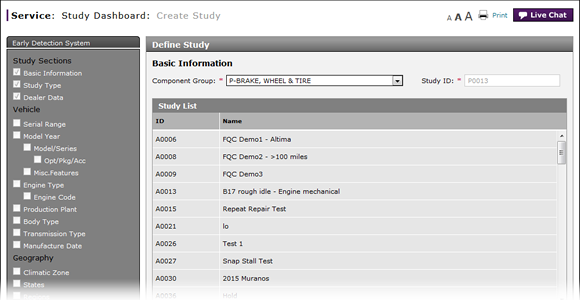
Complete the Report Section of a Study
Complete the Report Section of a Study
Schedule an Hourly Report
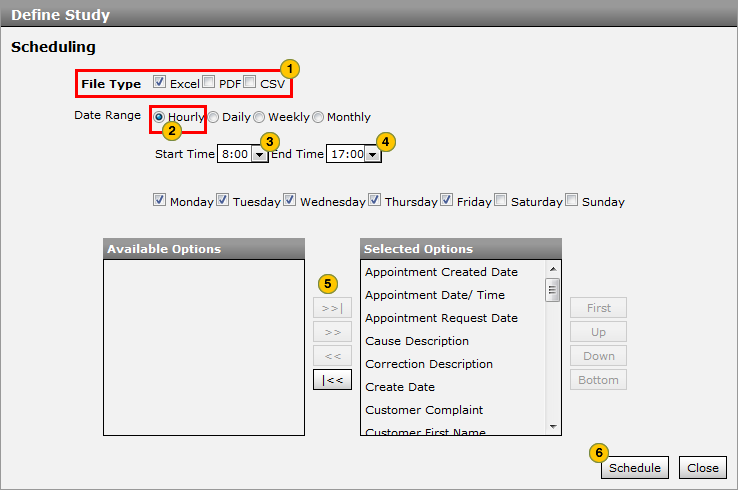
To create an hourly extract of repair order data for a study:
|
|
In the File Type field, select the checkbox for each output format desired. |
|
|
In the Date Range field, select the "Hourly" radio button. |
|
|
From the Start Time drop-down list, select the hour at which the first hourly report will be sent for the selected days. DBS will send data from the previous hour at the selected time on the selected days. |
|
|
From the End Time drop-down list, select the hour at which the last hourly report will be sent for the selected days. DBS will send data from the previous hour at the selected time on the selected days, but will send no further reports until the next report cycle start time. |
|
|
In the Report Days section, select the checkbox for each day where reporting is desired. |
|
|
Use the Available Options list and arrows provided to determine the fields that will appear on the report. |
|
|
Click the Schedule button. |
Schedule a Daily Study Report
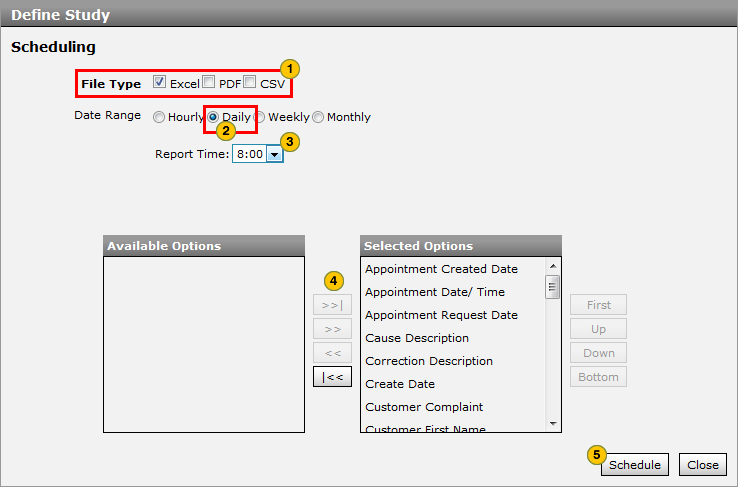
To create an daily extract of repair order data for a study:
|
|
In the File Type field, select the checkbox for each output format desired. |
|
|
In the Date Range field, select the "Daily" radio button. |
|
|
From the Report Time drop-down list, select the time when the report will be generated. DBS will send data from the previous 24 hours at the selected time. |
|
|
Use the Available Options list and arrows provided to determine the fields that will appear on the report. |
|
|
Click the Schedule button. |
Schedule a Weekly Report
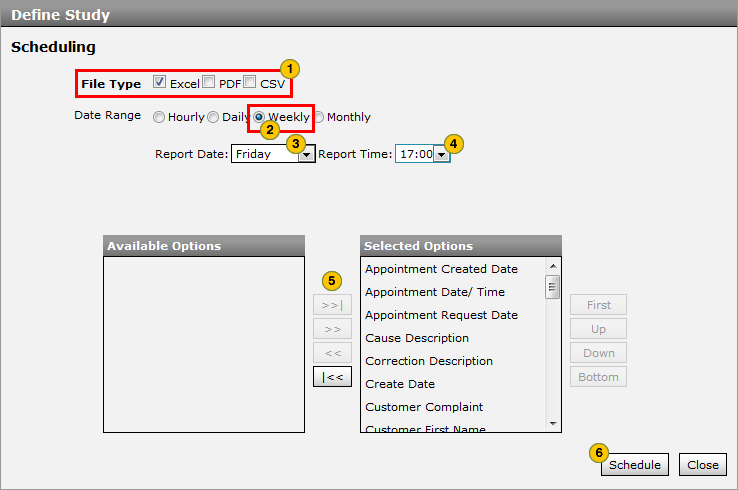
To create an weekly extract of repair order data for a study:
|
|
In the File Type field, select the checkbox for each output format desired. |
|
|
In the Date Range field, select the "Weekly" radio button. |
|
|
From the Report Date drop-down list, select the day of the week when the report will be generated. |
|
|
From the Report Time drop-down list, select the time when the report will be generated. DBS will send data from the previous 7 days at the selected day and time. |
|
|
Use the Available Options list and arrows provided to determine the fields that will appear on the report. |
|
|
Click the Schedule button. |
Schedule a Monthly Report
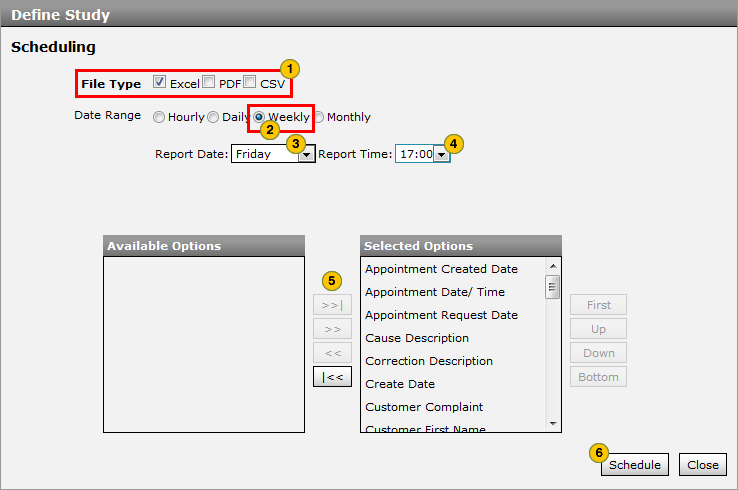
To create an monthly extract of repair order data for a study:
|
|
In the File Type field, select the checkbox for each output format desired. |
|
|
In the Date Range field, select the "Monthly" radio button. |
|
|
From the Report Date drop-down list, select the date on which the report will be generated. |
|
|
From the Report Time drop-down list, select the time when the report will be generated. DBS will send all data since the previous report at the selected date and time. |
|
|
Use the Available Options list and arrows provided to determine the fields that will appear on the report. |
|
|
Click the Schedule button. |
Complete the Report Section of a Study
Complete the Report Section of a Study
To create an hourly extract of repair order data for a study:
- In the File Type field, select the checkbox for each output format desired.
Note: For best results when exporting large volumes of data, select the "CSV" checkbox. - In the Date Range field, select the "Hourly" radio button.
- From the Start Time drop-down list, select the hour at which the first hourly report will be sent for the selected days. DBS will send data from the previous hour at the selected time on the selected days.
- From the End Time drop-down list, select the hour at which the last hourly report will be sent for the selected days. DBS will send data from the previous hour at the selected time on the selected days, but will send no further reports until the next report cycle start time.
- In the Report Days section, select the checkbox for each day where reporting is desired.
- Use the Available Options list and arrows provided to determine the fields that will appear on the report.
- Click the Schedule button.
|
|
To view instructions for completing other report types, open full help, and then click the Details button. |
Complete the Report Section of a Study
Schedule an Hourly Report
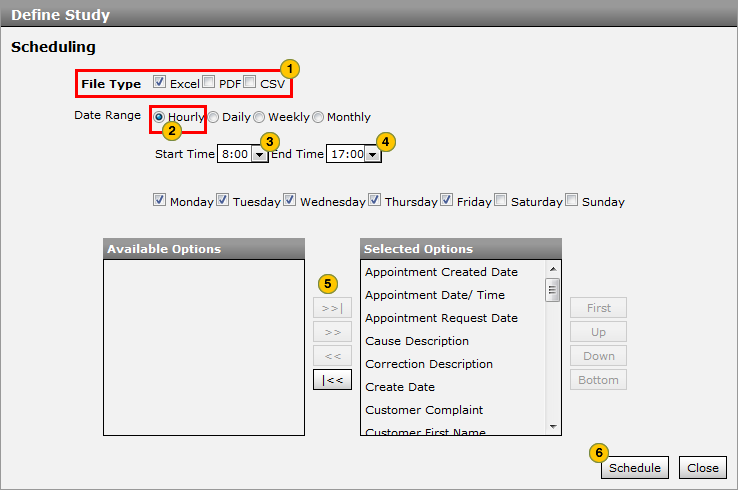
To create an hourly extract of repair order data for a study:
|
|
In the File Type field, select the checkbox for each output format desired. |
|
|
In the Date Range field, select the "Hourly" radio button. |
|
|
From the Start Time drop-down list, select the hour at which the first hourly report will be sent for the selected days. DBS will send data from the previous hour at the selected time on the selected days. |
|
|
From the End Time drop-down list, select the hour at which the last hourly report will be sent for the selected days. DBS will send data from the previous hour at the selected time on the selected days, but will send no further reports until the next report cycle start time. |
|
|
In the Report Days section, select the checkbox for each day where reporting is desired. |
|
|
Use the Available Options list and arrows provided to determine the fields that will appear on the report. |
|
|
Click the Schedule button. |
Schedule a Daily Study Report
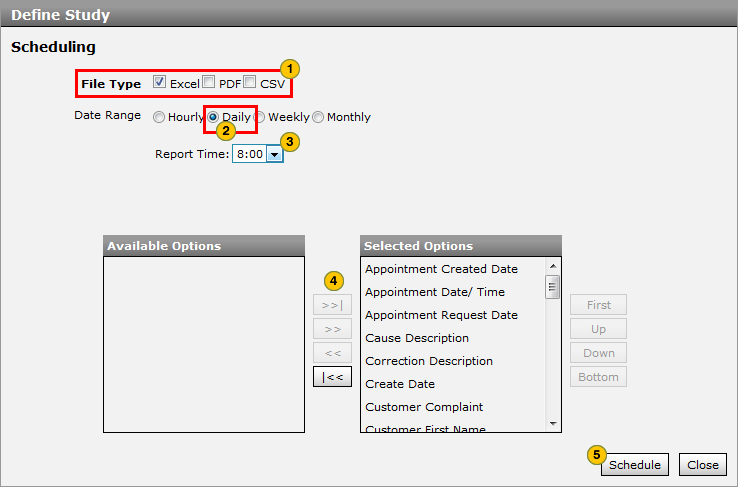
To create an daily extract of repair order data for a study:
|
|
In the File Type field, select the checkbox for each output format desired. |
|
|
In the Date Range field, select the "Daily" radio button. |
|
|
From the Report Time drop-down list, select the time when the report will be generated. DBS will send data from the previous 24 hours at the selected time. |
|
|
Use the Available Options list and arrows provided to determine the fields that will appear on the report. |
|
|
Click the Schedule button. |
Schedule a Weekly Report
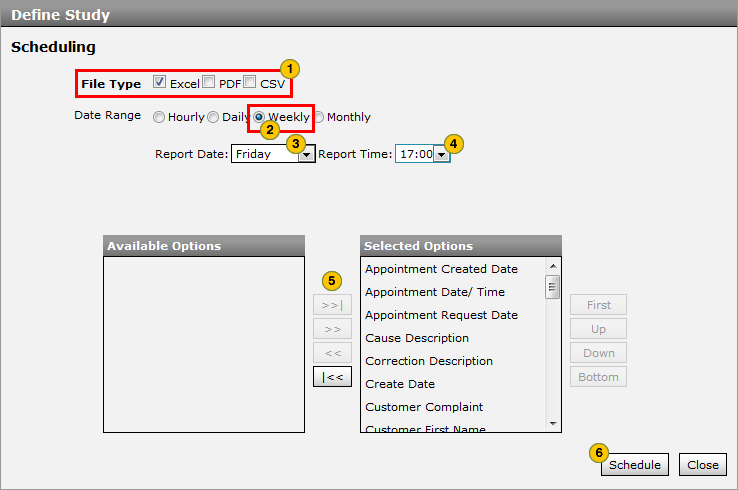
To create an weekly extract of repair order data for a study:
|
|
In the File Type field, select the checkbox for each output format desired. |
|
|
In the Date Range field, select the "Weekly" radio button. |
|
|
From the Report Date drop-down list, select the day of the week when the report will be generated. |
|
|
From the Report Time drop-down list, select the time when the report will be generated. DBS will send data from the previous 7 days at the selected day and time. |
|
|
Use the Available Options list and arrows provided to determine the fields that will appear on the report. |
|
|
Click the Schedule button. |
Schedule a Monthly Report
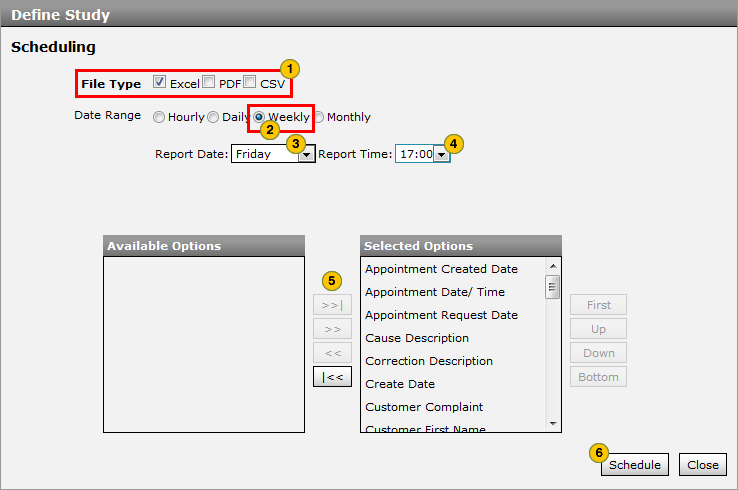
To create an monthly extract of repair order data for a study:
|
|
In the File Type field, select the checkbox for each output format desired. |
|
|
In the Date Range field, select the "Monthly" radio button. |
|
|
From the Report Date drop-down list, select the date on which the report will be generated. |
|
|
From the Report Time drop-down list, select the time when the report will be generated. DBS will send all data since the previous report at the selected date and time. |
|
|
Use the Available Options list and arrows provided to determine the fields that will appear on the report. |
|
|
Click the Schedule button. |







