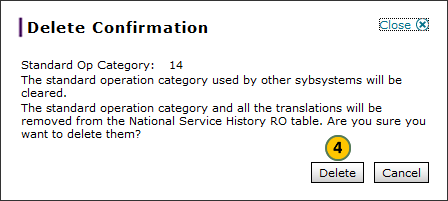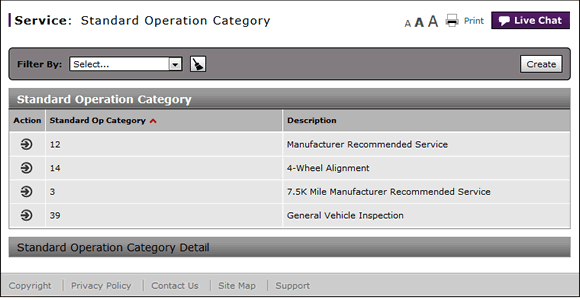
Delete a Standard Operation Category
Delete a Standard Operation Category
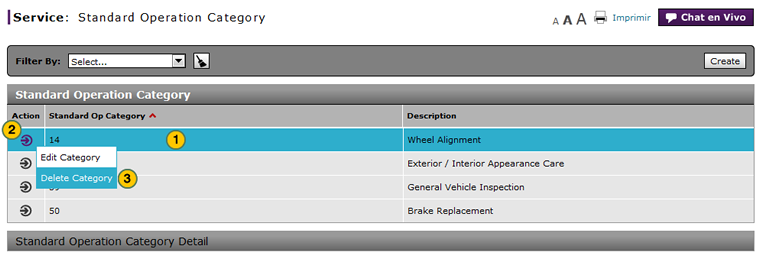
To delete a standard operation category:
|
|
Select a category. |
|
|
Move your mouse pointer over the Action icon. |
|
|
From the Action menu, select the Delete Category option. |
|
|
Click the Delete button. |
Delete a Standard Operation Category
Delete a Standard Operation Category
To delete a standard operation category:
- Select a category.
- Move your mouse pointer over the Action icon.
- From the Action menu, select the Delete option.
Note: The Delete Confirmation window opens. - Click the Delete button.
Note: The category no longer appears in the Standard Operation Category summary.
- Access the Create Standard Operation Category Page
- Access the Edit Standard Operation Category Page
- Add a Key Word
- Create or Edit a Standard Operation Category
- Delete a Key Word
- Edit a Key Word
- Search the Standard Operation Category Summary
- Standard Operation Category Page Overview
- Use the Service Menu
- View the Standard Operation Category Summary and Detail
Delete a Standard Operation Category
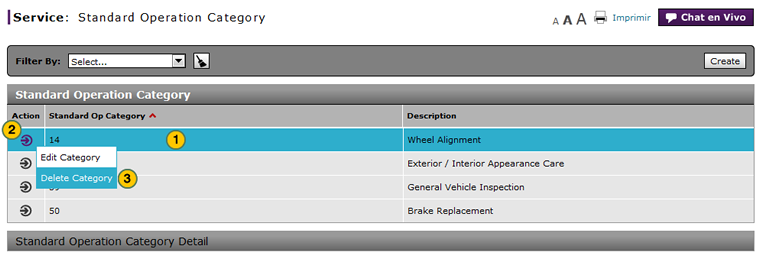
To delete a standard operation category:
|
|
Select a category. |
|
|
Move your mouse pointer over the Action icon. |
|
|
From the Action menu, select the Delete Category option. |
|
|
Click the Delete button. |