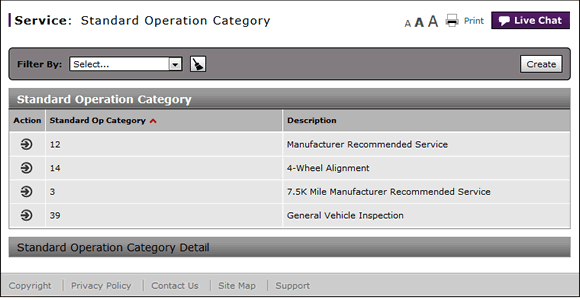
Search the Standard Operation Category Summary
Search the Standard Operation Category Summary
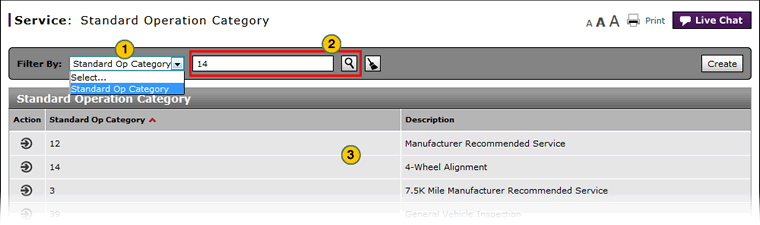
To search the standard operation category summary:
|
|
From the Search by drop-down list, select a filter option. |
|
|
Type or select a secondary filter value, and then click the Search icon. |
|
|
View the categories that meet the selected criteria. |
Search the Standard Operation Category Summary
Search the Standard Operation Category Summary
To search the standard operation category summary, from the Service tab, select Standard Operation Category:
- From the Search by drop-down list, select a filter option.
- Type or select a secondary filter value, and then click the Search icon.
- View the categories that meet the selected criteria.
Note: To reset the filter criteria to the default options, click the Clear icon.
- Access the Create Standard Operation Category Page
- Access the Edit Standard Operation Category Page
- Add a Key Word
- Create or Edit a Standard Operation Category
- Delete a Key Word
- Delete a Standard Operation Category
- Edit a Key Word
- Standard Operation Category Page Overview
- Use the Service Menu
- View the Standard Operation Category Summary and Detail
Search the Standard Operation Category Summary
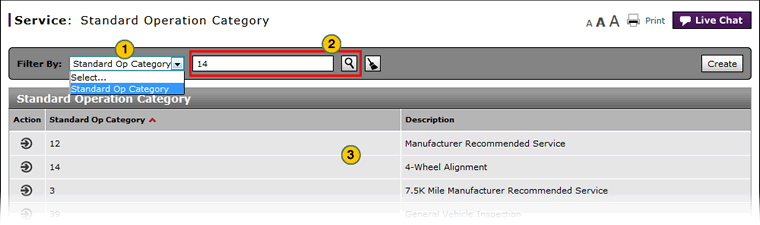
To search the standard operation category summary:
|
|
From the Search by drop-down list, select a filter option. |
|
|
Type or select a secondary filter value, and then click the Search icon. |
|
|
View the categories that meet the selected criteria. |


