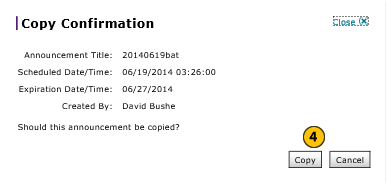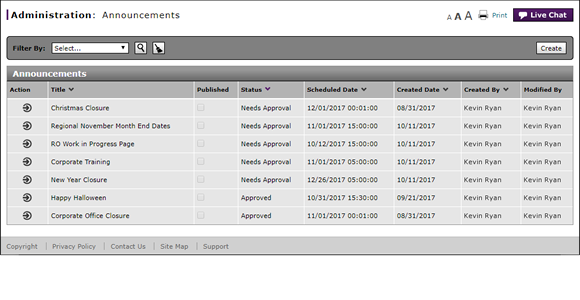
Copy an Announcement
Copy an Announcement
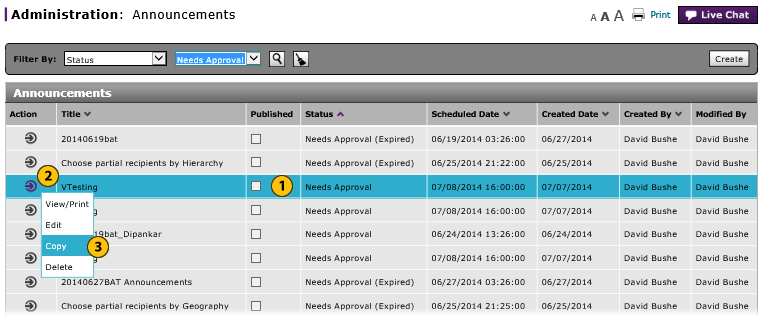
To copy an announcement:
|
|
Select the announcement you want to copy. |
|
|
Move your mouse pointer over the Action icon. |
|
|
From the Action menu, select the Copy option. |
|
|
Click the Copy button to confirm, or click the Cancel button to close the window without confirming. |
|
|
The default status of a copied announcement is "Needs Approval". |
Copy an Announcement
Copy an Announcement
To copy an announcement:
- Select the announcement you want to copy.
- Move your mouse pointer over the Action icon.
- From the Action menu, select the Copy option.
Note: A confirmation message appears. - Click the Copy button to confirm, or click the Cancel button to close the window without confirming.
|
|
The default status of a copied announcement is "Needs Approval". |
Copy an Announcement
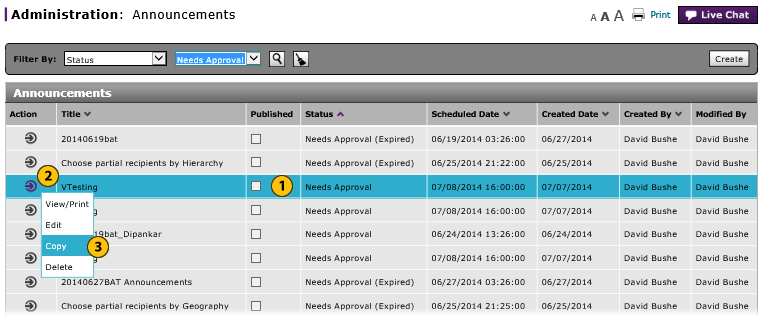
To copy an announcement:
|
|
Select the announcement you want to copy. |
|
|
Move your mouse pointer over the Action icon. |
|
|
From the Action menu, select the Copy option. |
|
|
Click the Copy button to confirm, or click the Cancel button to close the window without confirming. |
|
|
The default status of a copied announcement is "Needs Approval". |