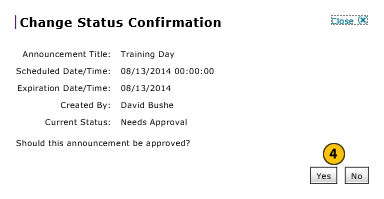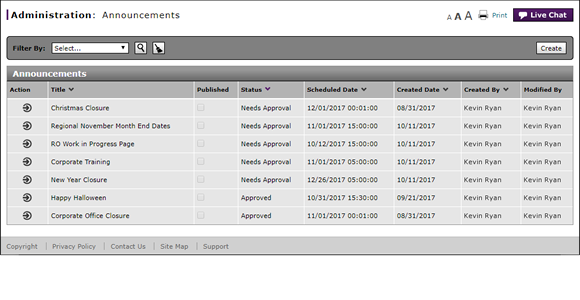
Change the Status of an Announcement
Change the Status of an Announcement
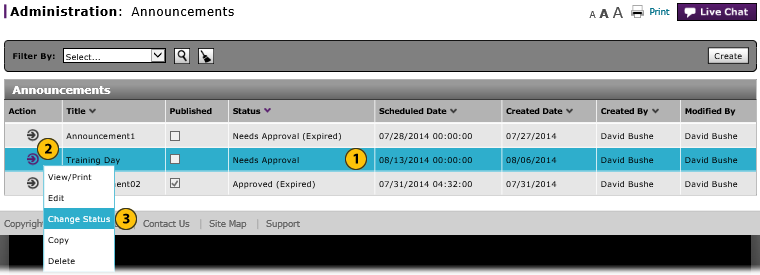
To change the status of an announcement:
|
|
Select an announcement. |
|
|
Click the Action icon. |
|
|
From the Action menu, select the Change Status option. |
|
|
Click the Yes button to confirm, or click the No button to close the window without confirming. |
|
|
If the announcement status is "Approved", changing the status updates the announcement status to "Needs Approval." If the announcement status is "Needs Approval", changing the status updates the announcement status to "Approved." |
|
|
An announcement will not display until it is in an approved status AND the scheduled time has passed. |
|
|
You cannot change the status of a published communication item. You must delete the item if you want to remove it from display. |
Change the Status of an Announcement
Change the Status of an Announcement
To change the status of an announcement:
- Select an announcement.
- Move your mouse pointer over the Action icon.
- From the Action menu, select the Change Status option.
Note: A confirmation message appears. - Click the Yes button to confirm, or click the No button to close the window without confirming.
|
|
If the announcement status is "Approved", changing the status updates the announcement status to "Needs Approval." If the announcement status is "Needs Approval", changing the status updates the announcement status to "Approved." |
|
|
An announcement will not display until it is in an approved status AND the scheduled time has passed. |
|
|
You cannot change the status of a published communication item. You must delete the item if you want to remove it from display. |
Change the Status of an Announcement
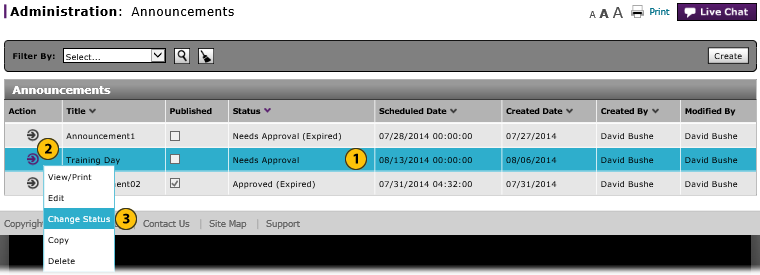
To change the status of an announcement:
|
|
Select an announcement. |
|
|
Click the Action icon. |
|
|
From the Action menu, select the Change Status option. |
|
|
Click the Yes button to confirm, or click the No button to close the window without confirming. |
|
|
If the announcement status is "Approved", changing the status updates the announcement status to "Needs Approval." If the announcement status is "Needs Approval", changing the status updates the announcement status to "Approved." |
|
|
An announcement will not display until it is in an approved status AND the scheduled time has passed. |
|
|
You cannot change the status of a published communication item. You must delete the item if you want to remove it from display. |