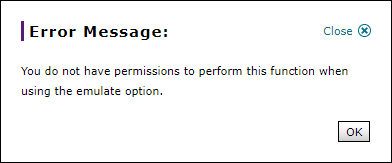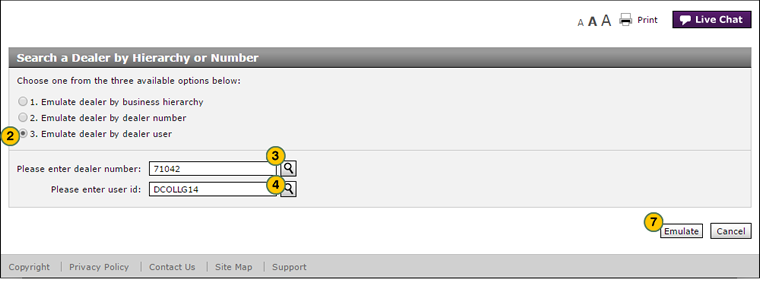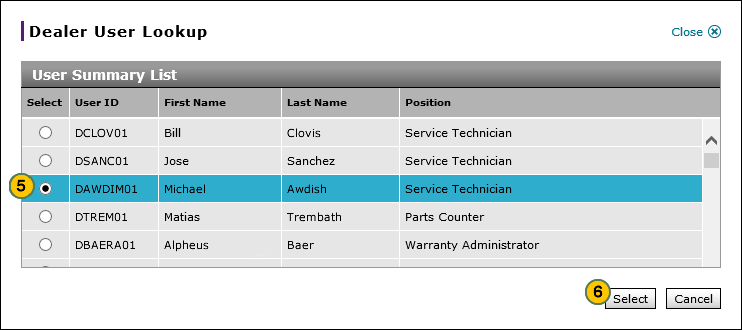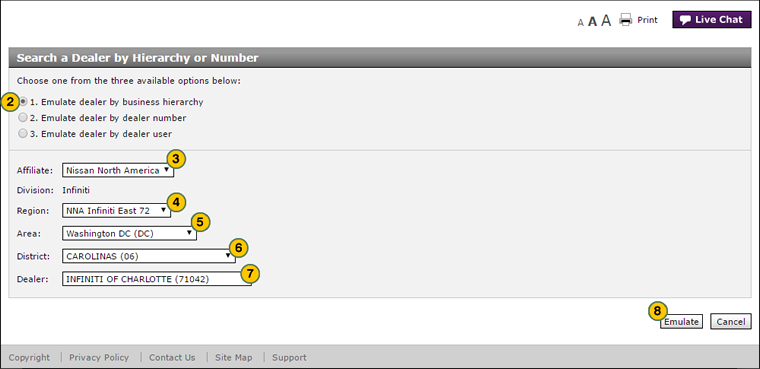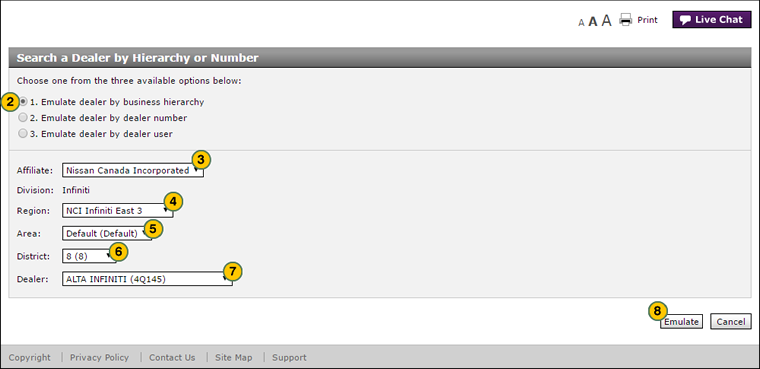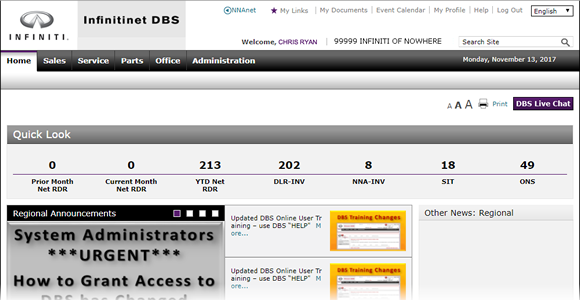
Emulate a Dealership or User
Emulate a Dealership or User

Authorized help desk and administrative users will have the ability to emulate a user or dealership to assist in resolving issues in DBS. Emulation provides a read-only view of a dealer's or user's permissions and data.
To emulate a user or dealership:
|
|
Click the Start Emulation button on the Home page. |
|
|
Select the Emulate dealer by dealer user radio button. |
|
|
In the Please enter dealer number field, type the dealer number where the user you want to emulate is employed, or click the Search icon to search for the dealer. |
|
|
In the Please enter user id field, type the NNAnet ID of the user you want to emulate, or click the Search icon to search for a user. |
|
|
If you clicked the Search icon to search for a user, the Dealer User Lookup window displays. Select the name of the user you want to emulate. |
|
|
Click the Select button to close the Dealer User Lookup window. |
|
|
Click the Emulate button. |
|
|
When processing is complete, the DBS header shows the dealership or user you are emulating and the Stop Emulation button is activated. |
|
|
Use the menu tabs and system pages to resolve the issue. |
|
When you have completed your emulation session, click the Stop Emulation button to reset the system to your own permissions and data. |
Emulate a Dealership by Hierarchy
|
|
|
|
To emulate a user or dealership by hierarchy:
|
|
Click the Start Emulation button on the Home page. |
|
|
Select the Emulate dealer by business hierarchy radio button. |
|
|
From the Affiliate drop-down list, select the affiliate. |
|
|
From the Region drop-down list, select the region for the dealership you want to emulate. |
|
|
From the Area drop-down list, select the area for the dealership you want to emulate. |
|
|
From the District drop-down list, select the district for the dealership you want to emulate. |
|
|
From the Dealer drop-down list, select the dealer you want to emulate. |
|
|
Click the Emulate button. |
|
|
When processing is complete, the DBS header shows the dealership or user you are emulating and the Stop Emulation button is activated. |
|
When you have completed your emulation session, click the Stop Emulation button to reset the system to your own permissions and data. |
Emulate a Dealership by Dealer Number
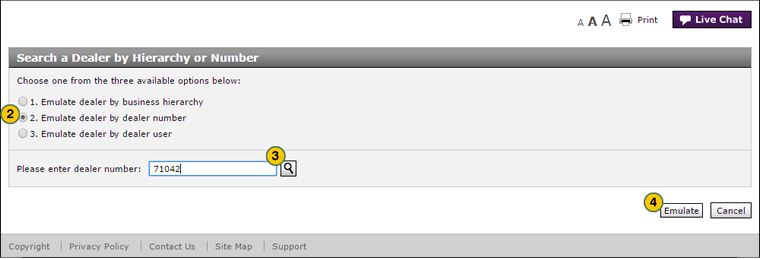
To emulate a user or dealership by dealer number:
|
|
Click the Start Emulation button on the Home page. |
|
|
Select the Emulate dealer by dealer number radio button. |
|
|
In the Please enter dealer number field, type the dealer number you want to emulate, or click the Search icon to search for the dealer. |
|
|
Click the Emulate button. |
|
|
When processing is complete, the DBS header shows the dealership or user you are emulating and the Stop Emulation button is activated. |
|
|
When you have completed your emulation session, click the Stop Emulation button to reset the system to your own permissions and data. |
Unauthorized Activity Error Message
During emulation, you can view data only, you cannot perform any user functions such as a vehicle RDR or creating a warranty claim. If you attempt to perform any unauthorized activity, DBS displays the following error message:
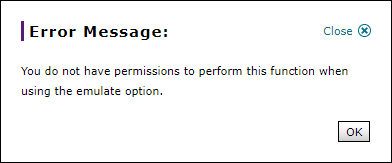
Emulate a Dealership or User
Emulate a Dealership or User
Authorized help desk and administrative users will have the ability to emulate a user or dealership to assist in resolving issues in DBS. Emulation provides a read-only view of a dealer's or user's permissions and data.
To emulate a user or dealership:
- Click the Start Emulation button on the Home page.
- Select one of the three options to select a dealership or user to emulate.
Note: See the Step by Step tab in full help for additional details. - Complete the steps necessary to select a user or dealership.
- Click the Emulate button.
Note: The system displays a processing message while permissions and data are emulated. - When processing is complete, the DBS header shows the dealership or user you are emulating and the Stop Emulation button is activated.
- Use the menu tabs and system pages to resolve the issue.
- When you have completed your emulation session, click the Stop Emulation button to reset the system to your own permissions and data.
Emulate a Dealership or User

Authorized help desk and administrative users will have the ability to emulate a user or dealership to assist in resolving issues in DBS. Emulation provides a read-only view of a dealer's or user's permissions and data.
To emulate a user or dealership:
|
|
Click the Start Emulation button on the Home page. |
|
|
Select the Emulate dealer by dealer user radio button. |
|
|
In the Please enter dealer number field, type the dealer number where the user you want to emulate is employed, or click the Search icon to search for the dealer. |
|
|
In the Please enter user id field, type the NNAnet ID of the user you want to emulate, or click the Search icon to search for a user. |
|
|
If you clicked the Search icon to search for a user, the Dealer User Lookup window displays. Select the name of the user you want to emulate. |
|
|
Click the Select button to close the Dealer User Lookup window. |
|
|
Click the Emulate button. |
|
|
When processing is complete, the DBS header shows the dealership or user you are emulating and the Stop Emulation button is activated. |
|
|
Use the menu tabs and system pages to resolve the issue. |
|
When you have completed your emulation session, click the Stop Emulation button to reset the system to your own permissions and data. |
Emulate a Dealership by Hierarchy
|
|
|
|
To emulate a user or dealership by hierarchy:
|
|
Click the Start Emulation button on the Home page. |
|
|
Select the Emulate dealer by business hierarchy radio button. |
|
|
From the Affiliate drop-down list, select the affiliate. |
|
|
From the Region drop-down list, select the region for the dealership you want to emulate. |
|
|
From the Area drop-down list, select the area for the dealership you want to emulate. |
|
|
From the District drop-down list, select the district for the dealership you want to emulate. |
|
|
From the Dealer drop-down list, select the dealer you want to emulate. |
|
|
Click the Emulate button. |
|
|
When processing is complete, the DBS header shows the dealership or user you are emulating and the Stop Emulation button is activated. |
|
When you have completed your emulation session, click the Stop Emulation button to reset the system to your own permissions and data. |
Emulate a Dealership by Dealer Number
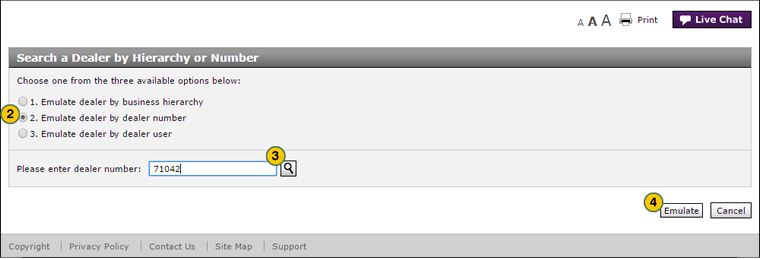
To emulate a user or dealership by dealer number:
|
|
Click the Start Emulation button on the Home page. |
|
|
Select the Emulate dealer by dealer number radio button. |
|
|
In the Please enter dealer number field, type the dealer number you want to emulate, or click the Search icon to search for the dealer. |
|
|
Click the Emulate button. |
|
|
When processing is complete, the DBS header shows the dealership or user you are emulating and the Stop Emulation button is activated. |
|
|
When you have completed your emulation session, click the Stop Emulation button to reset the system to your own permissions and data. |
Unauthorized Activity Error Message
During emulation, you can view data only, you cannot perform any user functions such as a vehicle RDR or creating a warranty claim. If you attempt to perform any unauthorized activity, DBS displays the following error message: