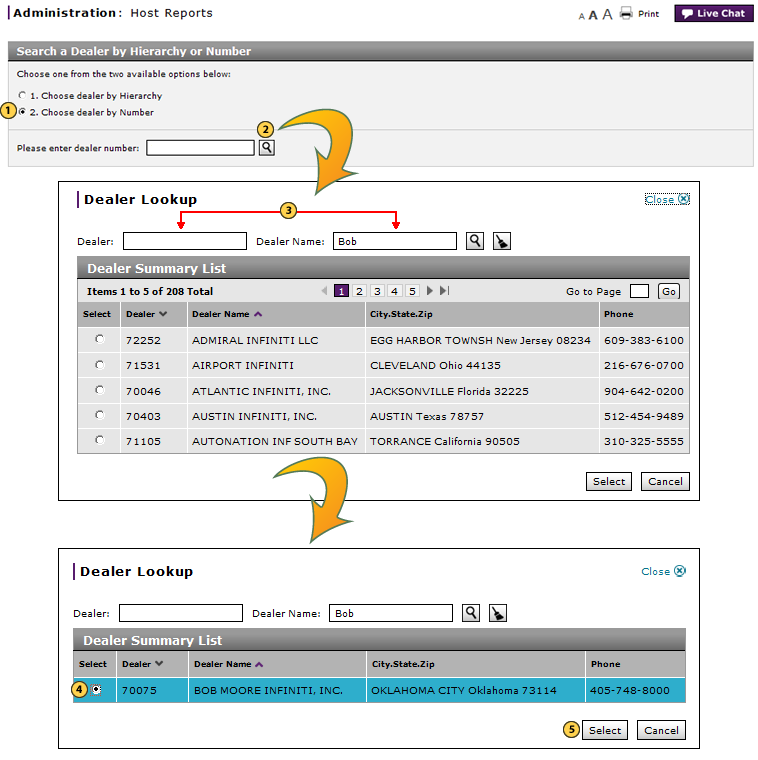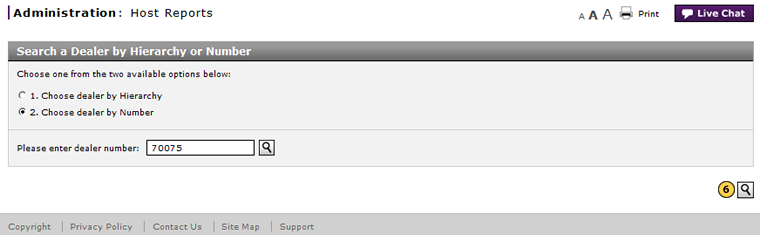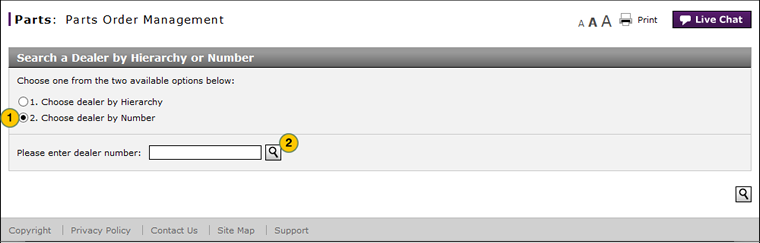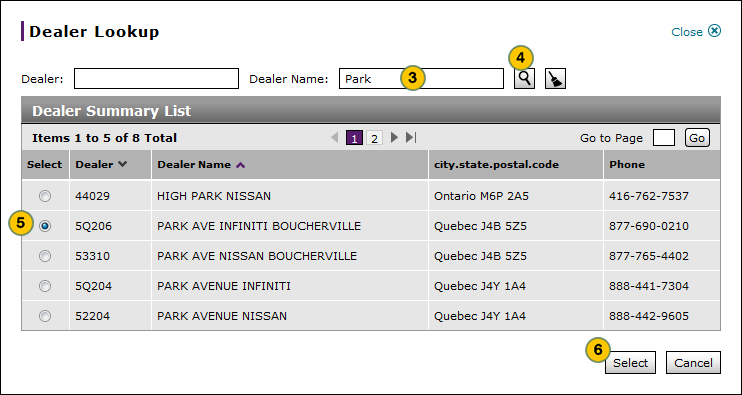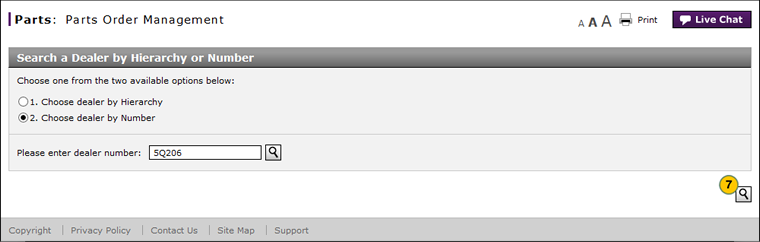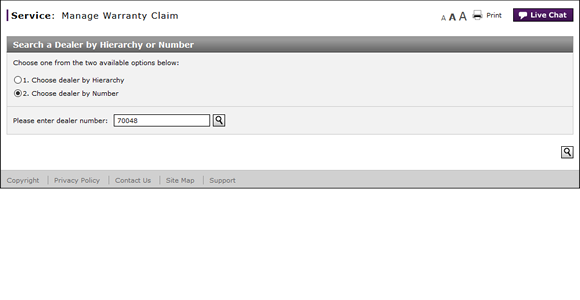
Search for a Dealer by Number
Search for a Dealer by Number
When a corporate user wishes to complete dealer activities on DBS pages, they will need to select a dealer from the Search a Dealer by Hierarchy or Number page.
To search for a dealer by number when you know the dealer number:
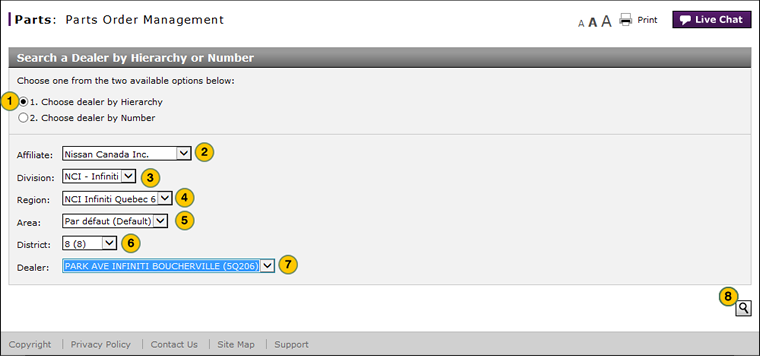
|
|
Select the Choose dealer by Number option. |
|
|
In the Please enter dealer number field, type the dealer number. |
|
|
Click the Search icon at the lower-right of the page. |
Use Dealer Lookup
|
To search for a dealer when you do not know the dealer number:
|
|
To search for a dealer when you do not know the dealer number:
|
|
|
To clear your search criteria in the Dealer Lookup window, click the Clear Fields icon. |
|
|
To cancel the search in the Dealer Lookup window, click the Cancel button. |
Search for a Dealer by Number
Search for a Dealer by Number
When a corporate user wishes to complete dealer activities on DBS pages, they will need to select a dealer from the Search a Dealer by Hierarchy or Number page.
To search for a dealer by number when you know the dealer number:
- Select the Choose dealer by Number option.
- In the Please enter dealer number field, type the dealer number.
- Click the Search icon at the lower-right of the page.
To search for a dealer when you do not know the dealer number:
- Select the Choose dealer by Number option.
- Beside the Please enter dealer number field, click the Lookup icon.
- In the fields provided, type full or partial information, and then press the Enter key.
- Select the option button for the desired dealer.
- Click the Select button.
Note: DBS displays the dealer number in the Please enter dealer number field. - Click the Search icon at the lower-right of the page.
|
|
To clear your search criteria in the Dealer Lookup window, click the Clear icon. |
|
|
To cancel the search in the Dealer Lookup window, click the Cancel button. |
Search for a Dealer by Number
When a corporate user wishes to complete dealer activities on DBS pages, they will need to select a dealer from the Search a Dealer by Hierarchy or Number page.
To search for a dealer by number when you know the dealer number:
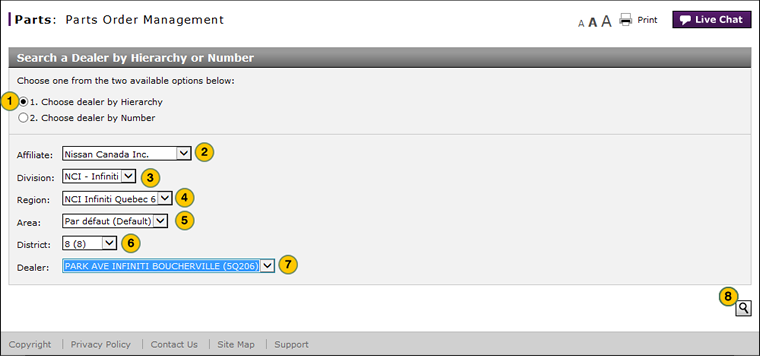
|
|
Select the Choose dealer by Number option. |
|
|
In the Please enter dealer number field, type the dealer number. |
|
|
Click the Search icon at the lower-right of the page. |
Use Dealer Lookup
|
To search for a dealer when you do not know the dealer number:
|
|
To search for a dealer when you do not know the dealer number:
|
|
|
To clear your search criteria in the Dealer Lookup window, click the Clear Fields icon. |
|
|
To cancel the search in the Dealer Lookup window, click the Cancel button. |