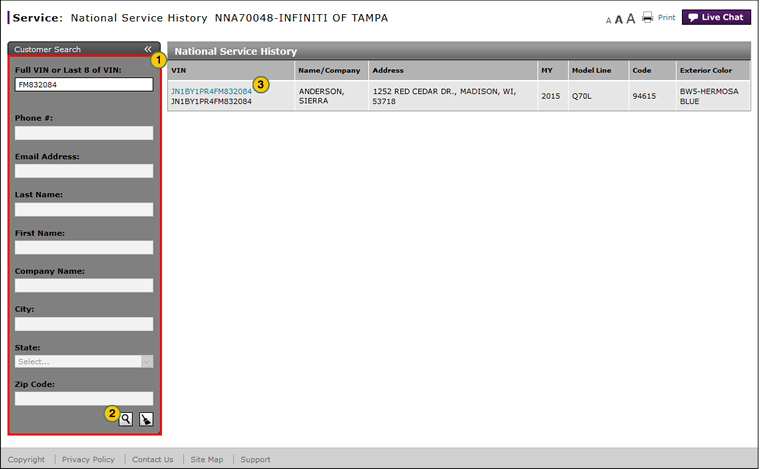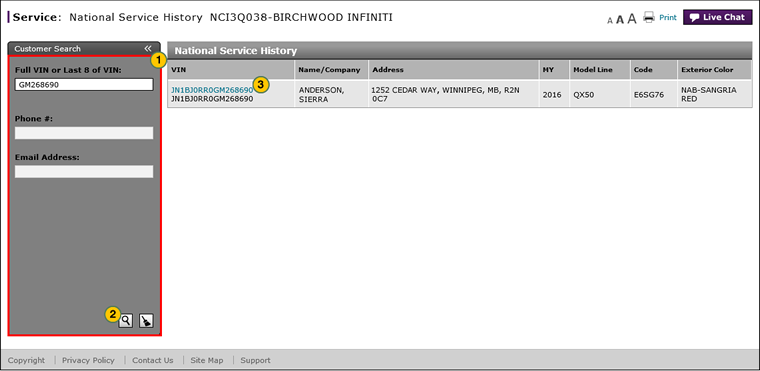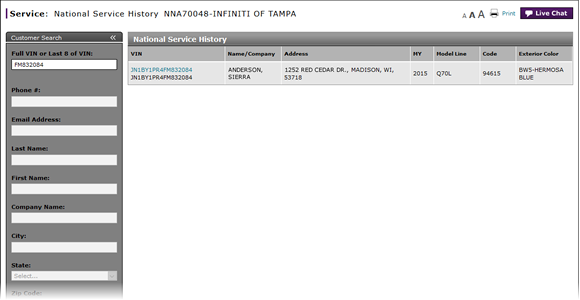
Search for a Customer or Vehicle
Search for a Customer or Vehicle
|
|
|
|
To search for a customer or vehicle:
|
|
In the Customer Search panel, type or select the desired search criteria.
|
|
|
|
To execute the search, press the Enter key on your keyboard or click the Search icon. |
|
|
|
Click the desired VIN link to see details about the vehicle. |
|
|
To remove the search criteria from the Customer Search panel, click the Clear icon. |
Search for a Customer or Vehicle
Search for a Customer or Vehicle
To search for a customer or vehicle:
- In the Customer Search panel, type or select the desired search criteria.
Note: Use one of the following combinations for the search criteria:- Last 8 characters of the VIN or Full VIN number.
- Phone number (home, work, or cellular)
Note: All cars associated with the phone number appear in the search results. - Email address
- To execute the search, press the Enter key on your keyboard or click the Search icon.
Note: The search results appear to the right of the Customer Search panel. - Click the desired VIN link to see details about the vehicle.
Note: Details for the corresponding vehicle appear in the same page in a series of NSH panels, replacing the prior list of search results.
|
|
To remove the search criteria from the Customer Search panel, click the Clear icon. |
Search for a Customer or Vehicle
|
|
|
|
To search for a customer or vehicle:
|
|
In the Customer Search panel, type or select the desired search criteria.
|
|
|
|
To execute the search, press the Enter key on your keyboard or click the Search icon. |
|
|
|
Click the desired VIN link to see details about the vehicle. |
|
|
To remove the search criteria from the Customer Search panel, click the Clear icon. |