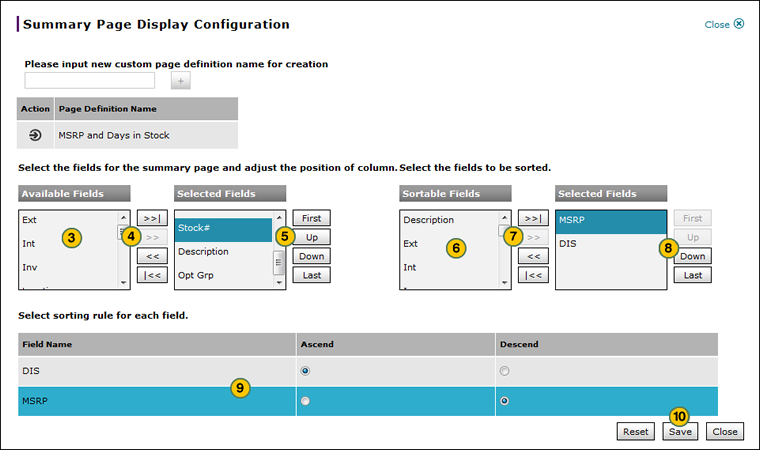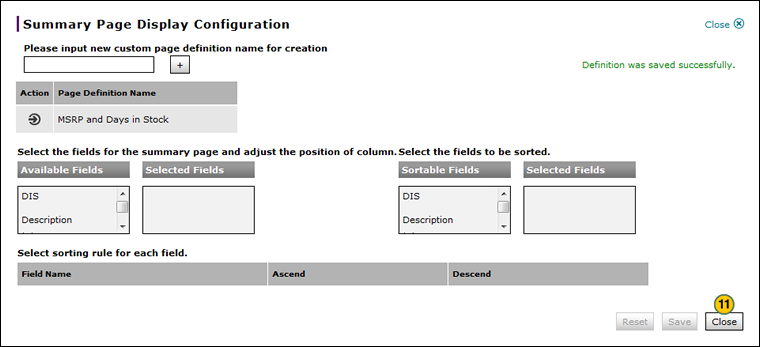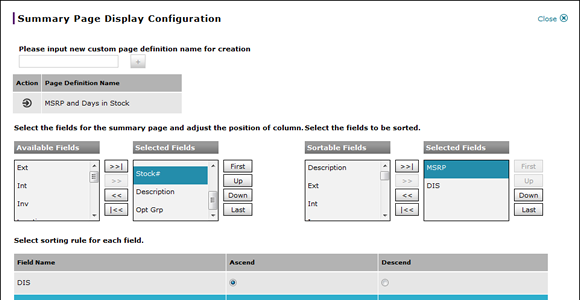
Create a Summary Page Display Definition
Create a Summary Page Display Definition
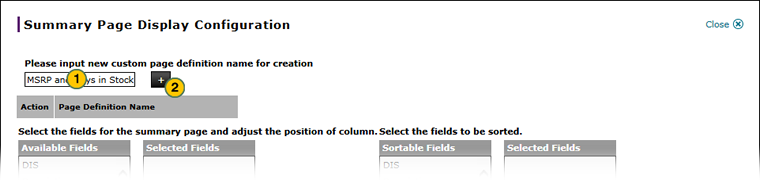
To create a summary page display definition:
|
|
In the Please input new custom page definition name for creation field, type a name. |
|
|
Click the Add button. |
|
|
From the Available Fields list, select one or more field titles. |
|
|
Click the Move button. |
|
|
If desired, in the Selected Fields list, select a field title and then use the sort buttons to adjust the position of the column. |
|
|
If desired, in the Sortable Fields list, select one or more field titles. |
|
|
Click the Move button. |
|
|
If desired, in the Selected Fields list, select a field title and then use the sort buttons to adjust the position of the column. |
|
|
If necessary, select a sorting rule for each field. |
|
Click the Save button. |
|
|
Click Close. |
Create a Summary Page Display Definition
Create a Summary Page Display Definition
To create a summary page display definition:
- In the Please input new custom page definition name for creation field, type a name.
- Click the Add button.
- From the Available Fields list, select one or more field titles.
- Click the Move button.
- If desired, in the Selected Fields list, select a field title and then use the sort buttons to adjust the position of the column.
- If desired, in the Sortable Fields list, select one or more field titles.
- Click the Move button.
Note: To move all fields into the Selected Fields list, click the Move All button. - If desired, in the Selected Fields list, select a field title and then use the sort buttons to adjust the position of the column.
- If necessary, select a sorting rule for each field.
- Click the Save button.
Note: A confirmation message displays.
Note: To clear all selections, click the Reset button.
Note: To close the window without saving, click the Cancel button. - Click Close.
Create a Summary Page Display Definition
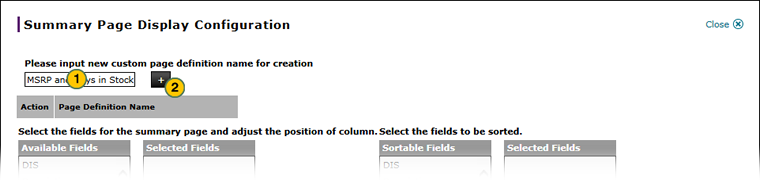
To create a summary page display definition:
|
|
In the Please input new custom page definition name for creation field, type a name. |
|
|
Click the Add button. |
|
|
From the Available Fields list, select one or more field titles. |
|
|
Click the Move button. |
|
|
If desired, in the Selected Fields list, select a field title and then use the sort buttons to adjust the position of the column. |
|
|
If desired, in the Sortable Fields list, select one or more field titles. |
|
|
Click the Move button. |
|
|
If desired, in the Selected Fields list, select a field title and then use the sort buttons to adjust the position of the column. |
|
|
If necessary, select a sorting rule for each field. |
|
Click the Save button. |
|
|
Click Close. |