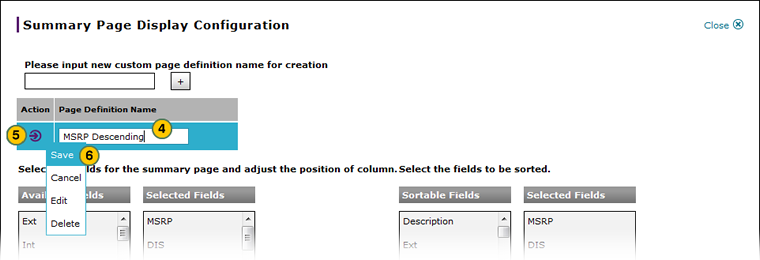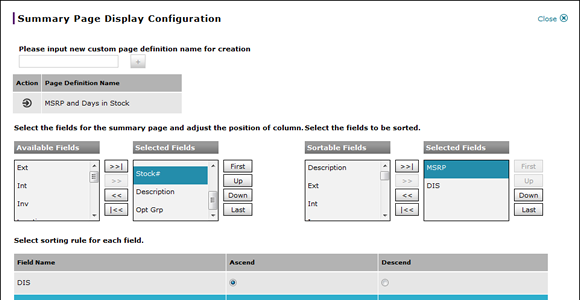
Rename a Summary Page Display Definition
Rename a Summary Page Display Definition
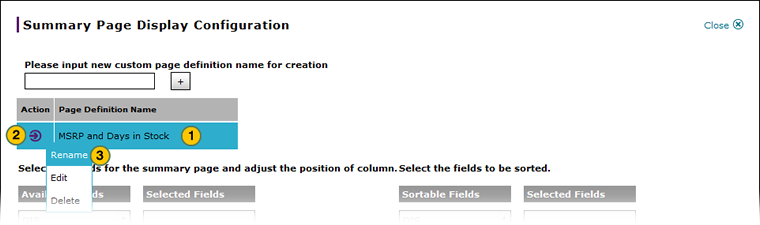
To rename a summary page display definition:
|
|
Select the page definition name you want to rename. |
|
|
Move your mouse pointer over the Action icon. |
|
|
From the Action menu, select the Rename option. |
|
|
In the Page Definition Name field, type a new name or edit the existing name. |
|
|
Move your mouse pointer over the Action icon. |
|
|
From the Action menu, select the Save option. |
Rename a Summary Page Display Definition
Rename a Summary Page Display Definition
To rename a summary page display definition:
- Select the page definition name you want to rename.
- Move your mouse pointer over the Action icon.
- From the Action menu, select the Rename option.
Note: The Page Definition Name field is now editable. - In the Page Definition Name field, type a new name or edit the existing name.
- Move your mouse pointer over the Action icon.
- From the Action menu, select the Save option.
Note: The Page Definition Name field is no longer editable.
Rename a Summary Page Display Definition
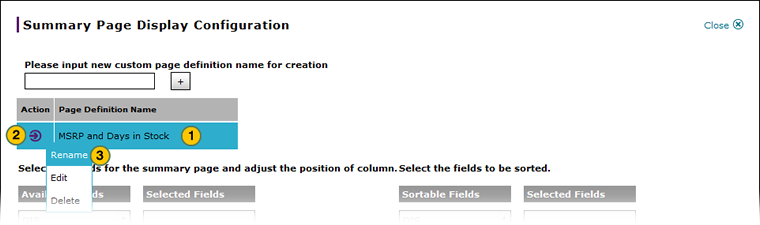
To rename a summary page display definition:
|
|
Select the page definition name you want to rename. |
|
|
Move your mouse pointer over the Action icon. |
|
|
From the Action menu, select the Rename option. |
|
|
In the Page Definition Name field, type a new name or edit the existing name. |
|
|
Move your mouse pointer over the Action icon. |
|
|
From the Action menu, select the Save option. |