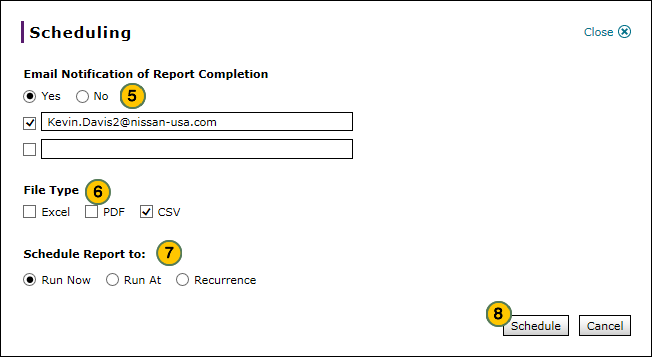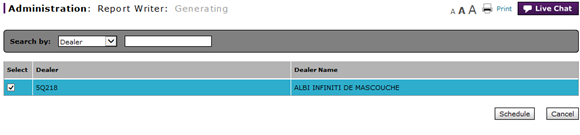
Generate a Report (Dealer Users)
Generate a Report (Dealer Users)
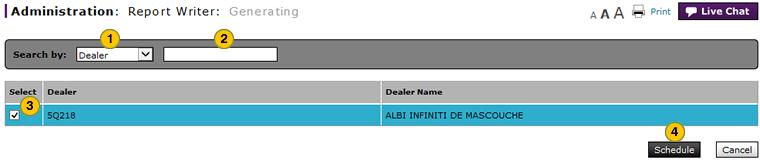
To generate a report:
|
|
If desired, from the Search by drop-down list, select a filter option. |
|
|
Type a secondary filter value, and then press the Enter key. |
|
|
Select a dealer. |
|
|
Click the Schedule button. |
|
|
From the Email Notification of Report Completion options, select "Yes" if you would like to receive an email notification when the report is generated, or "No" if you do not want to receive an email notification. |
|
|
From the File Type options, select one or more file types. |
|
|
From the Schedule Report to options, select when you want the report to run. |
|
|
Click Schedule. |
Generate a Report (Dealer Users)
Generate a Report (Dealer Users)
To generate a report:
- If desired, from the Search by drop-down list, select a filter option.
- Type a secondary filter value, and then press the Enter key.
- Select a dealer.
- Click the Schedule button.
- From the Email Notification of Report Completion options, select Yes if you would like to receive an email notification when the report is generated, or No if you do not want to receive an email notification.
- If you selected Yes, either select the checkbox next to your email address, or type additional addresses in the blank field and select the checkbox next to the field.
- Select a file type.
- Select when you want the report to run.
- Click Schedule.
Generate a Report (Dealer Users)
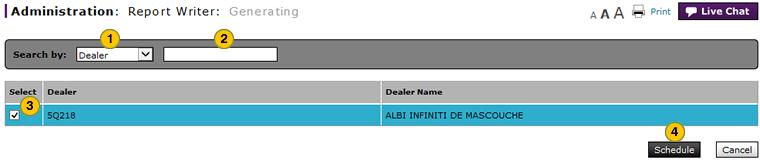
To generate a report:
|
|
If desired, from the Search by drop-down list, select a filter option. |
|
|
Type a secondary filter value, and then press the Enter key. |
|
|
Select a dealer. |
|
|
Click the Schedule button. |
|
|
From the Email Notification of Report Completion options, select "Yes" if you would like to receive an email notification when the report is generated, or "No" if you do not want to receive an email notification. |
|
|
From the File Type options, select one or more file types. |
|
|
From the Schedule Report to options, select when you want the report to run. |
|
|
Click Schedule. |