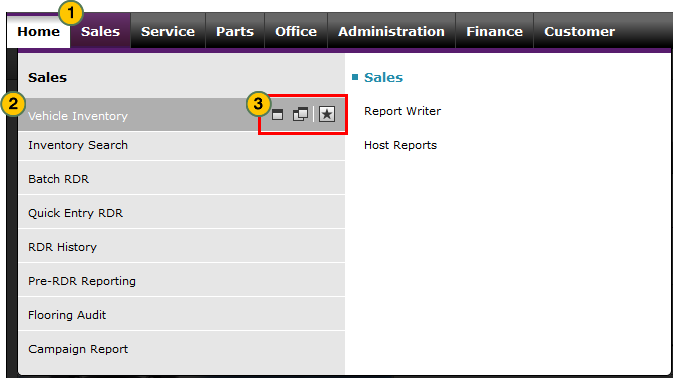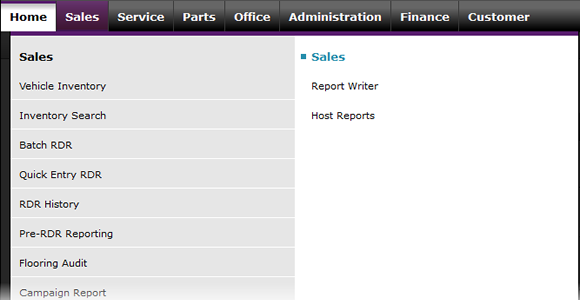
Use the Menu Tabs
Use the Menu Tabs
|
|
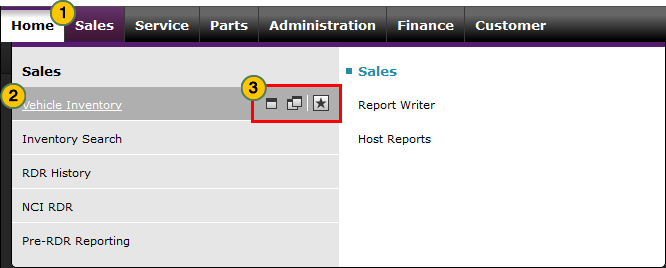 |
Note: The menu tabs and menu options you see are determined by your user profile. If you need access to a tab or page that is not part of your profile, please contact your system administrator. Dealer users can view the system administrators for their account by accessing their profile. Click the My Profile link at the top of any DBS page to view your profile.
To use the main menu tabs:
Use the XXX Menu (for DR's)
|
|
Move your cursor over the applicable tab to display a menu. |
|
|
|
Move your cursor over the menu option you want to access.
|
|
|
|
Click the menu option or click the applicable icon to open the desired page or application. |
Use the Menu Tabs
Use the Menu Tabs
Note: The menu tabs and menu options you see are determined by your user profile. If you need access to a tab or page that is not part of your profile, please contact your system administrator. Dealer users can view the system administrators for their account by accessing their profile. Click the My Profile link at the top of any DBS page to view your profile.
To use the menu tabs:
- Move your cursor over the applicable tab to display a menu.
Note: The Home tab does not display a menu. - Move your cursor over the menu option you want to access.
Note: When you move your cursor over a menu option, three icons appear for that option.- The single window icon opens the content in a new tab in the current browser.
- The double window icon opens the selected content in a new tab and in a new browser.
- The star icon adds the link to your My Links list.
- Click the menu option or applicable icon to open the desired page or application.
The menu tabs and menu options you see are determined by your user profile. If you need access to a tab or page that is not part of your profile, please contact your system administrator. Dealer users can view the system administrators for their account by accessing their profile. Click the My Profile link at the top of any DBS page to view your profile.
Use the Menu Tabs
|
|
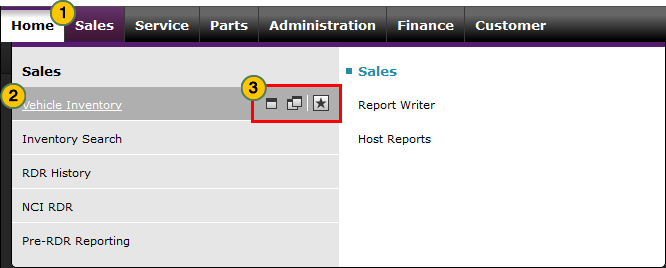 |
Note: The menu tabs and menu options you see are determined by your user profile. If you need access to a tab or page that is not part of your profile, please contact your system administrator. Dealer users can view the system administrators for their account by accessing their profile. Click the My Profile link at the top of any DBS page to view your profile.
To use the main menu tabs:
Use the XXX Menu (for DR's)
|
|
Move your cursor over the applicable tab to display a menu. |
|
|
|
Move your cursor over the menu option you want to access.
|
|
|
|
Click the menu option or click the applicable icon to open the desired page or application. |