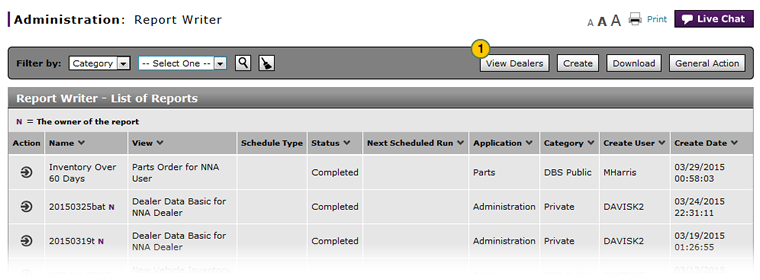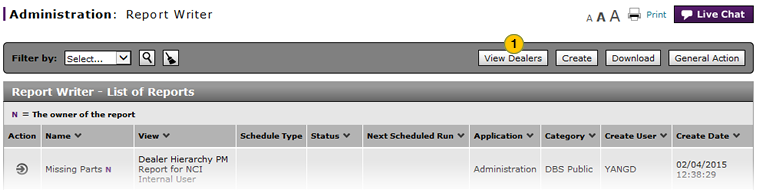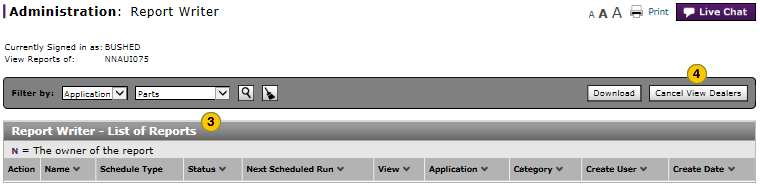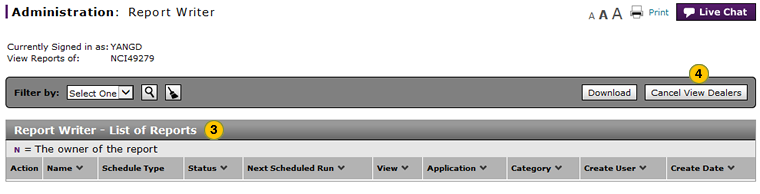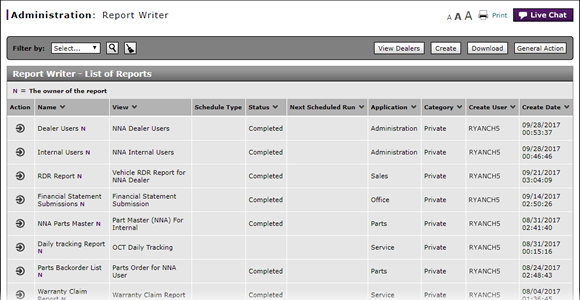
View a Dealer's List of Reports (Internal User)
View a Dealer's List of Reports
Note: This task applies to internal users only.
|
|
|
|
To view a dealer's list of reports:
|
|
Click the View Dealers button. |
||||
|
|
Select a dealer by hierarchy or by number. Click here for more information. |
||||
|
|
View the reports on the list.
|
||||
|
|
To return to your list of reports, click the Cancel View Dealers button. |
View a Dealer's List of Reports (Internal Users)
View a Dealer's List of Reports (Internal Users)
To view a dealer's list of reports:
- Click the View Dealers button.
Note: The Search for a Dealer by Hierarchy or Number page appears. - Select a dealer by hierarchy or by number. Click here for more information.
Note: The selected dealer's list of reports appears. The list contains reports that have a report category of DBS Public or Dealership Public. - View the reports on the list.
- To return to your list of reports, click the Cancel View Dealers button.
View a Dealer's List of Reports
Note: This task applies to internal users only.
|
|
|
|
To view a dealer's list of reports:
|
|
Click the View Dealers button. |
||||
|
|
Select a dealer by hierarchy or by number. Click here for more information. |
||||
|
|
View the reports on the list.
|
||||
|
|
To return to your list of reports, click the Cancel View Dealers button. |