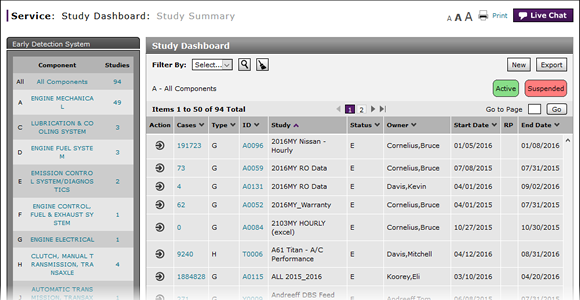
Print Study Results
Print Study Results
To print the results for a study:
|
|
Select the study for which you want to print the study criteria. |
|
|
Click the Action icon. |
|
|
From the Action menu, select the Print Study Results menu option. |
|
|
Select the option to save or open the document. |
|
|
Click the OK button. |
Print Study Results
Print Study Results
To print the results for a study:
- Select the study for which you want to print the study criteria.
- Click the Action icon.
- From the Action menu, select the Print Study Results menu option.
- Select the option to save or open the document.
- Click the OK button.
- Access a Study to View Results
- Access the Create Study Page to Create a Study
- Access the Hold Study Result Page
- Access the Modify Study Page
- Delete a Study
- Export Study Dashboard Information
- Filter the Study Summary List
- Perform Common DBS Tasks
- Print Study Criteria
- Restart a Study
- Suspend a Study
- Use the Service Menu
- View the Study Dashboard
Print Study Results
To print the results for a study:
|
|
Select the study for which you want to print the study criteria. |
|
|
Click the Action icon. |
|
|
From the Action menu, select the Print Study Results menu option. |
|
|
Select the option to save or open the document. |
|
|
Click the OK button. |




