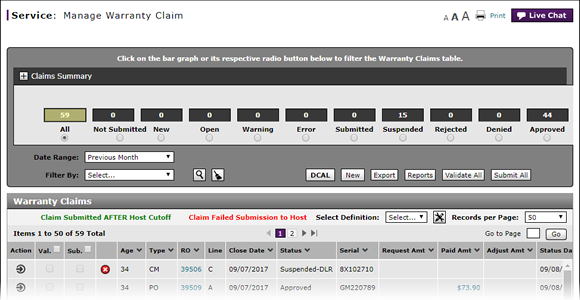
Filter Warranty Claims List
Filter Warranty Claims List
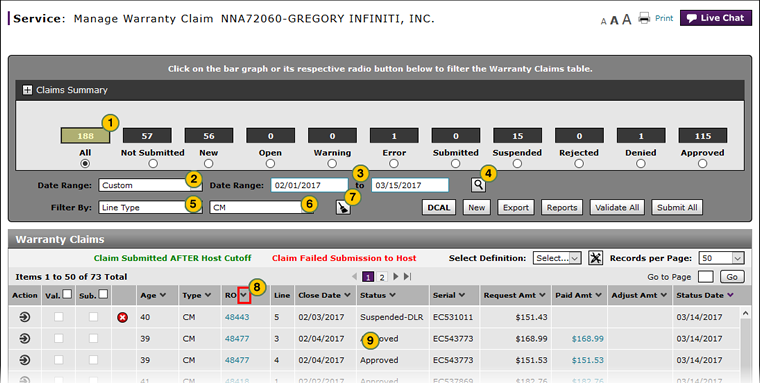
To filter the warranty claims list:
|
|
Select the desired radio button to list "All" warranty claims or those with a particular status only. |
|
|
From the Date Range drop-down list, select the warranty status date for which to display the claims. |
|
|
If you selected the "Custom" option in the step above, two new Date Range fields appear. In the Date Range fields, enter the date range or use the calendar to select the date range for which you want to view the warranty claims. |
|
|
Click the Search icon. |
|
|
From the Filter By drop-down list, select a filter option. |
|
|
As applicable, select or type secondary filter options. |
|
|
To reset the filter criteria to the default options and clear the search criteria, click the Clear icon. |
|
|
To sort the warranty claims by a specific field, click the column header. |
|
|
View the claims information that meets the selected criteria. |
Filter Warranty Claims List
Filter Warranty Claims List
To filter the warranty claims list:
- Select the desired radio button to list "All" warranty claims or those with a particular status only.
Note: The default status is "Not Submitted." - From the Date Range drop-down list, select the warranty status date for which to display the claims.
Note: The period you select will be the default period for which claims are displayed, until you change your selection.
Note: To view the warranty claims for a date range, select the "Custom" option. - If you selected the "Custom" option in the step above, two new Date Range fields appear. In the Date Range fields, enter the date range or use the calendar to select the date range for which you want to view the warranty claims.
- Click the Search icon.
-
From the Filter By drop-down list, select a filter option.
- As applicable, select or type secondary filter options.
Note: If a text-entry field appears, type a filter value and then click the Search icon. If a drop-down list appears, select an option from the list. - To reset the filter criteria to the default options and clear the search criteria, click the Clear icon.
- To sort the warranty claims by a specific field, click the column header.
- View the claims information that meets the selected criteria.
Note: You may need to scroll to the right to view the complete results.
- Access the Create Warranty Claim Page
- Access the Edit Warranty Claim Page
- Batch Validate Claims from the Manage Warranty Claim Page
- Delete Warranty Claim from Manage Warranty Claims
- Display the Warranty Claims Graph
- Edit a Warranty Claim
- Edit a Warranty Claim on the Express Entry Page
- Edit a Warranty Claim on the Quick Entry Page
- Export the Warranty Claims List
- Manage Warranty Claims Page Basics
- Print Warranty Claim Summary
- Resubmit Warranty Claim
- Submit a Warranty Claim from the Manage Warranty Claim Page
- Submit All Claims from Manage Warranty Claim Page
- View a Repair Order from Manage Warranty Claim Page
- View DCAL
Filter Warranty Claims List
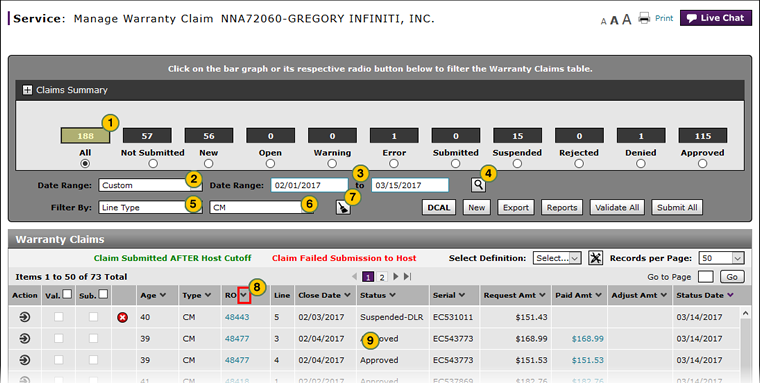
To filter the warranty claims list:
|
|
Select the desired radio button to list "All" warranty claims or those with a particular status only. |
|
|
From the Date Range drop-down list, select the warranty status date for which to display the claims. |
|
|
If you selected the "Custom" option in the step above, two new Date Range fields appear. In the Date Range fields, enter the date range or use the calendar to select the date range for which you want to view the warranty claims. |
|
|
Click the Search icon. |
|
|
From the Filter By drop-down list, select a filter option. |
|
|
As applicable, select or type secondary filter options. |
|
|
To reset the filter criteria to the default options and clear the search criteria, click the Clear icon. |
|
|
To sort the warranty claims by a specific field, click the column header. |
|
|
View the claims information that meets the selected criteria. |








