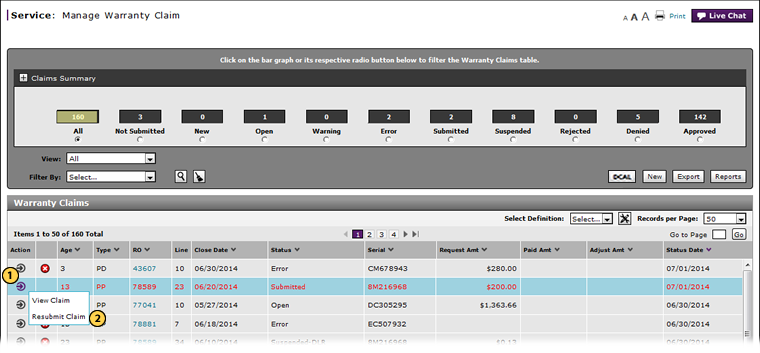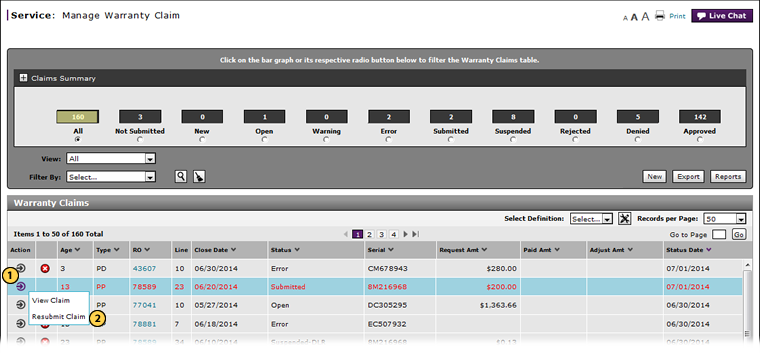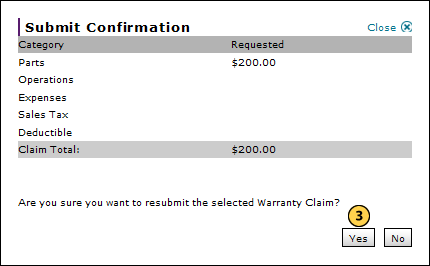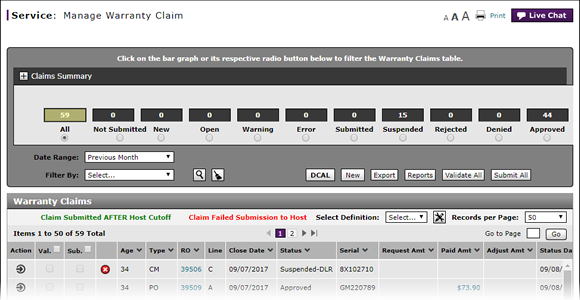
Resubmit Warranty Claim
Resubmit Warranty Claim
|
|
|
|
To resubmit a warranty claim:
|
|
Move your mouse pointer over the Action icon for the desired claim. |
|
|
From the Action menu, select Resubmit Claim. |
|
|
Click the Yes button to resubmit the claim. |
|
|
You can only resubmit claims that have been submitted for processing one time, have been returned with either a Rejected or Suspended-Dealer status, and have been edited. |
Resubmit Warranty Claim
Resubmit Warranty Claim
To resubmit a warranty claim:
- Move your mouse pointer over the Action icon for the desired claim.
- From the Action menu, select Resubmit Claim.
Note: The Submit Confirmation window opens. - Click the Yes button to resubmit the claim.
Note: DBS validates, saves and, if error-free, submits the warranty claim for processing.
- About Warranty Claims: What You Need to Know
- Access the Create Warranty Claim Page
- Access the Edit Warranty Claim Page
- Batch Validate Claims from the Manage Warranty Claim Page
- Delete Warranty Claim from Manage Warranty Claims
- Display the Warranty Claims Graph
- Edit a Warranty Claim
- Edit a Warranty Claim on the Express Entry Page
- Edit a Warranty Claim on the Quick Entry Page
- Export the Warranty Claims List
- Filter Warranty Claims List
- Manage Warranty Claims Page Basics
- Print Warranty Claim Summary
- Submit a Warranty Claim from the Manage Warranty Claim Page
- Submit All Claims from Manage Warranty Claim Page
- View a Repair Order from Manage Warranty Claim Page
- View DCAL
|
|
You can only resubmit claims that have been submitted for processing one time, have been returned with either a Rejected or Suspended-Dealer status, and have been edited. |
Resubmit Warranty Claim
|
|
|
|
To resubmit a warranty claim:
|
|
Move your mouse pointer over the Action icon for the desired claim. |
|
|
From the Action menu, select Resubmit Claim. |
|
|
Click the Yes button to resubmit the claim. |
|
|
You can only resubmit claims that have been submitted for processing one time, have been returned with either a Rejected or Suspended-Dealer status, and have been edited. |