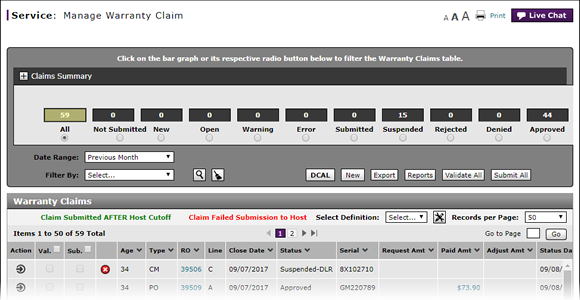
Manage Warranty Claims Page Basics
Manage Warranty Claims Page Basics
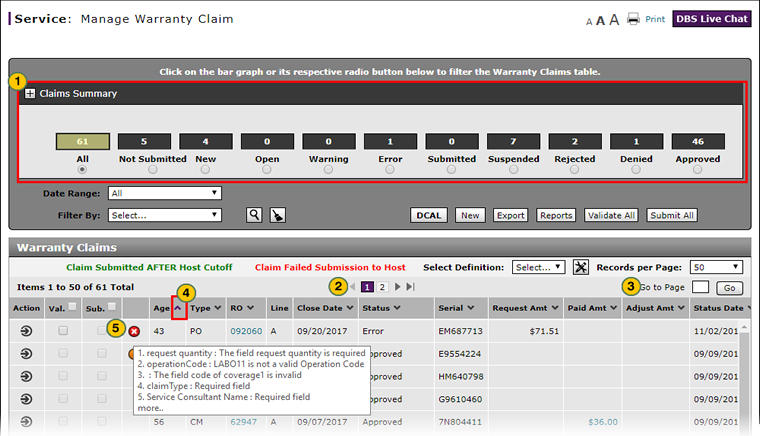
To view the Manage Warranty Claims page:
|
|
Review the claim status information in the Claims Summary pane. |
|
|
|
To view additional claims, click a page number or click the Previous or Next icons. |
|
|
|
To view a specific page, in the Go to Page field, type a page number, and then click the Go button. |
|
|
|
To sort the displayed information, click the arrow beside a column title. |
|
|
|
To view error or warning information, move your cursor over the
|
Notes:
- The RO (Repair Order) column displays the number of repair orders associated with the warranty claim.
- The Line column indicates an RO job line.
- The Serial column displays the last 8 characters of the VIN (Vehicle Identification Number) of the vehicle with which the warranty claim is associated.
Manage Warranty Claims Page Basics
Manage Warranty Claims Page Basics
To view the Manage Warranty Claims page:
- Review the claim status information in the Claims Summary pane.
Note: The Claims Summary pane displays a count of the number of claims by claim status within the time period that you specify using the filter drop-down fields.
Note: Click here for instructions on filtering the Warranty Claims summary. - To view additional claims, click a page number or click the Previous or Next icons.
- To view a specific page, in the Go to Page field, type a page number, and then click the Go button.
- To sort the displayed information, click the arrow beside a column title.
- To view error or warning information, move your cursor over the
 or
or  icons.
icons.- A
icon indicates that the claim has one or more errors and the claim cannot be submitted until the errors are corrected.
- A
 icon indicates that the claim has one or more warnings but the claim may still be submitted.
icon indicates that the claim has one or more warnings but the claim may still be submitted.
- A
- About Warranty Claims: What You Need to Know
- Access the Create Warranty Claim Page
- Access the Edit Warranty Claim Page
- Batch Validate Claims from the Manage Warranty Claim Page
- Delete Warranty Claim from Manage Warranty Claims
- Display the Warranty Claims Graph
- Edit a Warranty Claim
- Edit a Warranty Claim on the Express Entry Page
- Edit a Warranty Claim on the Quick Entry Page
- Export the Warranty Claims List
- Filter Warranty Claims List
- Print Warranty Claim Summary
- Resubmit Warranty Claim
- Submit a Warranty Claim from the Manage Warranty Claim Page
- Submit All Claims from Manage Warranty Claim Page
- View a Repair Order from Manage Warranty Claim Page
- View DCAL
|
|
A red circle icon on a row indicates that the warranty claim has an error associated with it. |
|
|
An orange circle icon on a row indicates that the warranty claim has a warning associated with it. |
Manage Warranty Claims Page Basics
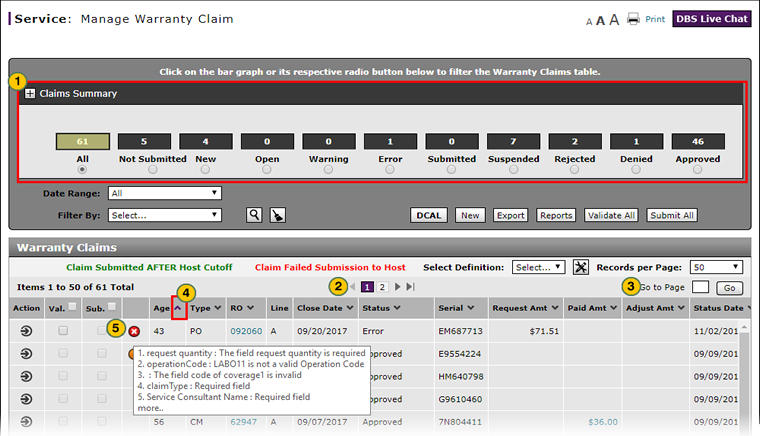
To view the Manage Warranty Claims page:
|
|
Review the claim status information in the Claims Summary pane. |
|
|
|
To view additional claims, click a page number or click the Previous or Next icons. |
|
|
|
To view a specific page, in the Go to Page field, type a page number, and then click the Go button. |
|
|
|
To sort the displayed information, click the arrow beside a column title. |
|
|
|
To view error or warning information, move your cursor over the
|
Notes:
- The RO (Repair Order) column displays the number of repair orders associated with the warranty claim.
- The Line column indicates an RO job line.
- The Serial column displays the last 8 characters of the VIN (Vehicle Identification Number) of the vehicle with which the warranty claim is associated.





