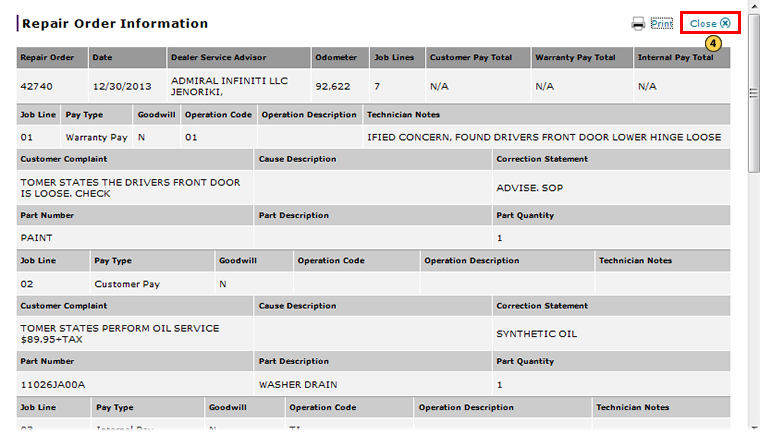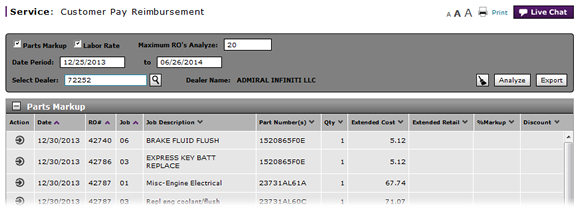
View Repair Order from Customer Pay Reimbursement Page
View Repair Order from Customer Pay Reimbursement Page
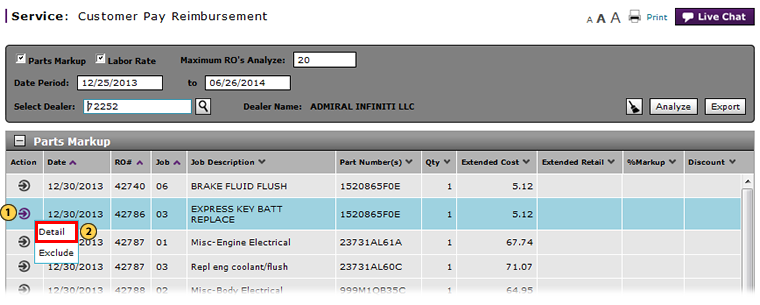
To view a Repair Order (RO):
|
|
Move your mouse pointer over the Action icon for the RO you want to view. |
|
|
From the Action menu, select the Detail option. |
|
|
View the RO information. |
|
|
When you are through, click the Close button to close the Repair Order Information window. |
View a Repair Order from Customer Pay Reimbursement Page
View a Repair Order from Customer Pay Reimbursement Page
To view a Repair Order (RO), from the Service menu, select Customer Pay Reimbursement:
- Move your mouse pointer over the Action icon for the RO you want to view.
- From the Action menu, select the Detail option.
Note: The Repair Order Information window opens. - View the RO information.
- When you are through, click the Close button to close the Repair Order Information window.
View Repair Order from Customer Pay Reimbursement Page
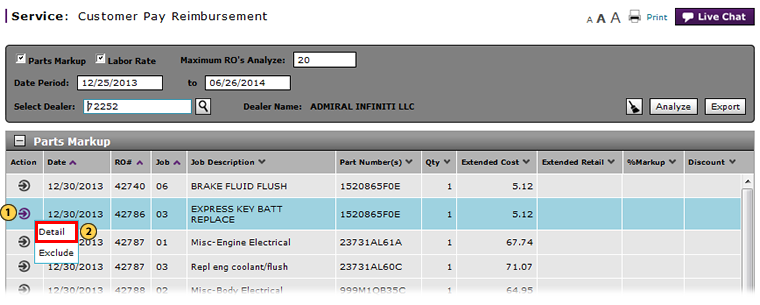
To view a Repair Order (RO):
|
|
Move your mouse pointer over the Action icon for the RO you want to view. |
|
|
From the Action menu, select the Detail option. |
|
|
View the RO information. |
|
|
When you are through, click the Close button to close the Repair Order Information window. |