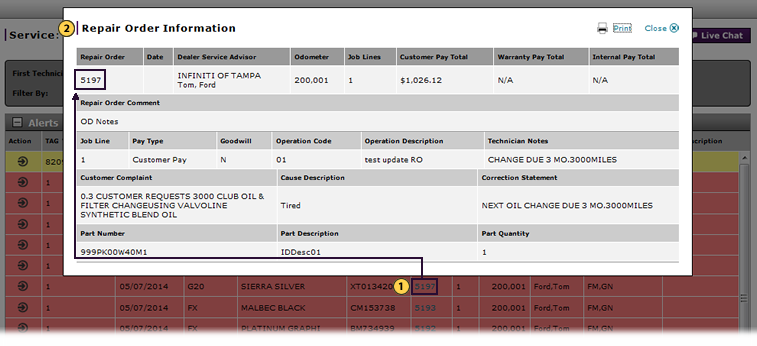
View Repair Order from Service Dashboard
View Repair Order Information
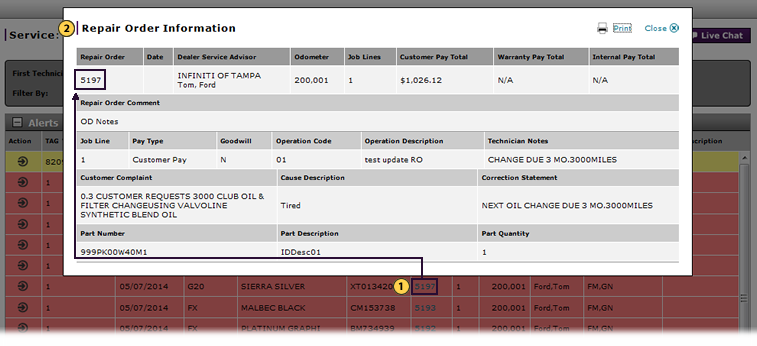
To view Repair Order (RO) information:
|
|
In the RO column of the applicable row, click the Repair Order number link. |
|
|
View the RO details. |
View a Repair Order from Service Dashboard
View a Repair Order from Service Dashboard
To view Repair Order (RO) information from the Service Dashboard:
- In the RO column of the applicable row, click the repair order number link.
Note: The Repair Order Information window opens. -
View the RO details.
Note: To print the RO, click the Print button. To close, click the Close button.
In DBS, you can view repair order (RO) information in multiple ways.
View Repair Order Information
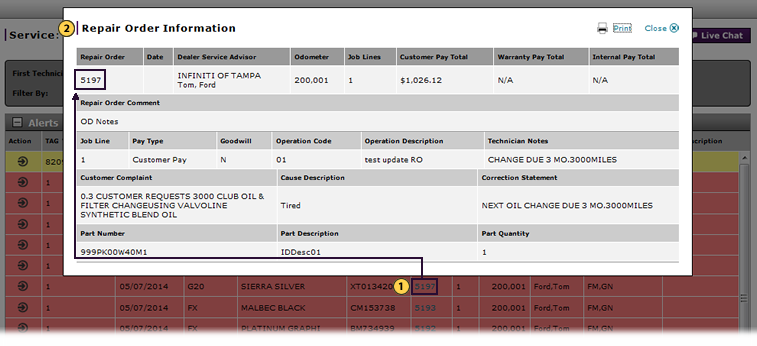
To view Repair Order (RO) information:
|
|
In the RO column of the applicable row, click the Repair Order number link. |
|
|
View the RO details. |

