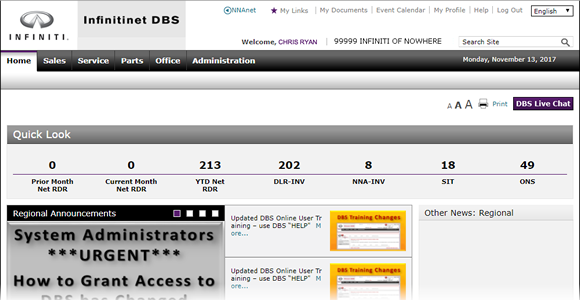
Edit a Link in My Links
Edit a Link in My Links
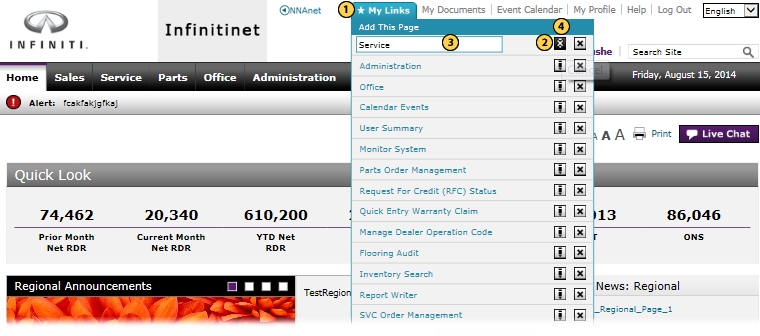 |
|
|
To edit the name of a link in My Links:
|
|
Move your cursor over the My Links link. |
|
|
Click the Edit icon for the link you want to edit. |
|
|
Type a nickname for the link in the field provided. |
|
|
Press the Enter key on your keyboard to accept the change, or click the Cancel icon to close the window without editing the link. |
Edit a Link in My Links
Edit a Link in My Links
To edit the name of a link in My Links:
- Move your cursor over the My Links link.
- Click the Edit icon for the link you want to edit.
- Type a nickname for the link in the field provided.
- Press the Enter key on your keyboard to accept the change, or click the Cancel icon to close the window without editing the link.
Edit a Link in My Links
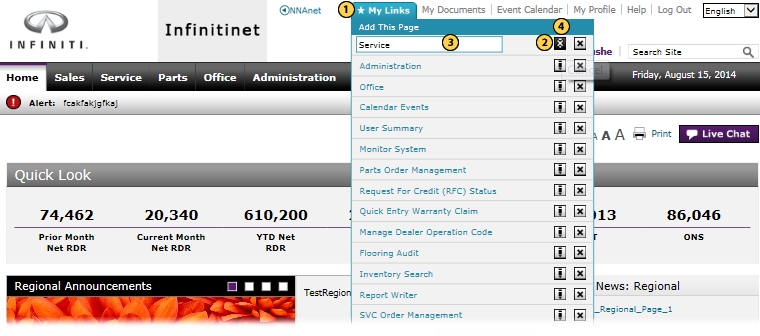 |
|
|
To edit the name of a link in My Links:
|
|
Move your cursor over the My Links link. |
|
|
Click the Edit icon for the link you want to edit. |
|
|
Type a nickname for the link in the field provided. |
|
|
Press the Enter key on your keyboard to accept the change, or click the Cancel icon to close the window without editing the link. |




