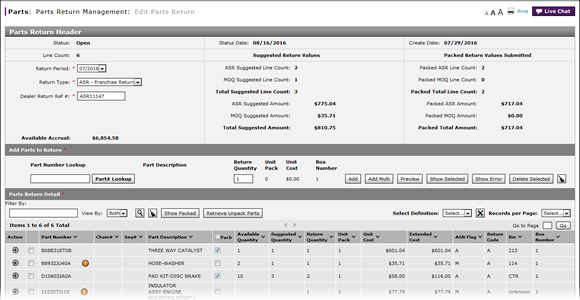
Filter Parts Return Detail
Filter Parts Return Detail

To filter parts return detail:
|
|
To filter the part return detail by part number, in the Filter By field, type the part number you wish to locate. |
|
|
To filter the part return detail by part type (ASR or MOQ), select the view option from the View By drop-down list. |
|
|
Click the Search icon. |
Filter Parts Return Detail
Filter Parts Return Detail
To filter parts return detail:
- To filter the part return detail by part number, in the Filter By field, type the part number you wish to locate.
- To filter the part return detail by part type (ASR or MOQ), select the view option from the View By drop-down list.
- Click the Search icon.
Note: The Parts Return Detail section updates to display the part details that match the criteria you entered.
Filter Parts Return Detail

To filter parts return detail:
|
|
To filter the part return detail by part number, in the Filter By field, type the part number you wish to locate. |
|
|
To filter the part return detail by part type (ASR or MOQ), select the view option from the View By drop-down list. |
|
|
Click the Search icon. |


