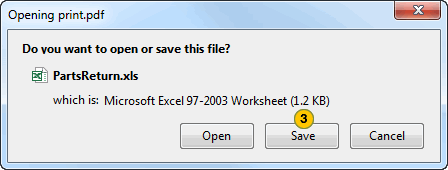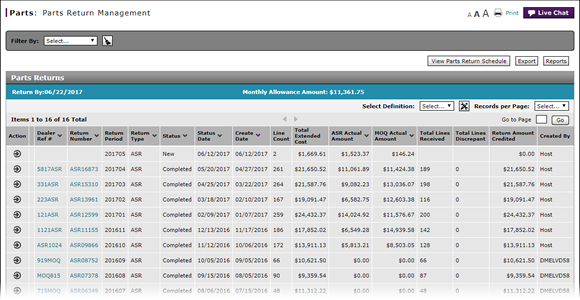
Export Parts Return Management Information
Export Parts Return Management Information
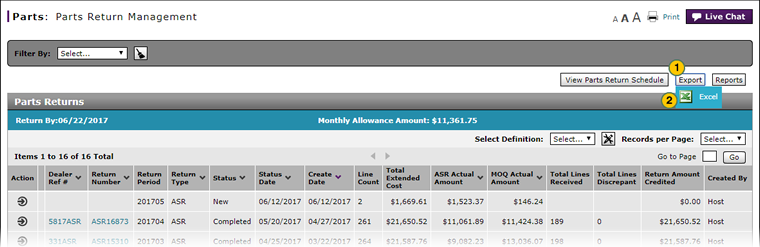 |
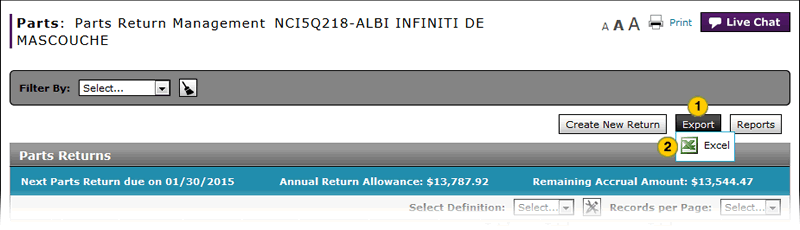 |
To export Parts Return Management information:
|
|
Click the Export button. |
|
|
Select the Microsoft® Excel® output format. |
|
|
Click the Save button and save the file to your local drive. |
|
|
You can filter or sort the data if you export the file in the Microsoft® Excel® format. |
Export Parts Return Management Information
Export Parts Return Management Information
To export Parts Return Management information:
- Click the Export button.
- Select the Microsoft® Excel® output format.
Note: The File Download dialog appears. - Click the Save button and save the file to your local drive.
|
|
You can filter or sort the data if you export the file in the Microsoft® Excel® format. |
Export Parts Return Management Information
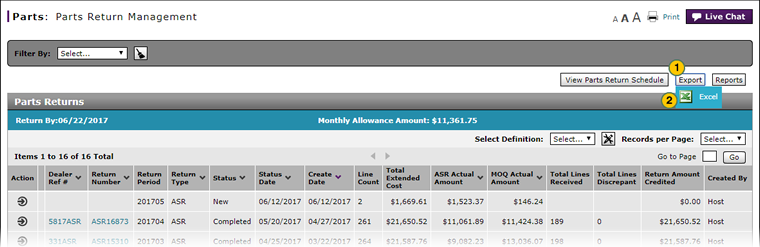 |
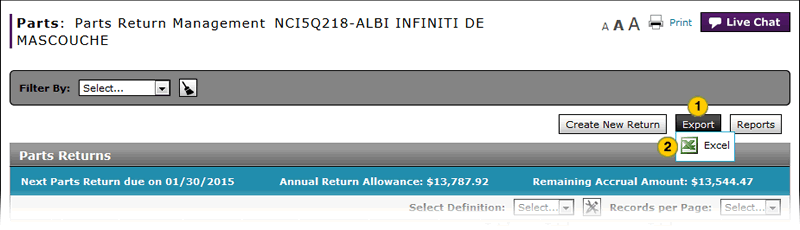 |
To export Parts Return Management information:
|
|
Click the Export button. |
|
|
Select the Microsoft® Excel® output format. |
|
|
Click the Save button and save the file to your local drive. |
|
|
You can filter or sort the data if you export the file in the Microsoft® Excel® format. |